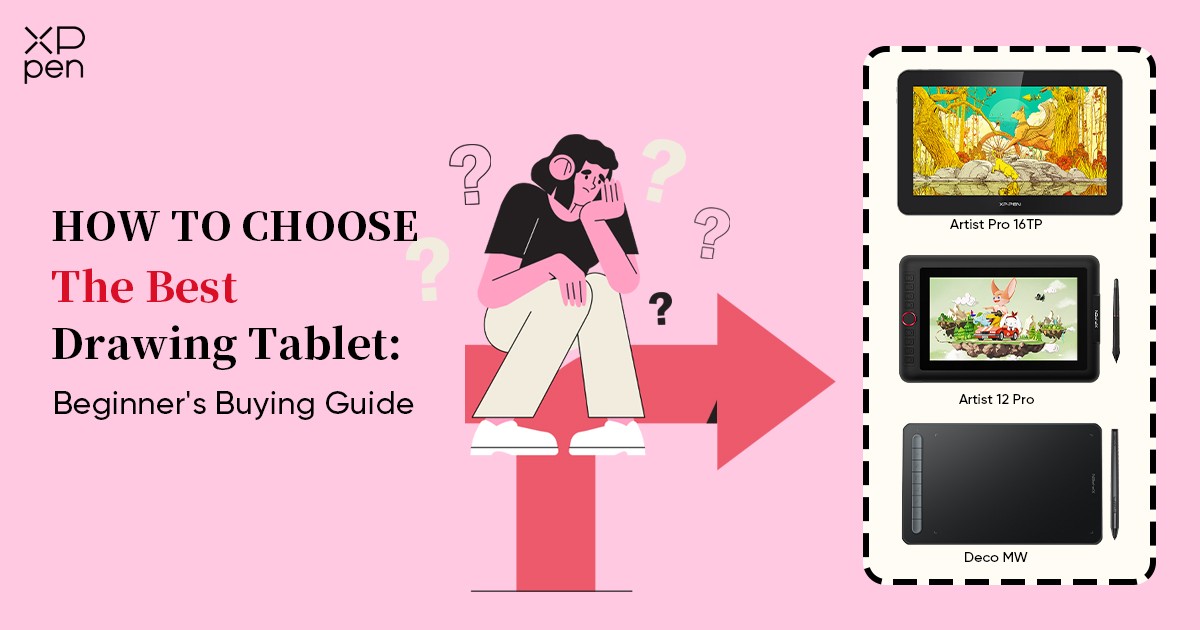
How To Choose The Best Digital Art Drawing Tablet: A Beginner's Buying Guide
FOCUSEDFollowing the emergence of digital art software such as Adobe Illustrator, Photoshop, GIMP, Krita, Corel Painter, Corel Draw, Inkscape, and Autodesk Sketchbook on computers, many artists transitioned to digital painting. These software offerings presented a myriad of useful tools, including advanced features, fundamentally transforming the art composition process.
Digital art has gained significant traction, becoming the preferred choice for numerous renowned artists seeking to craft stunning artworks.
Access to exceptional tools greatly aids in learning and creating artwork. To unleash your full potential, acquiring a drawing tablet is crucial.
Whether you're a seasoned digital artist or someone who enjoys occasional doodling, a drawing tablet stands as an indispensable tool for producing digital paintings and sketches.
The task of selecting a drawing tablet for digital art or animation might appear daunting, considering the multitude of brands and models flooding the market today.
Moreover, each model boasts a range of features intended to enhance your creative journey. For an inexperienced artist, navigating through this abundance of technical jargon can pose a challenge.
What Exactly Is a Drawing Tablet
Referred to as a drawing tablet or pen tablet, a graphics tablet functions as a natural input device that translates information from a handheld stylus. Much like using a pen, pencil, or paintbrush, the user applies pressure with the stylus tip on the tablet surface. This device serves as an alternative to a computer mouse.
When a user draws on a graphics tablet with a stylus, the computer converts these drawing strokes into digital format, showcasing them on the computer screen. It mimics the act of an artist drawing on paper with a traditional pencil.
Moreover, graphics tablets have the capability to capture users' signatures, akin to the signature pads typically found in retail stores for signing after a credit card transaction.
Advanced models like the XPPen Artist series integrate an LCD into the tablet itself. This feature allows users to draw directly on the display surface. Drawing Tablet With Screen offer the added advantage of displaying the physical pen device's location in relation to the image on the screen. This often results in enhanced accuracy and a more tangible, lifelike feel while using the device.
Do I Need a Drawing Tablet for Digital Art
Various professions and individuals tend to favor the use of a graphics tablet, including architects, engineers, artists, cartoonists, fashion and graphic designers, illustrators, photographers, and educators. Many professionals in photography, design, and illustration opt for drawing tablets for their work, and with good reason. Using a pen and tablet often feels more organic and intuitive compared to a mouse or laptop touchpad.
Utilizing a graphics tablet is akin to using a pen for writing or drawing, allowing for a more relaxed hand position. Unlike the mouse, which can strain the hand and cause discomfort after prolonged use, a tablet offers greater comfort and flexibility.
The speed and precision facilitated by a graphics tablet are unparalleled. It enables swift pointing at any spot on the screen, enhancing not only comfort but also speed in drawing, retouching, or other tasks.
The pressure sensitivity of a tablet proves immensely beneficial for drawing, painting, and photo retouching, ensuring meticulous precision, especially in an era of escalating standard resolutions. Whether using software like Adobe Photoshop, Lightroom, or Illustrator, a drawing tablet seamlessly integrates, offering an unexpectedly intuitive experience.
For online tutoring or attending virtual courses, a pen tablet becomes indispensable. These digital tools enable tutors and students to communicate through hand-drawn diagrams, written annotations, and solving mathematical problems collaboratively on a virtual whiteboard.
In conclusion, while not mandatory, a drawing tablet significantly enhances the creative and professional capabilities of individuals across various fields.
What to Look For In A Good Drawing Tablet

Tablet size / Active Drawing Area
Much like selecting a monitor or laptop, choosing the right size for a drawing tablet depends on your preferences and requirements. Tablets generally feature two measurements: the overall tablet size and the specific drawing area where your pen interacts.
The active area corresponds precisely to your display. When you use the pen on the tablet, its movements align with your screen's edges, irrespective of the monitor's size or number. Opting for a smaller active area reduces hand movement, potentially minimizing arm fatigue. However, working on larger or multiple displays might necessitate zooming in for fine details or mapping a portion of the screen to the active area.
For instance, smaller graphic tablets, like the XPPen Star G640 with an A6-sized active area (6 by 4 inches), offer high portability. Meanwhile, medium-sized A5 (8-by-5-inch) tablets like thee XPPen Deco MW andand larger A4 (10-by-6-inch) tablets such as the XPPen Star 03 are akin to a keyboard's width, making them suitable for dedicated graphics work.
Most tablets clearly label the active area, but it's crucial to verify the specifications, particularly the screen size. Look for the term 'active area' in the specifications to ensure its compatibility with your preferred style and workspace.
Your specific interface needs might not demand an excessively large area, but it should provide ample space to accommodate your unique artistic style without feeling constrained.
Pressure Sensitivity
Among the crucial considerations when selecting a tablet, pen sensitivity holds paramount importance. Individuals typically acquire drawing tablets tailored to their specific skill sets, and the crux lies in the tablet's sensitivity. Depending on your drawing or illustrating style, a highly responsive and sensitive drawing surface becomes imperative.
Graphic tablets not only capture pen movements but also register pressure information. Pressure levels denote the distinct points the digital pen tip can detect. Enhanced pressure sensitivity facilitates better control over line weight, determining line thickness and opacity based on pen pressure, thereby enhancing the drawing experience.
It's worth noting that tablets with 2048 pressure levels capture more nuanced information compared to those with 1024 levels. Naturally, higher pressure levels correspond to enhanced tablet responsiveness.
Presently, the industry's top-tier tablets boast a maximum of 8192 pressure levels. Below this threshold, the options progressively reduce, ranging from 4096, 2048, to 1024 levels.
Moreover, it's noteworthy to mention that the majority of our drawing tablet products feature cutting-edge pressure sensitivity, reaching up to 8192 levels. Among these, newer models like the Artist 22 Plus push the boundaries to 16K levels, marking a pioneering achievement in the industry.
Resolution
For those seeking exceptionally high-resolution images with crisp graphics, selecting a tablet with a higher LPI (lines per inch) is crucial. LPI refers to the tablet's capacity to detect distinct pen positions within one inch in any direction.
Consider LPI as akin to comparing HD to 4K resolution in terms of clarity. A higher LPI provides a sharper image and finer details, much like an enhanced visual experience.
Combining a higher LPI with an elevated RPS (report per second) enables more precise tracking of pen movements. This results in smoother curves and improved control over lines.
In our assessment, the tablets consistently exhibited 2,540 LPI for smaller models and 5,080 LPI for medium and larger sizes.
If you're considering purchasing a drawing tablet as a gift, consider the recipient's drawing style and depth. Opt for a tablet with a higher LPI if you aim to provide them with the ultimate sketching and drawing experience.
Report Rate (RPS)
When a tablet communicates with a computer or laptop, it sends regular "reports" regarding the pen's position. This frequency of reports per second is termed as RPS and holds significant importance in your drawing experience.
A higher RPS facilitates more precise tracking of pen movements, resulting in smoother lines. However, increased RPS might cause a delay in your computer or laptop registering the pen's movements, potentially leading to frustrating lag. Ensuring compatibility between the tablet's RPS and your computer's hardware and software is crucial when making your choice.
Tablets with lower response rates tend to produce jagged or uneven lines. Ignoring this aspect could lead to dissatisfaction with your chosen tablet, potentially wasting your investment. Therefore, it's advisable to opt for a tablet with a higher response rate to guarantee a smoother drawing experience.
Stylus Type and Quality

When dealing with design or illustration tablets, not all styluses are created equal. You'll encounter a choice between a battery-operated stylus and an electromagnetic resonance (EMR) stylus. While these two stylus types differ, both aim to replicate the sensation of drawing with a traditional pencil or pen.
EMR styluses function on minimal energy derived from the pen's circuits, which reacts to the tablet's active area. They are battery-free, eliminating the need for recharging or battery replacements. For instance, XPPen provides a battery-free stylus with each of its drawing tablets.
Battery-operated styluses like the Apple Pencil rely on an internal lithium battery for power, independent of the tablet. Such styluses allow continuous pen signal reception, reducing potential jitter in their communication with the tablet. However, they incur additional long-term costs and can cause inconvenience if the pen battery isn't charged when needed.
The quality of the stylus significantly impacts drawing experiences. As it serves as your drawing tool, a subpar stylus can significantly affect your artwork. Ensuring your tablet comes with a high-quality stylus is vital to avoid compromising your drawing output.
Moreover, the nib, similar to a pencil's point, wears down over time, especially with extensive use. It's advisable to choose a tablet that includes extra nibs to prevent interruptions to your drawing due to worn-out nibs.
The choice of stylus and its quality play critical roles in your drawing process. To avoid dissatisfaction and unnecessary expenses, consider these factors when selecting a tablet for your creative endeavors..
Key Shortcuts
With the continuous evolution of tablets, it's becoming increasingly common to find hotkeys or shortcut keys integrated directly into the tablet itself. These keys serve to optimize your workflow by allowing quick access to frequently used applications. The flexibility to customize these keys according to your preferred shortcuts is a time-saving benefit. Additionally, certain tablets automatically recognize and assign your most-used shortcuts to these hotkeys.
Different tablet models feature keys positioned around the drawing area or on the pen itself. Functional keys on the pen offer efficient access to shortcuts and preferred settings without requiring navigation on the tablet interface.
Tablets equipped with a scroller or scroll wheel, such as the XPPen Artist 12 Pro, facilitate swift and easy navigation from one point to another. While not a necessity, this feature holds value, especially for those studying or working in graphic design.
Enhanced customizability allows users to refine their workflow. However, for beginners, a handful of buttons covering the most frequently used shortcuts usually suffices.
Furthermore, our latest product models like the Artist Pro 16 (Gen 2), Artist Pro 14 (Gen 2), and Deco Pro (Gen 2) offer the option of a shortcut remote. This feature provides a clean, spacious interface, minimizing button distractions for a more focused workflow.
Sensitivity of Tilt
Tilt sensitivity is a feature that allows you to create various stroke types by adjusting the angle of your pen, granting more creative freedom in line creation.
Notably, not all tablets possess tilt sensitivity. It's a distinctive feature found in high-performance tablets like the XPPen Deco 01 V2. Tilt sensitivity, also known as tilt recognition, enables the stylus to generate thicker or thinner lines based on your pen's angle.
This function draws parallels to an airbrush where paint thickness varies with the spray angle, mirroring the way a stylus operates. Therefore, it's crucial to be mindful when selecting a tablet that suits your needs.
Multi-touch
Multi-touch capability, as seen in devices like the XPPEN Artist Pro 16TP, enables touchscreens or trackpads to detect input from two or more points simultaneously. This functionality facilitates various multi-finger gestures, such as pinching to zoom in, spreading fingers to zoom out, or rotating images during editing.
With multitouch, utilizing your fingers on the tablet resembles using a touchpad. For instance, you can execute actions like zooming by pinching or rotating artwork and 3D models seamlessly.
Bluetooth or Wired Connectivity
Certain tablets, particularly the screenless type like the XPPen Deco LW Bluetooth tablet, offer wireless capabilities, yet the choice ultimately rests on personal preference. While a wired tablet limits your freedom of movement during work and demands caution to avoid pulling or tugging, it ensures a direct, stable connection to your monitor or workspace.
Opting for a tablet that includes wireless support and Bluetooth compatibility can significantly enhance your experience. This feature eliminates the need for cables, providing greater flexibility akin to drawing with a pen on paper. However, maintaining a stable connection might require attention to the distance between your tablet and workspace.
What to Look For In A Drawing Tablet With Screen

Drawing Display Size
Screen size is typically measured by the diagonal length, commonly in inches. One inch equals 2.54 centimeters. Pen displays present an advantage over 10-inch portable standalone tablets like the iPad Pro and Surface Pro due to their larger screen sizes. For a similar price, you can opt for a pen display ranging from 22 inches to 32 inches. Larger screens offer increased drawing comfort and are gentler on the eyes, akin to working on a spacious canvas. Conversely, smaller screens might result in a cramped user interface, requiring squinting to see details.
Panel Types
Modern displays predominantly utilize flat panel TFT technology, which falls into LCD or LED categories. These subsets have further technology distinctions, such as IPS and AMVA. IPS (in-plane switching) panels excel in offering the best viewing angles and color accuracy. Specifically designed to overcome the limitations of traditional TN panels, IPS panels ensure consistent and true-to-life colors from any viewing angle. Ideal for graphic designers and cinematographers, these monitors adjust their inner crystal liquids to display precise colors across the entire screen.
Screen Resolution:
The quality of the picture largely depends on the screen resolution, indicating the number of pixels in length x width format. At a minimum, opt for 1920 x 1080, also recognized as 1080p or Full HD (FHD). However, for crisper images, consider a 2K QHD or, even better, a 4K UHD display.
Pixel Density:
Pixel density, or pixels per inch (PPI), denotes the number of pixels displayed on your monitor per inch. A higher PPI signifies a sharper display. The ideal pixel density is determined by both screen resolution and size, with the higher the PPI, the clearer the screen.
Categorization of Pixel Density:
Basic pixel density falls within the range of 0 to 95 PPI.
Standard pixel density falls between 95 and 110 PPI.
High pixel density ranges from 110 to 140 PPI.
Very high pixel density begins at 140 PPI.
Understanding these aspects, particularly screen resolution and pixel density, will aid in selecting the ideal drawing tablet with a screen that meets your visual requirements.
Color Space
The vibrancy of your display hinges on its color output capacity. An optimal drawing monitor for this purpose necessitates a wide color gamut and precise calibration.
Color space signifies the spectrum of colors a display can exhibit. Among the common options are sRGB and Adobe RGB. sRGB, which stands for standard red, green, blue, is commonly employed on the internet, computer monitors, and mobile devices.
On the other hand, Adobe RGB boasts a gamut exceeding sRGB by over 30%, offering a broader range of more vibrant colors. A wider gamut ensures prints are notably vivid and true to their original colors. Yet, for those not frequently printing or using a wide gamut monitor, sRGB performs exceptionally well.
NTSC gamut serves as another standard for color space. To calculate, a quick method exists: 72% NTSC roughly equates to 100% sRGB. Displays capable of reproducing beyond the standard 72% NTSC deliver even richer and more lifelike colors.
Color Count
The other element to look for in a drawing monitor, suggests the document, is color. in a professional environment, on-screen colors must be as close a match as possible to the output on other devices (like printers). For the majority of folks, 8-bit, or 16.7 Million colors will be plenty.
Compatibility
Apart from meeting your specific requirements, several other factors warrant consideration before selecting a tablet. One of the paramount qualities of any tablet is its compatibility with your operating system.
Whether you intend to use the tablet with a computer, laptop, or Android smartphones, ensuring compatibility with your system is essential. While most major graphics tablets nowadays support Mac and Windows 7/8/10/11 systems, it's advisable to cross-check the product specifications to confirm compatibility with your OS.
Ensuring that your chosen tablet aligns with your system's version—be it Windows, Mac, Chrome OS, Android, or Linux/Ubuntu—is vital to its functionality across your devices.
Additionally, verifying compatibility with your drawing or animation software is crucial. Although many tablets are engineered to work seamlessly with popular software like Corel Draw/Painter, Clip Studio Paint, Photoshop, Paint Tool SAI, and others, it's prudent to verify compatibility before making a purchase.
Support
You want to choose a tablet that comes with a strong support system. Whether you look for country-specific support, an easy-to-reach customer service line, or an interactive forum, all of these can improve your user experience.
If you purchase a little-known tablet, you run the risk of not being able to get support when you need it if you have a problem with your tablet. This can be frustrating and disrupt your workflow until you solve whatever issue your tablet is having.
Your Budget
Let's delve into the crucial aspect of budget and affordability, often the initial and foremost consideration in choosing a suitable graphics tablet. Drawing tablets span a wide price range, starting from as low as $30 and scaling up to nearly $3,000. The disparity in pricing primarily correlates with display quality. Tablets with superior resolution and pressure sensitivity tend to command higher prices. Conversely, non-display tablets typically come at a lower cost.
However, don't be discouraged. In my view, exceptional-quality graphics tablets are available for under $100, with some options even falling below $50, especially if you're open to compromises on size.
Summary
Purchasing a drawing tablet might appear daunting, but keeping these specifications in mind empowers you to make an informed decision aligned with your specific needs. Remember, this is a significant investment, with models ranging from $30 to $3,000, so choose wisely.
While spending more often correlates with improved overall quality, decent tablets need not break the bank. Numerous affordable models offer excellent quality, particularly suitable for leisurely drawing or hobbies.
Seeking advice from tablet owners can be helpful, but remember that experiences vary, and what works for one person might not suit another. Prioritize your individual needs when selecting a tablet that best aligns with your preferences.
Ultimately, aim for a drawing tablet that maximizes your investment. Being well-informed before making your choice ensures you find a high-quality tablet, allowing you to revel in the creative freedom of digital drawing.
About Us
Originated from 2005, XPPen is now one of the top brands under HANVON UGEE, integrated with digital drawing products, content and service as a globally notable digital brand of digital art innovation.
Learn moreRecommended Articles
KNOWLEDGE What is the Difference Between a Graphic Tablet and a Drawing Tablet?










