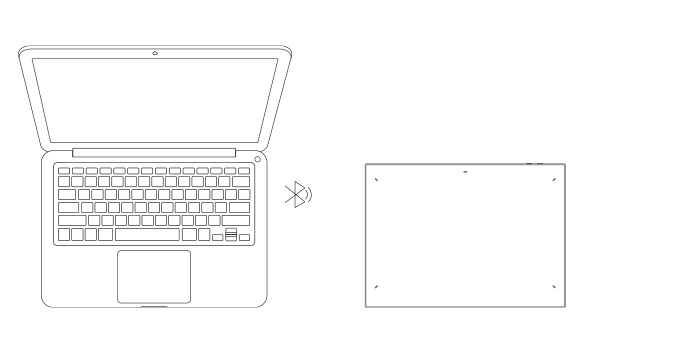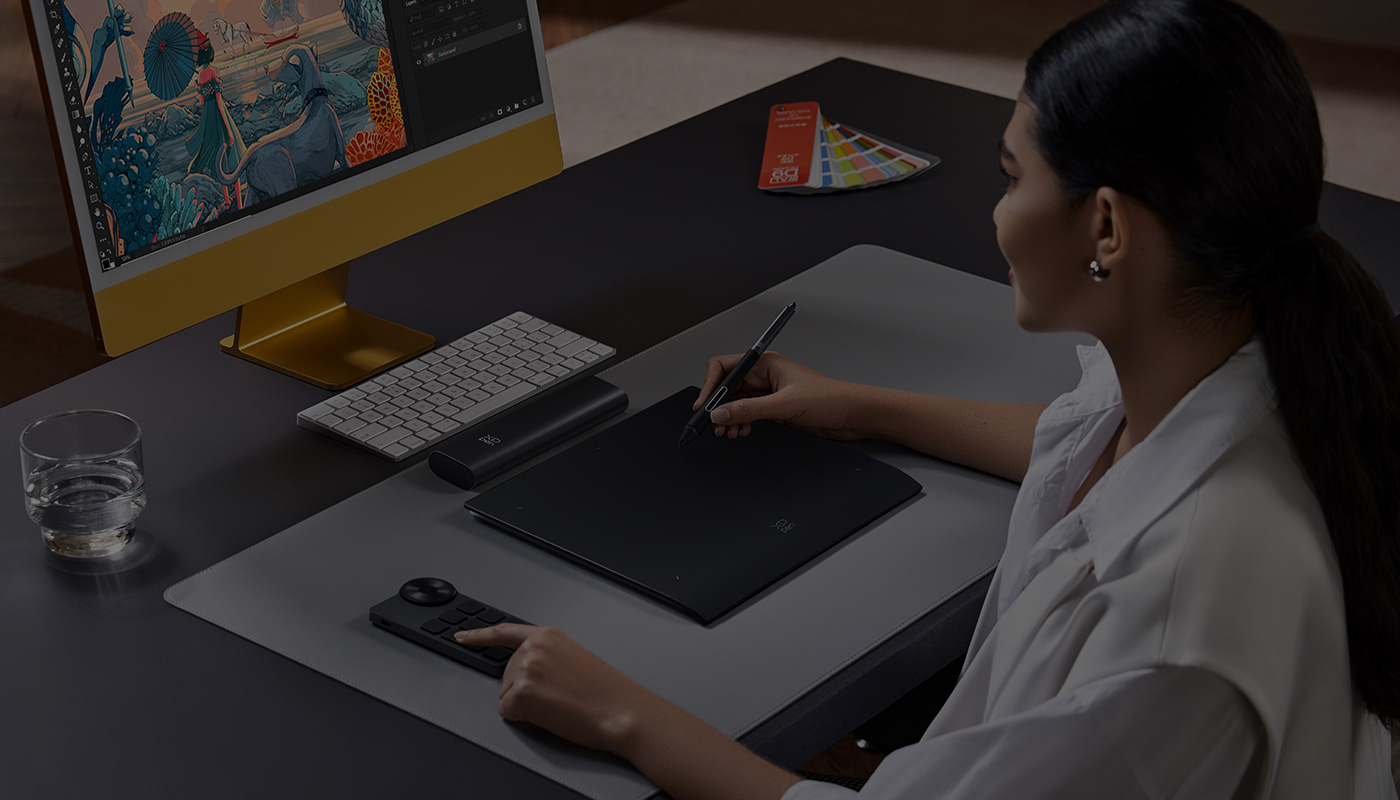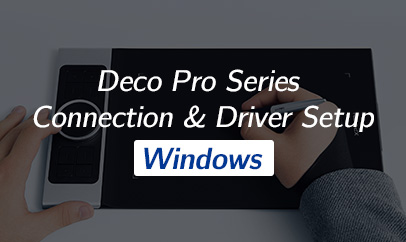Follow these steps to set up your Deco Pro (Gen 2)
Connection (Two Types of Connection)
Wired Connection
Available Models: Deco Pro (Gen 2) Series
Connect the USB-C to USB-C cable to the USB-C port of the drawing tablet and the USB-C port of the computer. The drawing tablet will get started automatically.
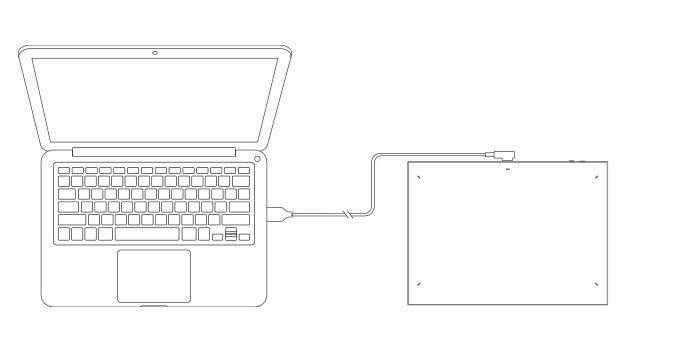
Wireless Connection
Available Models: Deco Pro (Gen 2) Series
A. Via to the Bluetooth receiver
Plug the Bluetooth receiver into the computer and then toggle the power key to turn the drawing tablet on.
B. Direct Bluetooth connection (Windows/macOS only)
1. To power on the drawing tablet, simply press and hold the power button for 3 seconds and the indicator light will light up. For paring, long press the power button for 6 seconds and the indicator light (blue) will flash quickly.
2. Turn on the Bluetooth on the computer, set up and add Bluetooth device, search for device name: Deco Pro (Gen 2) Series and complete Bluetooth pairing by clicking the device name (with the blue indicator always on).
3. Toggle the power key to turn the drawing tablet off after use.
Plug the Bluetooth receiver into the computer and then toggle the power key to turn the drawing tablet on.
B. Direct Bluetooth connection (Windows/macOS only)
1. To power on the drawing tablet, simply press and hold the power button for 3 seconds and the indicator light will light up. For paring, long press the power button for 6 seconds and the indicator light (blue) will flash quickly.
2. Turn on the Bluetooth on the computer, set up and add Bluetooth device, search for device name: Deco Pro (Gen 2) Series and complete Bluetooth pairing by clicking the device name (with the blue indicator always on).
3. Toggle the power key to turn the drawing tablet off after use.