How to Artist 10S, 16, 22HD & 22E drivers on Mac OS Mojave (10.14)
1. Visit the XP-Pen website driver page and (https://www.xp-pen.com/download/index/cid/25.html), then download and install the latest driver for your operating system.
2. Click on the driver to install. An “Unidentified developer” error message will pop up, click the OK button.
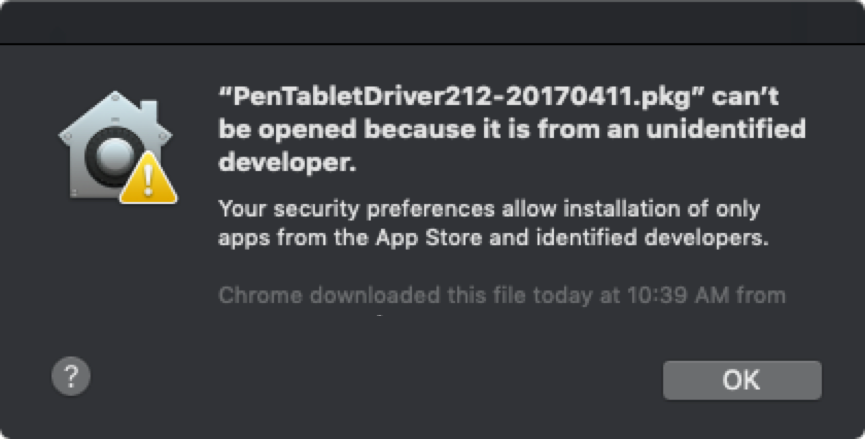
3. Open “System Preferences” – “Security & Privacy”.
4. On the General tab, click “Open Anyway” and install the driver.
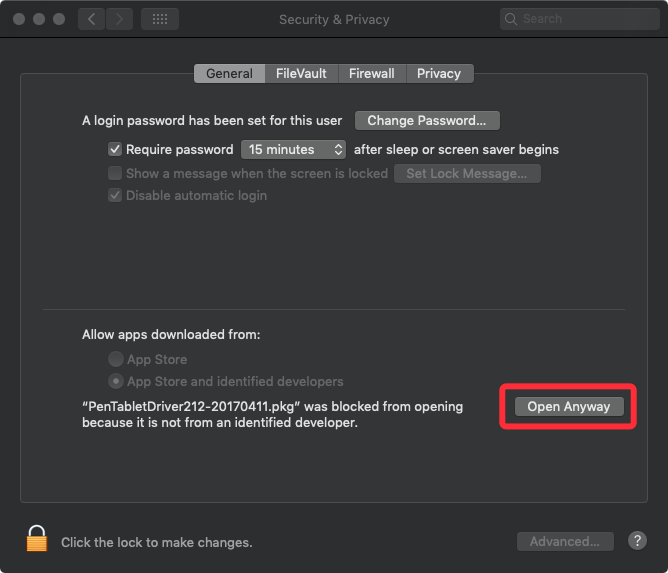
5. When installation is complete, the tablet setting will open automatically. Close it.
6. Open “System Preferences” – “Security & Privacy” – “Privacy”.
7. On the “Accessibility” tab, click “Unlock” first then click the “+” button.
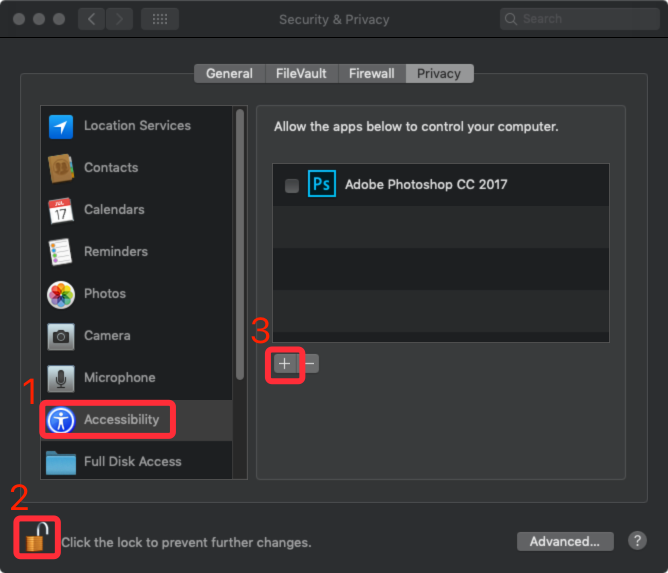
8. Go to “Application” – “Touch Tablet” folder then choose “TabletSetting” and then click “Open”.
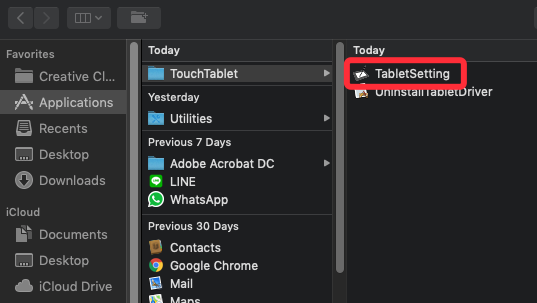
9. Make sure “TabletSetting” is enabled.
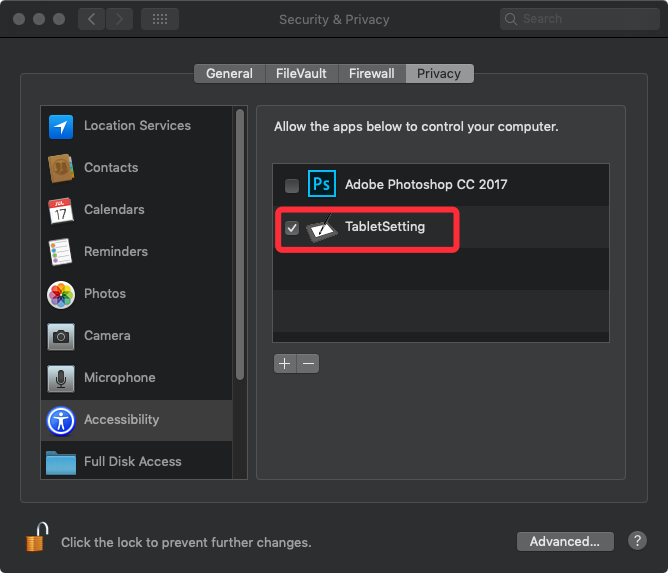
10. Click “+” button again.
11. Go to “Macintosh HD” – “Library” – “Application Support” – “TouchTablet” folder then choose “TouchTabletDriver” and “Open”.
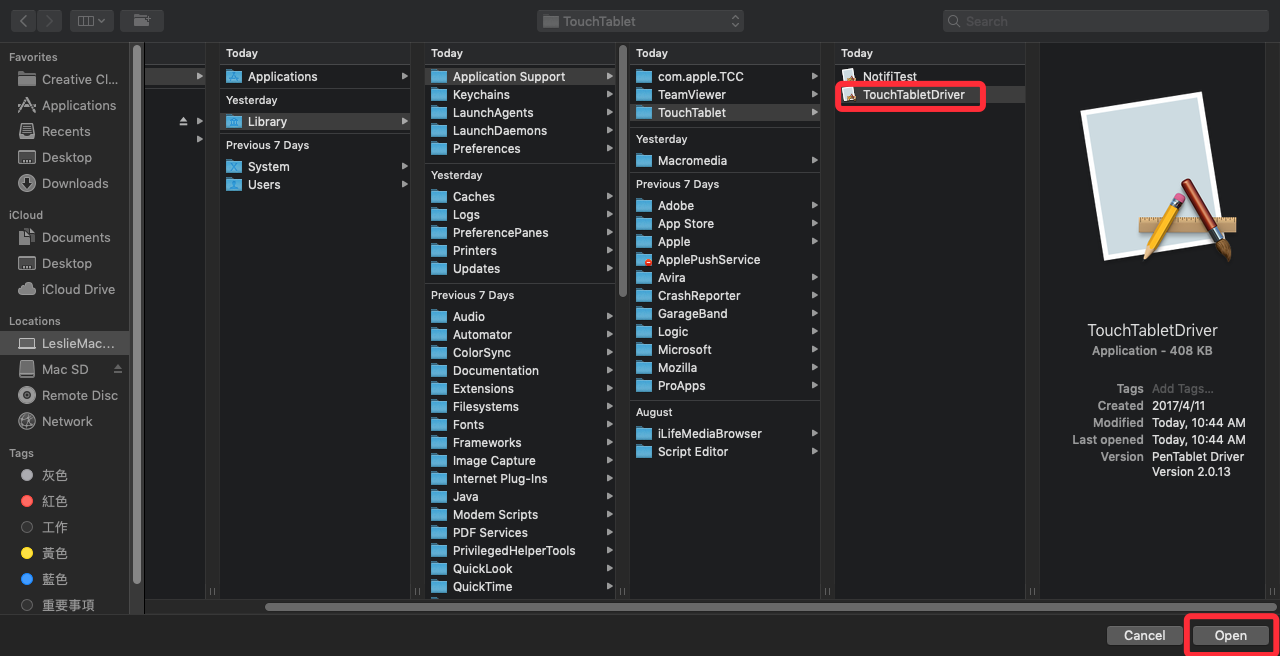
12. Make sure “TabletSetting” and “TochTabletDriver” are both enabled.
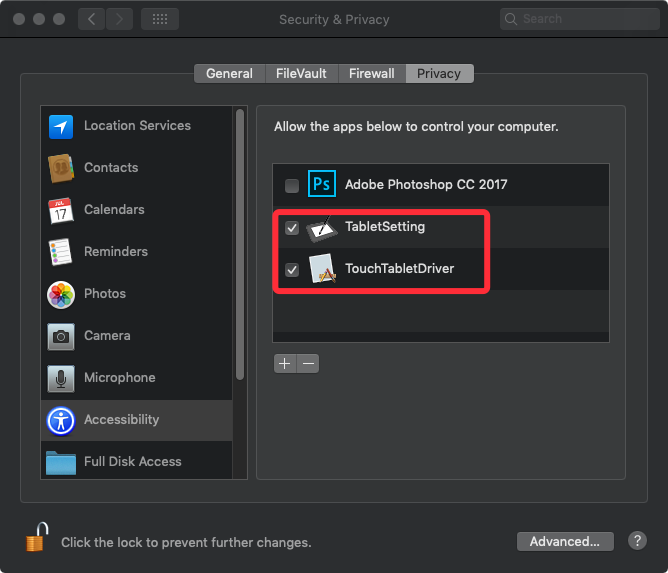
13. If yes, close “Security & Privacy”.
14. Open the “PenTabletSetting” on Launchpad and then set up your tablet to your preferences.