Artist 12 3rd
Contents
Product Introduction
Product Overview
Accessories
Connection
Compatibility
OSD Settings
Driver Installation
Stylus Usage
Floating Menu
Driver Settings
Driver Uninstallation
FAQ

Thank you for choosing the XPPen Artist 3rd Series Drawing Display. This product features a brand-new design with innovative shortcut keys and dual-dials, helping you ignite your creative inspiration and enjoy a completely new and smooth creative experience. To ensure optimal performance and extended service life of your device, please read this Manual thoroughly before use, and adhere to the recommended maintenance and protection guidelines during use.
To support continuous product improvement, physical appearance, colors, and accessories may vary from descriptions, so please refer to the actual product. The Company reserves the right to make technical updates and revise this Manual without prior notice. Thank you for your understanding.
Note: All images in this Manual are for illustrative purposes only.
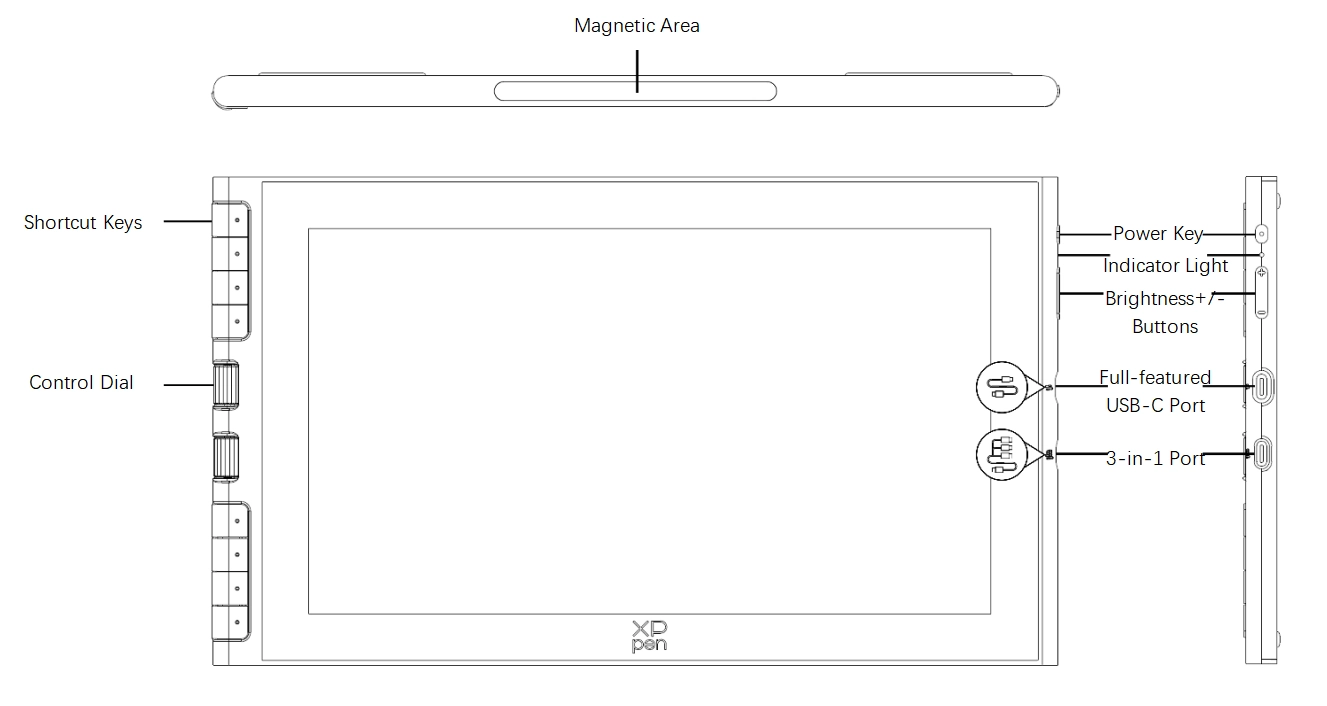
Indicator Light:
Press the power button to turn it on. The blue light will remain steady. Press the power button again to turn it off.
Standby mode, steady orange.
Drawing Tablet mode, long press the power button for 3 seconds. The blue light and orange light will flash alternately. Press the power button again to return to regular mode.
*Full-featured USB-C Port: Compatible with USB 3.1 Gen 1 and DisplayPort 1.2.
*3-in-1 Functionality: Supports simultaneous transmission of video, data, and power.
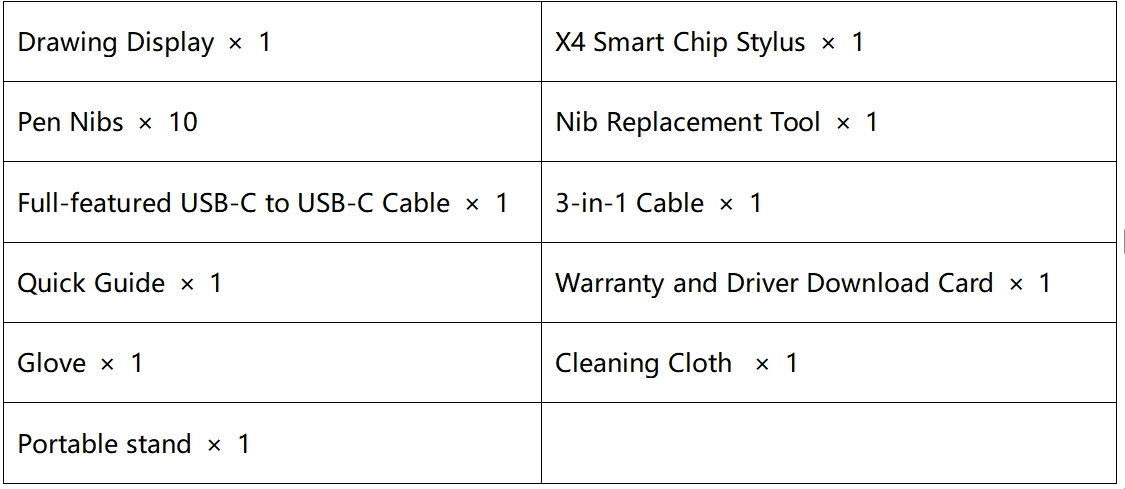
Note: This is a non-standalone device and must be connected to a computer, Android phone, or Android tablet to function.
You can connect it to your computer using the steps in option 1 or 2, depending on your computer's setup.
1. Connect to a computer with a USB-C port that supports DisplayPort output
1. Ensure your computer has a USB-C port supporting video output;
2. Insert one end of the USB-C to USB-C cable into the full-featured USB-C port on drawing display;
3. Insert the other end of the USB-C cable into a USB-C port that supports DisplayPort output on your computer.
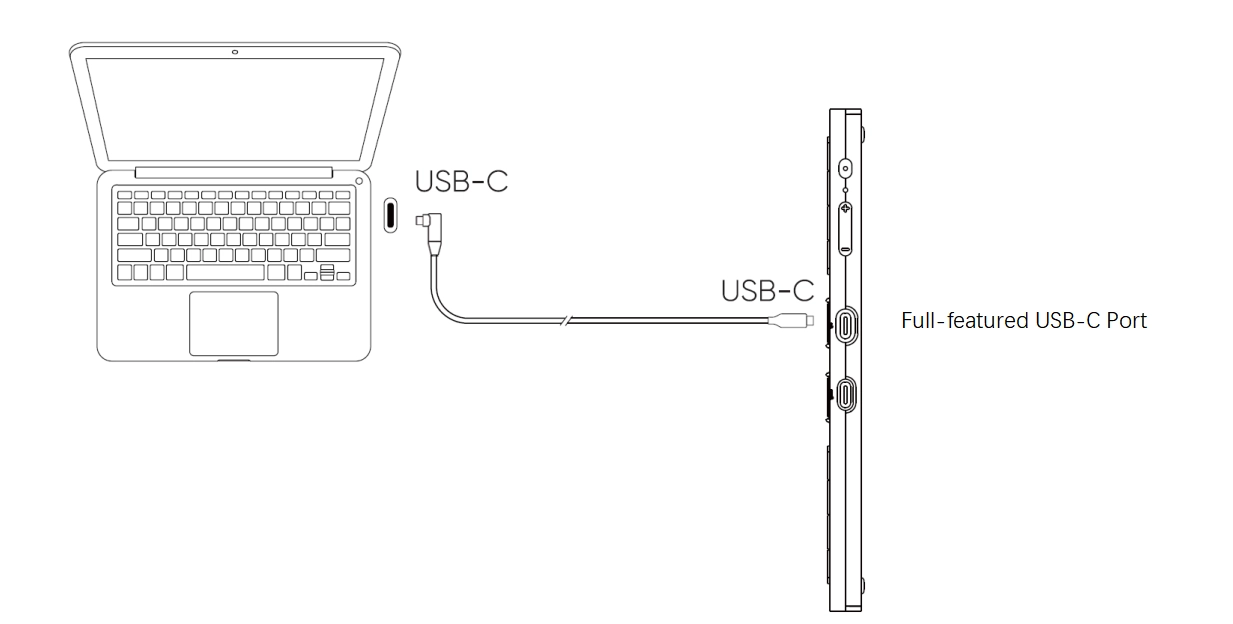
2. Connect to a computer with USB-A and HDMI ports
1. It is recommended to use the computer's discrete graphics HDMI port (if available);
2. Insert the USB-C cable into the 3 in 1 port on drawing display.
3. Insert the black USB-A and HDMI cables into their respective ports on your computer.
4. lf the screen flickers or does not power on, also connect the red USB-A plug to the power adapter for power supply.
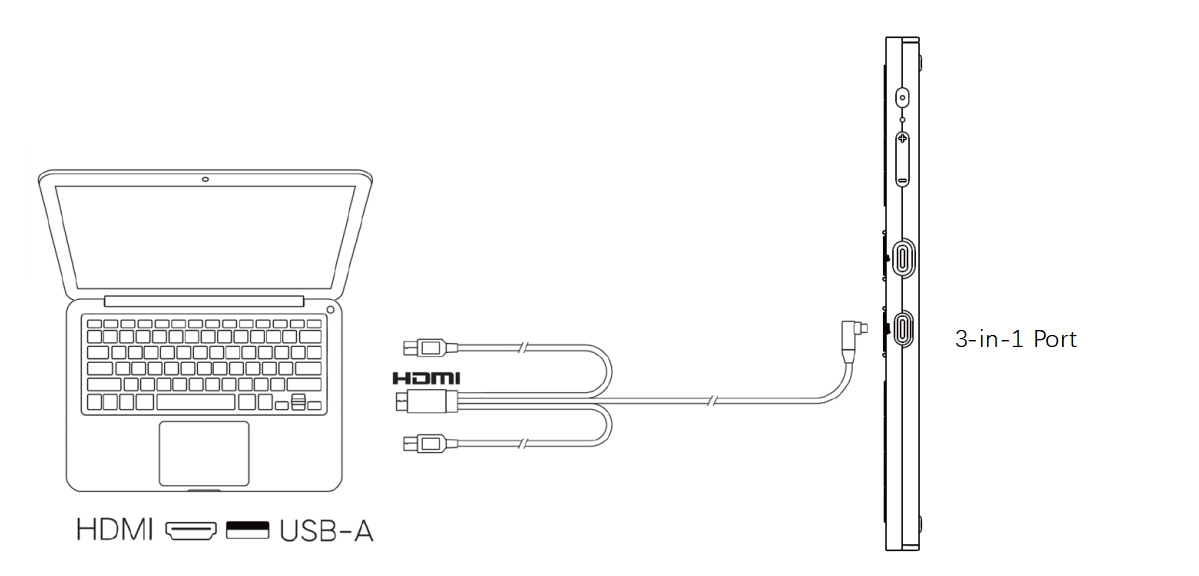
3. Android Phone/Tablet Connection
1. It is recommended to use an Android device that supports "desktop mode". Please refer to the official website for specific models.
2. Insert one end of the USB-C to USB-C cable into the full-featured USB-C port on the drawing display;
3. Insert the other end into a USB-C port that supports DisplayPort output on your Android device.
4. If the mobile device does not supply sufficient power, please use the 3-in-1 cable to connect the power adapter to the 3-in-1 port labeled on the drawing display.
*The power adapter is not included, you can use a 5V/2A adapter that complies with local safety standards.
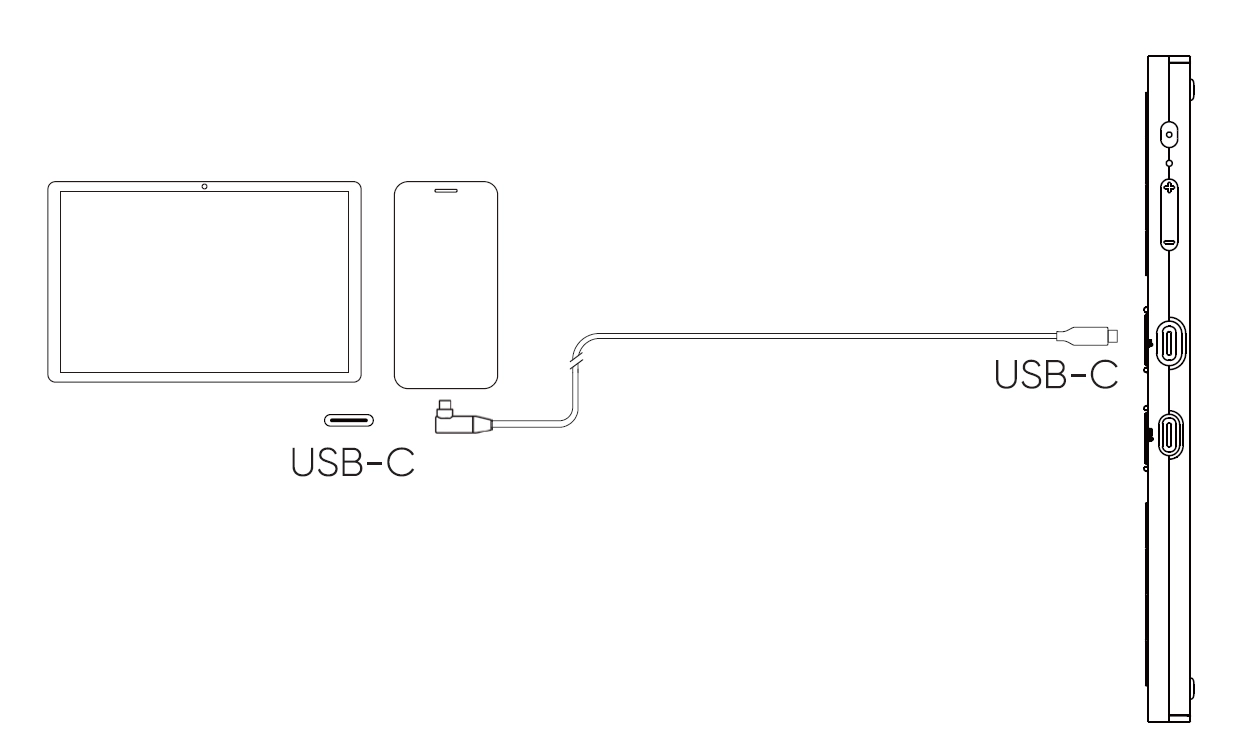
Windows 7 or later
macOS 10.13 or later
Android 10.0 or later (USB3.1 DP1.2)
ChromeOS 88 or later
Linux
Instructions:
Press and hold the brightness “+” and “–” buttons on the side of the product simultaneously to open the OSD (On-Screen Display) menu.
Press the brightness “+” or “–” button to navigate and select the color space. Press the Power button to confirm or exit.

User Mode Settings:
When switched to the User mode, the menu will expand with sub-options. Press the Power button to enter a sub-option:
Color Temperature Presets: Includes 5000, 6500, 7500, and 9300.
Press the “–” button to scroll downward.
Press the Power button to confirm.
Press the “+” button to scroll upward until exiting.
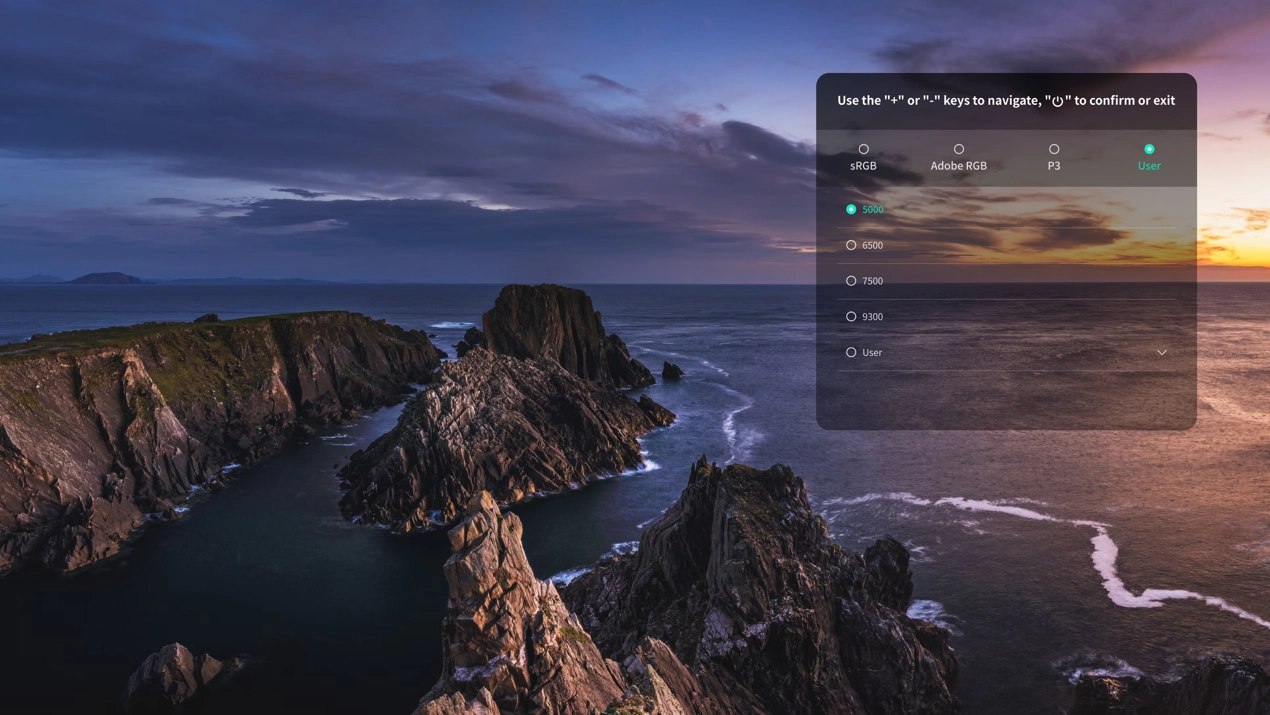
Custom Color:
Select the User sub-option and press the Power button to enter.
Use the “+” and “–” buttons to adjust the sliders for R (Red), G (Green), and B (Blue) to fine-tune color output.
Press the Power button to confirm the setting.
Press the “+” button to scroll upward and exit the sub-option.
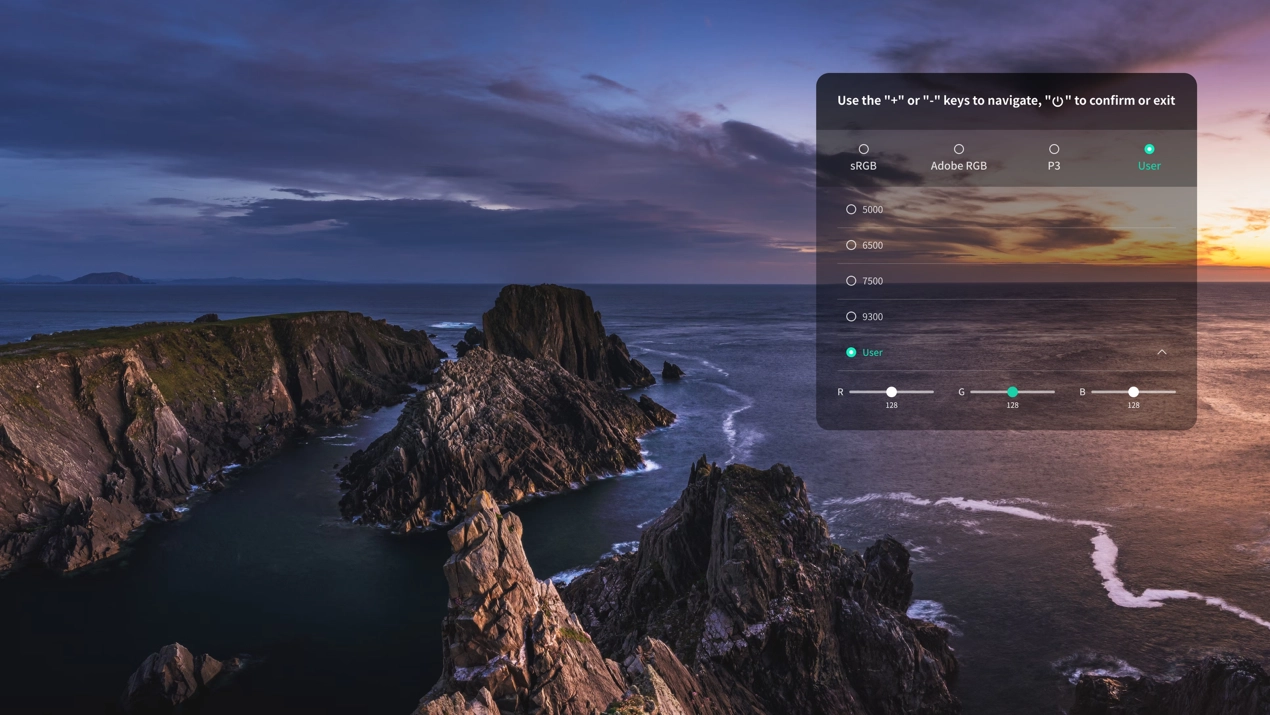
1. Driver Download
1. Ensure the drawing display is connected to the computer.
2. Visit the official website: https://www.xp-pen.com
3. Navigate to the "Driver" section, search for your product name, then click to enter the download page, download and install the driver that matches your operating system.
4. Open the driver, configure parameters, and test the product functionality.
Pre-Installation Notes:
Disable antivirus and graphic software.
Uninstall drivers from other drawing display/tablet brands.
Restart the computer after installation.
*It is recommended to use the latest driver version for optimal performance.
2. Driver Installation
Notes:
Before installation, please close all active anti-virus software and drawing software;
If your computer has drivers for other brands of sketch tablets/displays installed, please uninstall them first;
After installation, please restart your computer;
For optimal device performance, it is recommended to use the latest version of the driver.
2.1. Windows
Unzip and run the .exe file with administrator privileges. Follow the prompts to complete the installation.
2.2. macOS
Unzip and run the .pkg file. Follow the prompts to complete the installation. Add the required security settings (System Preferences -> Privacy & Security -> Accessibility). After authorization and unlocking, make sure the XPPenDriver and XPPenTablet option are checked. Otherwise, the device and driver may fail to function properly.
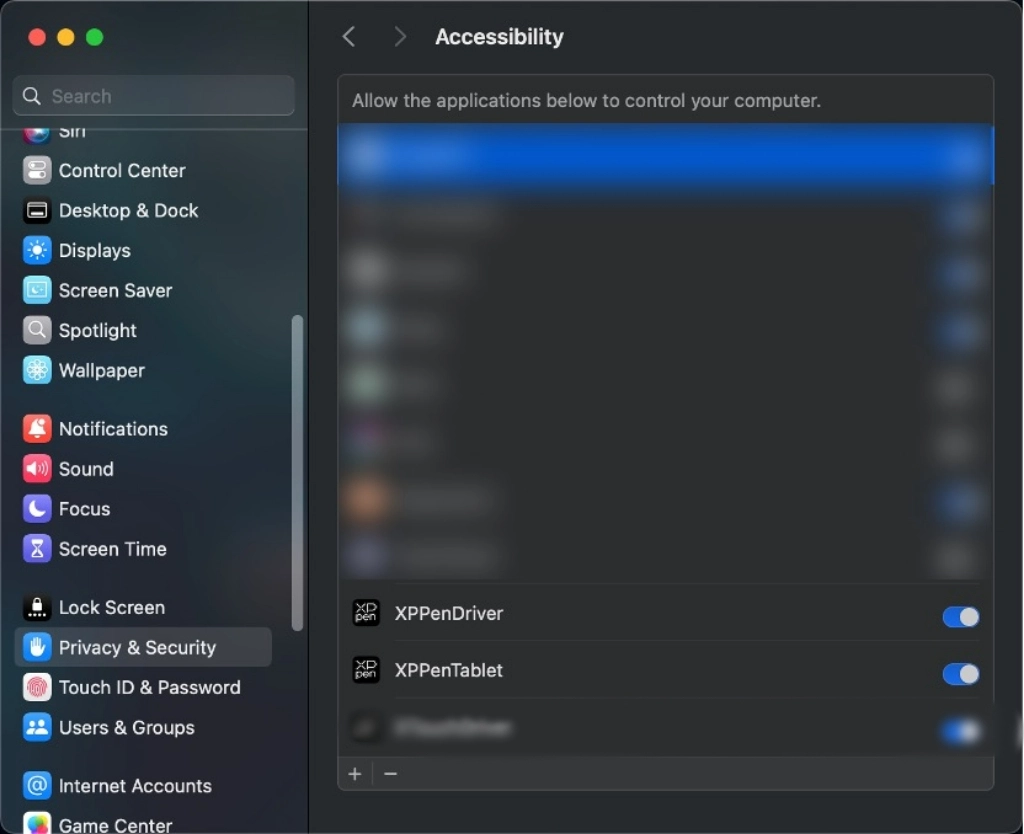
If there are no related options in the list, please navigate to the Library -> Application Support -> PenDriver to add manually.
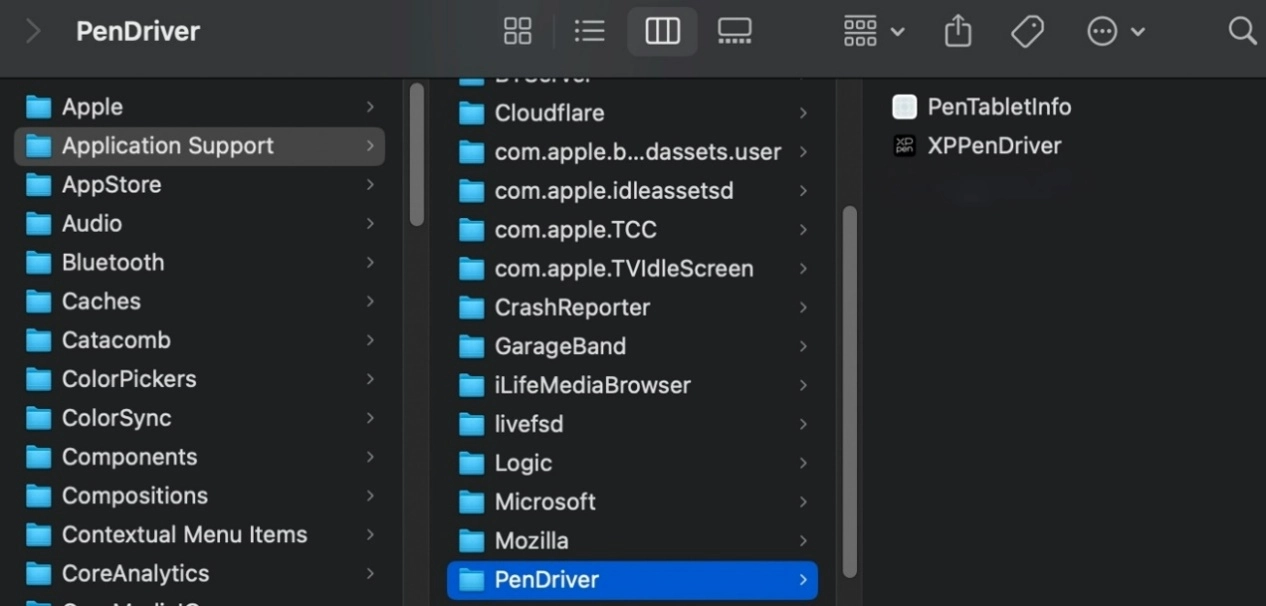
2.3. Linux
DEB: In the command line, enter sudo dpkg –i. Drag the installation file into the window. Then execute the command;
RPM: In the command line, enter sudo rpm –i. Drag the installation file into the window. Then execute the command;
Tar.gz: Unzip the file first. In the command line, enter sudo. Drag install.sh into it. Then execute the command.
3. Driver Overview
After driver installation completes, the software launches automatically. If automatic launch fails, please manually navigate to the driver installation directory and open the driver.
Windows access path: Start -> Pentablet
MacOS access path: Applications -> XPPen -> PenTablet
For no device detected or connection unsuccessful, the following prompt is displayed. Please try to reconnect the device and restart the computer or driver before trying again, or contact customer support for assistance.
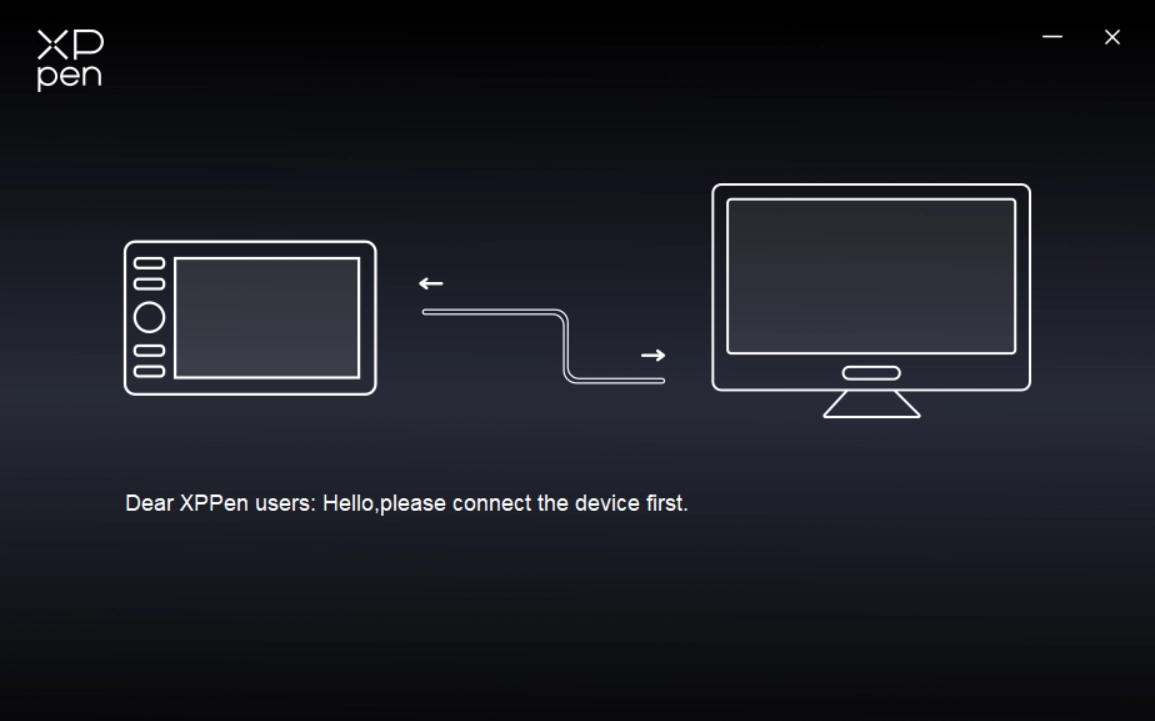
If the device is successfully connected to your computer, the device name is displayed in the upper left corner of the driver.

The driver can support up to three devices at the same time. After switching one of them, you can customize settings for the currently selected device, and these settings only apply to the device.
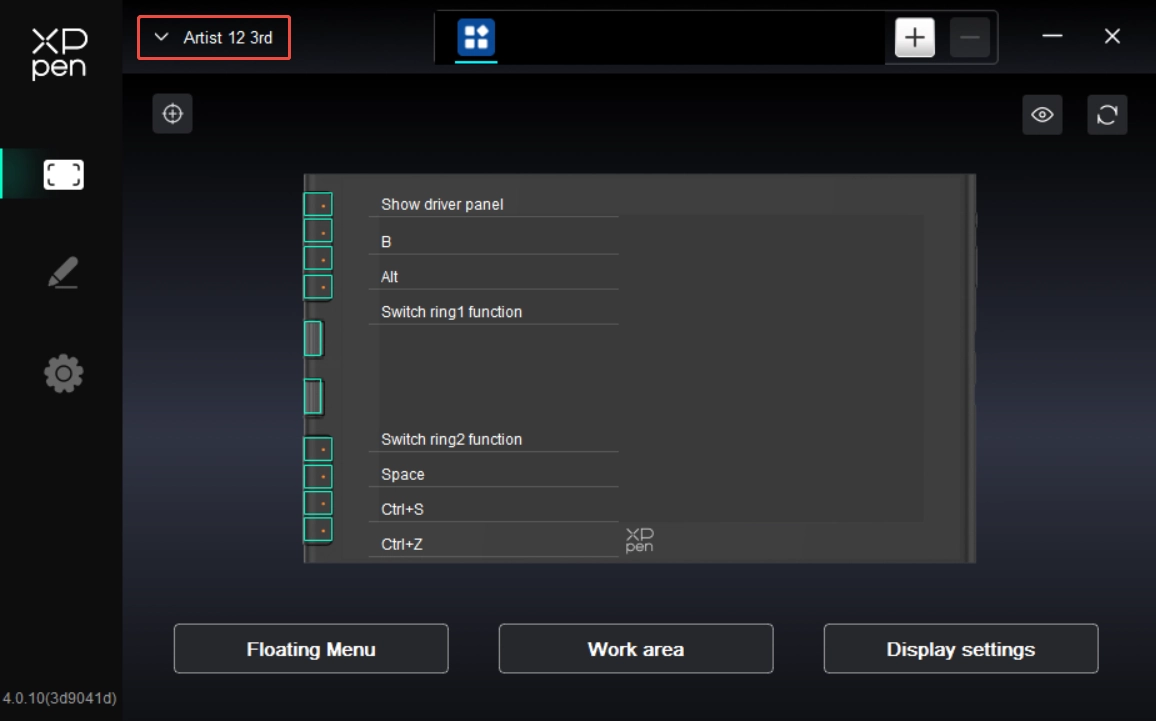
The Artist 3rd series Drawing Display is equipped with the next-generation X4 Smart Chip Stylus , offering enhanced pressure sensitivity and pen performance. The magnetic design allows for easy pen access, reducing search time and improving work efficiency. The slim pen body design provides a more comfortable grip.
Stylus Holding:
Hold the stylus as you use a regular pen or pencil. Then rotate the stylus to adjust the shortcut key position until your thumb or finger can comfortably press the key.
Note: During use, avoid accidental presses of the shortcut key to prevent unintended operations.
Stylus Storage:
When not in use, please store your stylus properly. To prevent pressure or weight from being applied to either the nib or eraser ends to extend the service life of the nib and pressure sensor, it is recommended to attach the stylus to the side of the product using the magnetic design when not in use.
Nib Replacement:
Replace the nib promptly if it becomes severely worn or develops sharp edges.
1. Find the replacement nibs and nib replacement tool in the product packaging;
2. Use the nib removal tool to grip the old nib, then pull it out;
3. Insert the new nib into the stylus's socket. Push it vertically until it stops.
The floating menu can display floating shortcut keys on the drawing display or computer monitor. You can set common operations on the floating menu. Then tap the button with your stylus or mouse to perform the set operation. To customize the display and features of the floating menu, click the Floating Menu button on the driver's homepage.
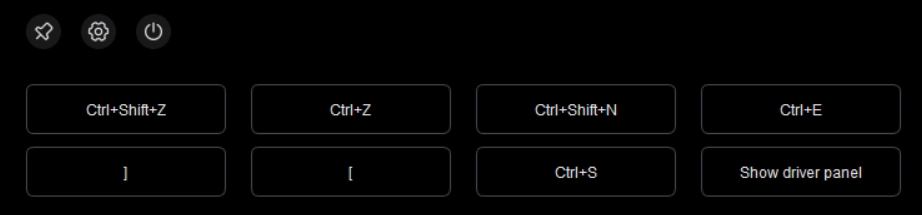
Icons in the upper left corner: Lock position, access driver settings for the floating menu, or close the floating menu.
By clicking the icon on the left side of the driver, you can switch the driver features to set the relevant settings of the drawing display, including:
1. Device Settings
2. Stylus Settings
3. Driver Settings
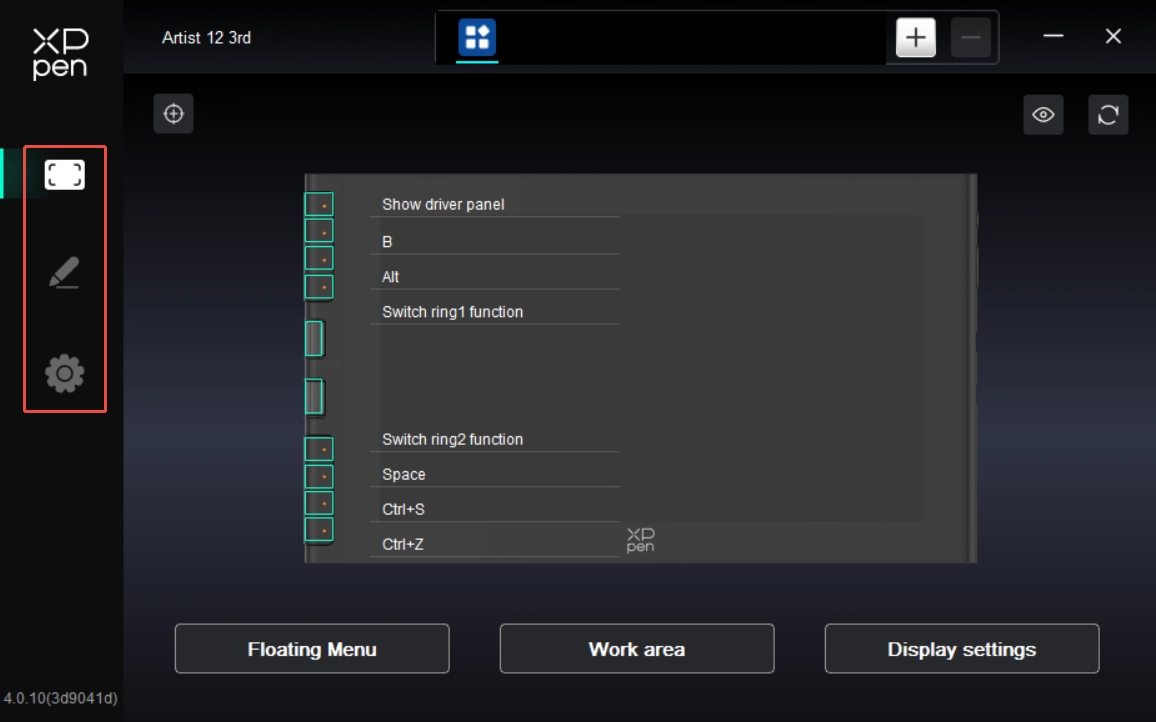
1. Device Settings
1.1. Display Calibration
Make sure the stylus is properly mapped to your drawing display. Otherwise, please refer to the Work Area section to adjust the mapping area. Then use the stylus nib to tap the red cross center that appears on the display in standard stylus holding style to calibrate the offset between the stylus and cursor.
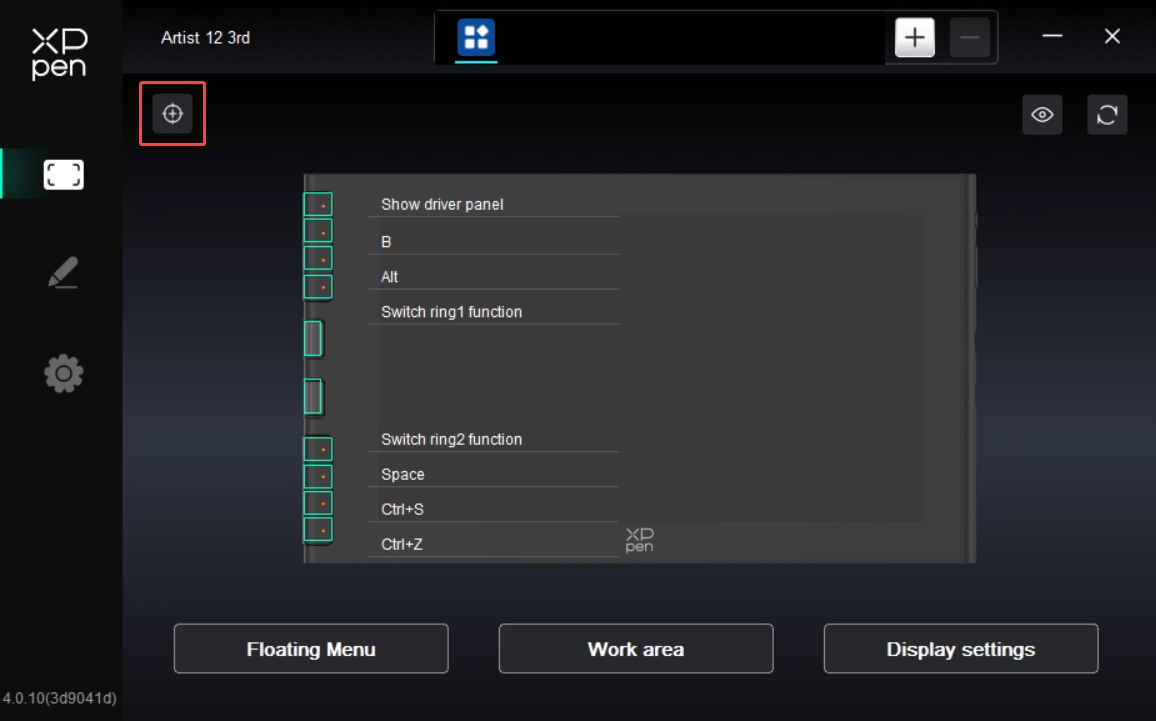
1.2. Floating Menu
The floating menu can display floating shortcut keys on the drawing display or computer monitor. You can set common operations on the floating menu. Then tap the button with your stylus or mouse to perform the set operation.
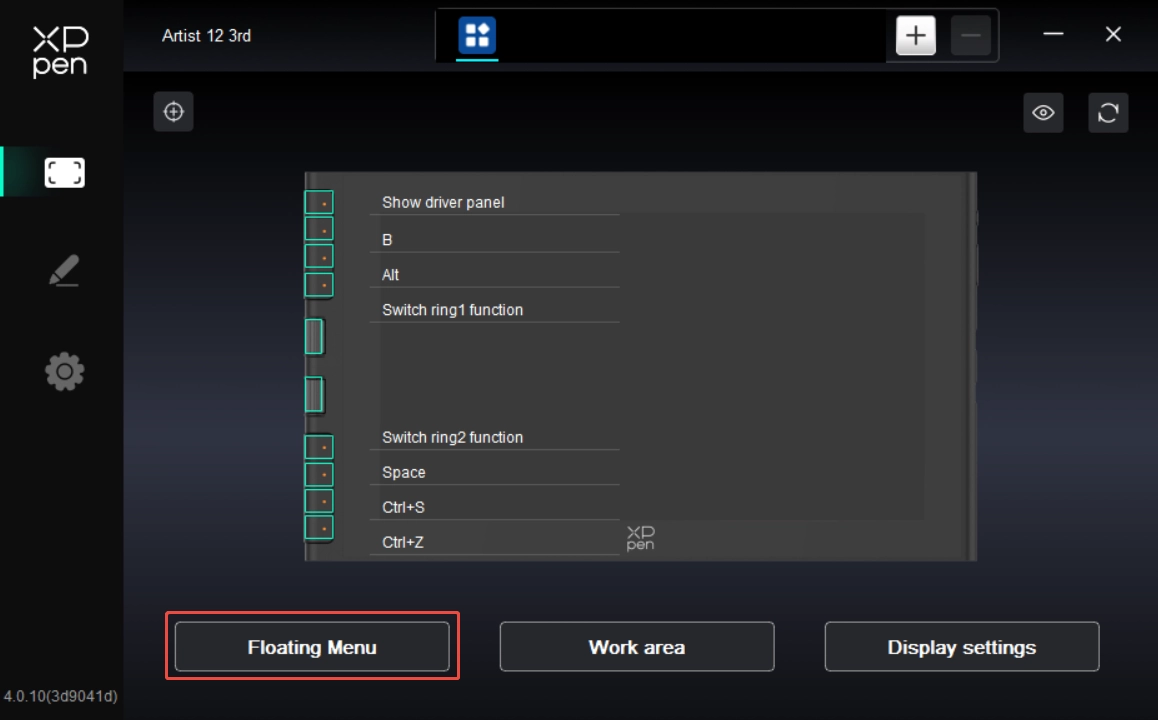
The floating menu supports horizontal and vertical layouts. Click the upper left corner area to switch between layouts. On the upper right corner, click the Show button. Then the floating menu is displayed on the desktop.
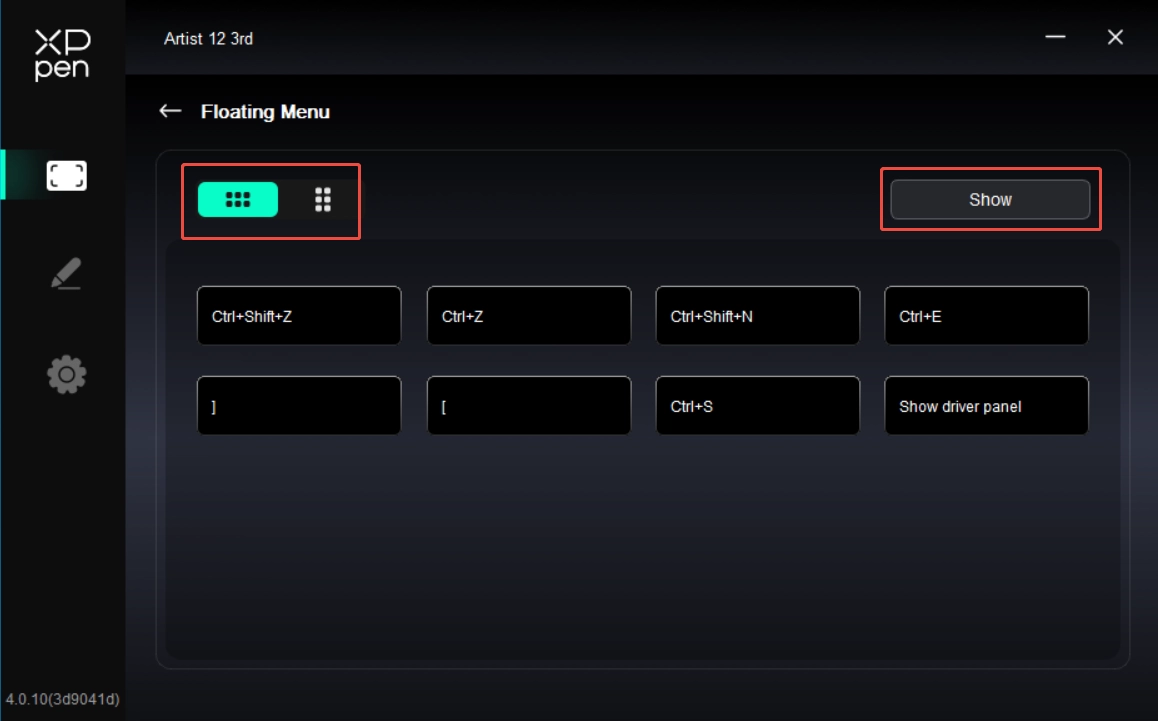
On the floating menu, click any shortcut key to configure its function. You can set it as a Shortcut Key, Others, or Execute Application.
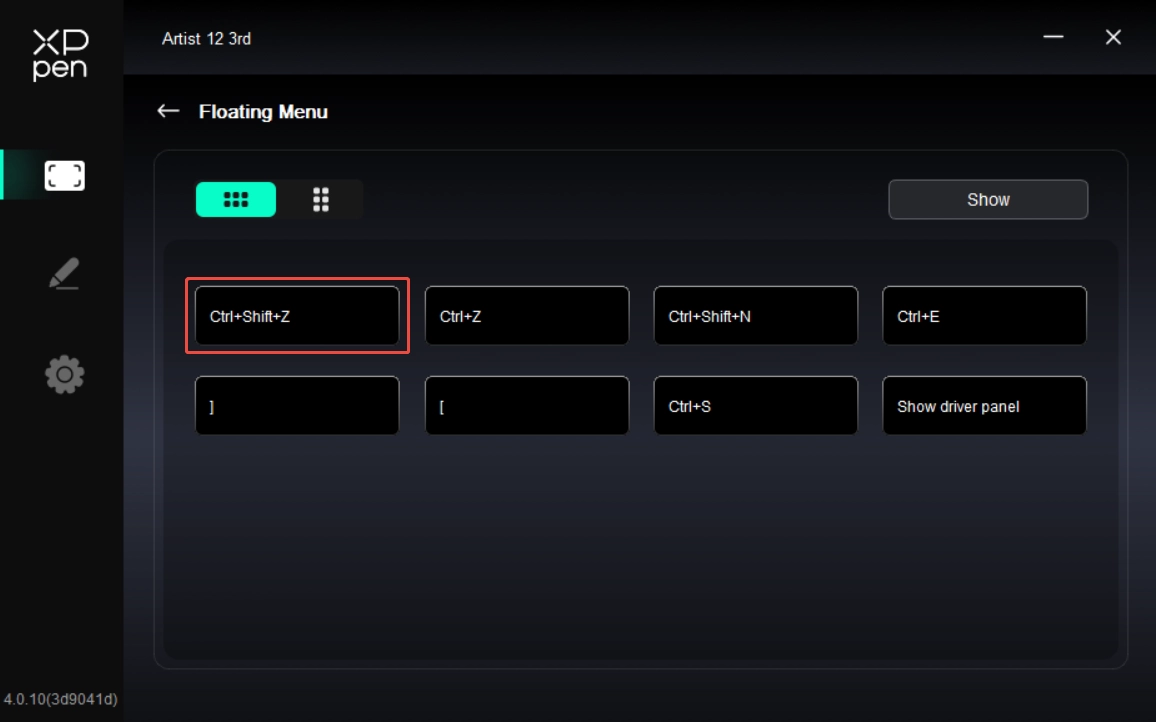
Shortcut Key:
Configure shortcut keys. For example, in 3D MAX software, set to Alt + A to activate the Align tool.
Shortcut keys can be configured in multiple groups. For example, type Ctrl + C and Ctrl + V. When you press the corresponding shortcut keys, all assigned functions within the group execute sequentially.
Windows (Command): Add system key combinations. For example, to type Win (Cmd) + Shift + 3, press Shift + 3. Then the driver automatically includes the system key.
Custom Name: At the bottom of the driver interface, use the Custom Name to assign a display name for your current configuration.
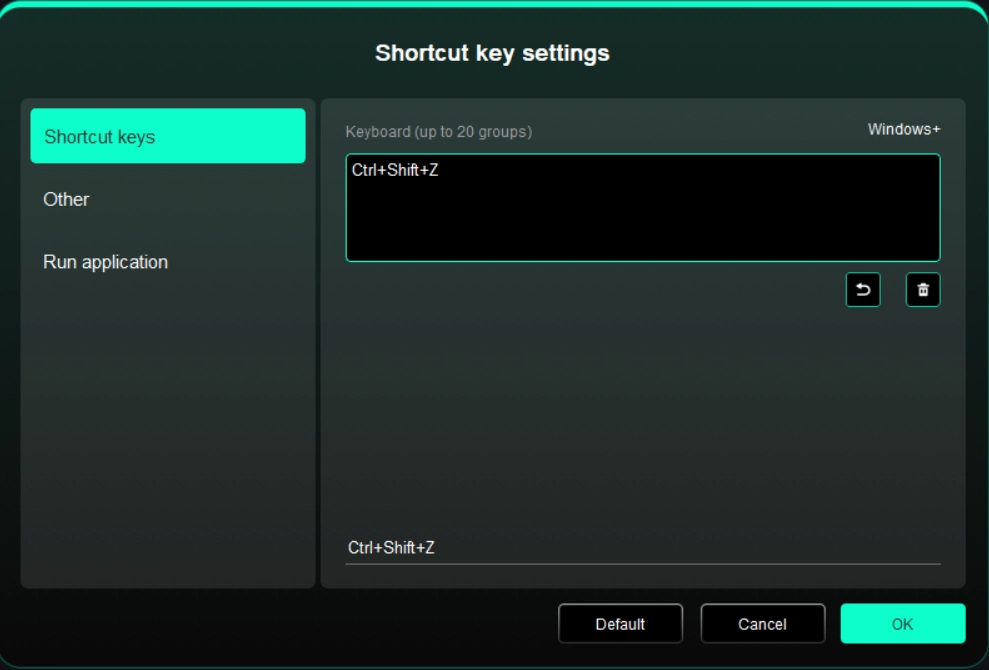
Others:
Show Driver Panel: Used to quickly access the driver settings panel
Switch Monitors: Used to map the cursor to alternate monitors when multiple monitors are connected
[B]/[E]: Used to switch repeatedly between B and E keys
Pen/Eraser: Used to switch repeatedly between Pen and Eraser modes
Switch ring 1 function: Change the function of Roller 1
Switch ring 2 function: Change the function of Roller 2
No Action: Performs no function
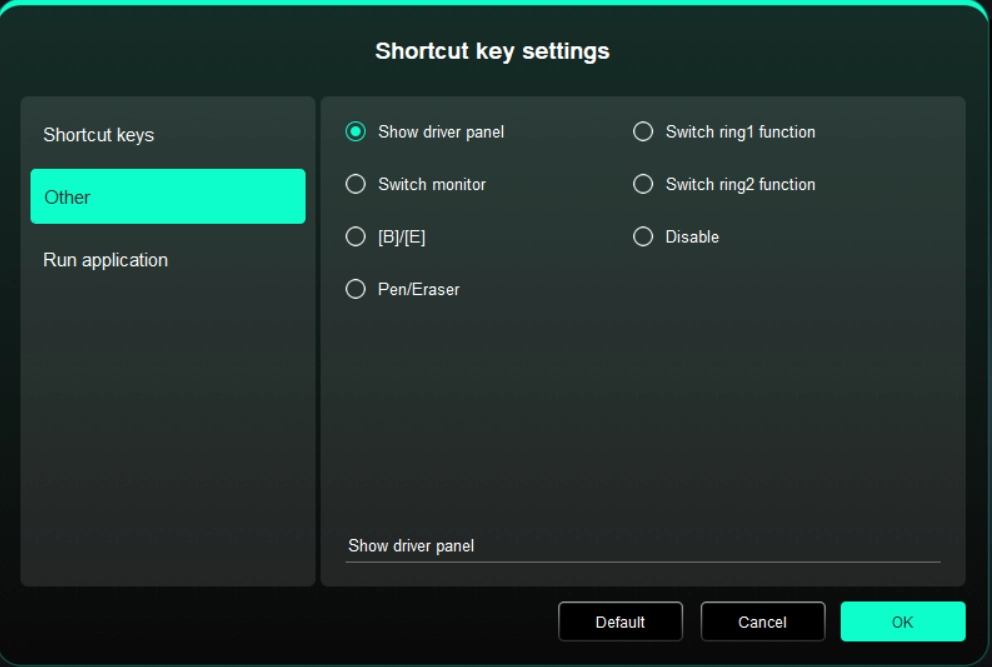
Execute Application:
Use shortcut keys to quickly launch the corresponding applications
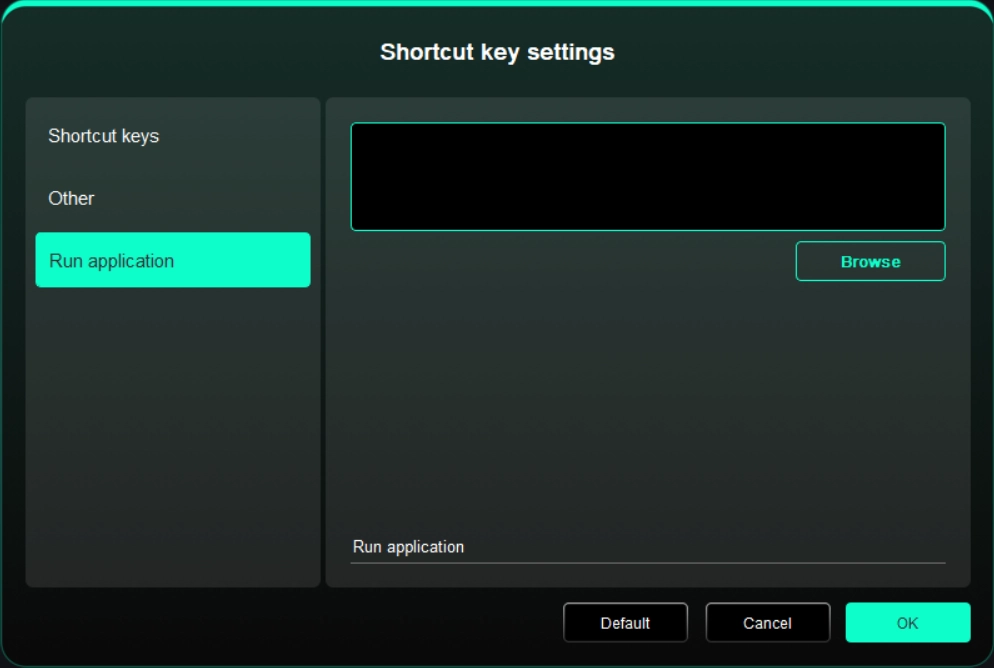
1.3. Work Area
Used to define the mapping relationship between the drawing display's work area and the screen's display area.
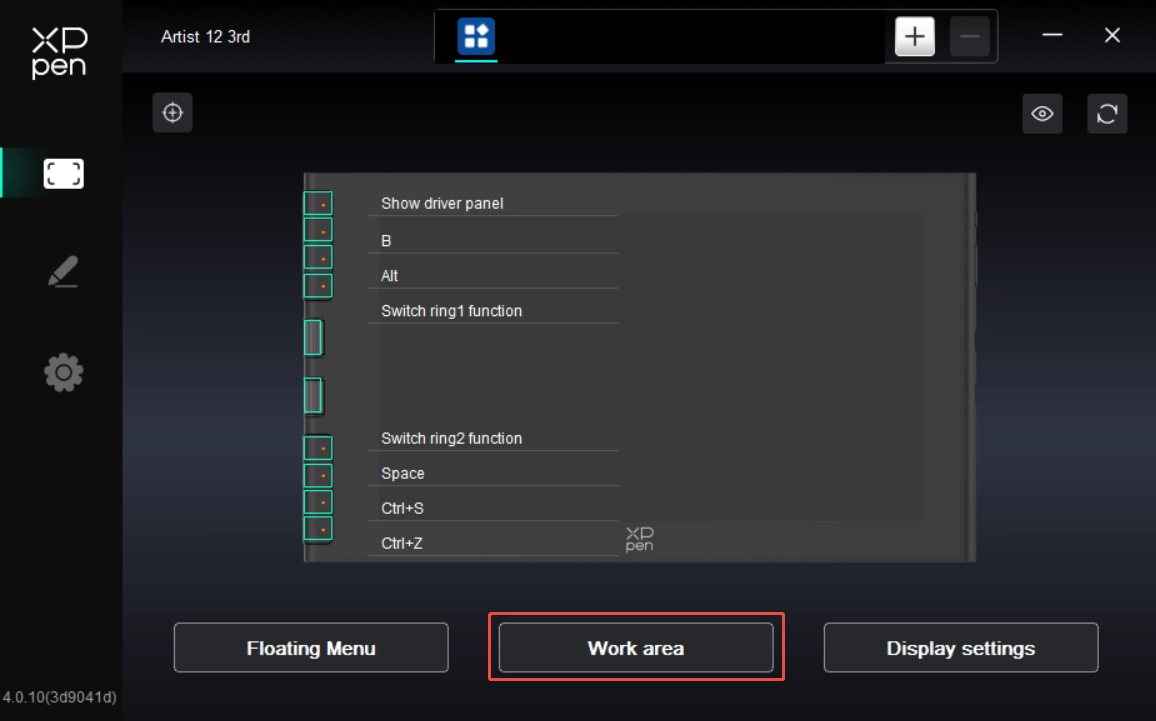
Screen
Used to define the mapping relationship between the current monitor's display area and the device.
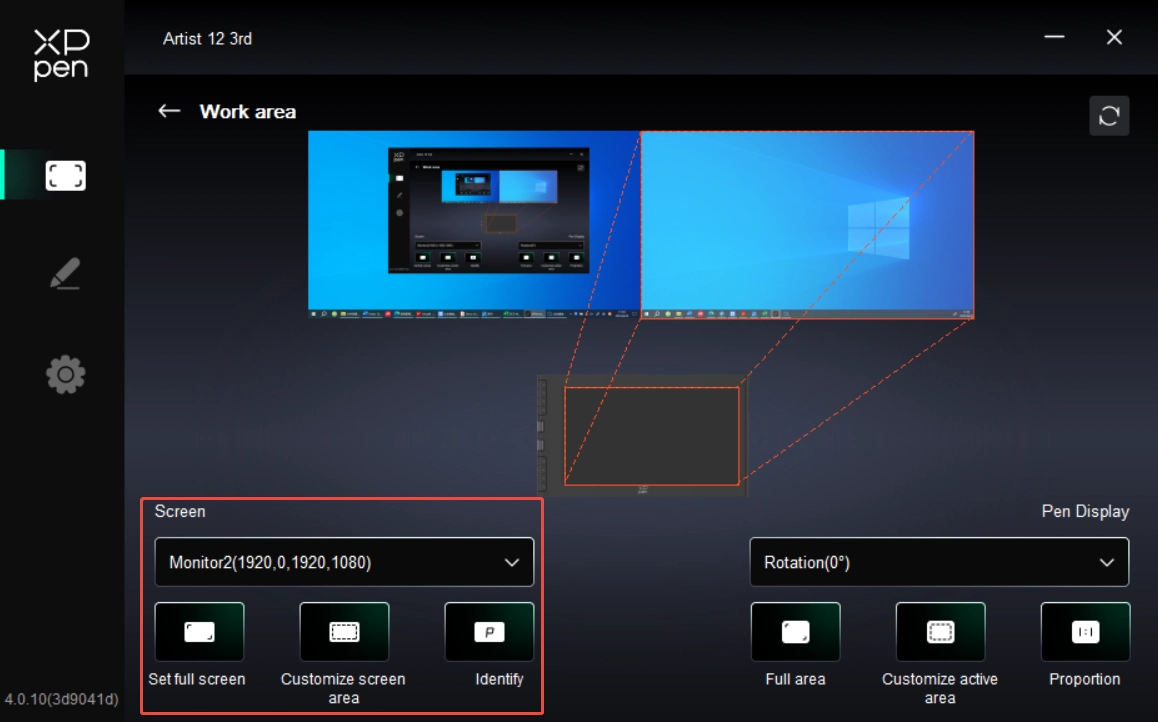
If you are using multiple monitors in Duplicate Mode, the drawing display's work area is mapped to all monitors. The cursor moves simultaneously on every monitor as the stylus moves within the work area.
If you are using multiple monitors in Extended Mode, in the Screen tab, select which monitor the drawing display's work area is mapped to.
Set the monitor's mapping area:
1. Full-Screen Area: The entire area of the monitor is selected;
2. Custom Screen Area: Supports three configuration modes.
Drag Mode: On the screen preview, drag the cursor from one point to another;
Coordinate Mode: In the corresponding input fields next to X, Y, W, and H, enter coordinates;
Click Mode: Click the Click to Select Screen Area button. Then, on the monitor screen, click the upper-left and lower-right corner positions to be selected;
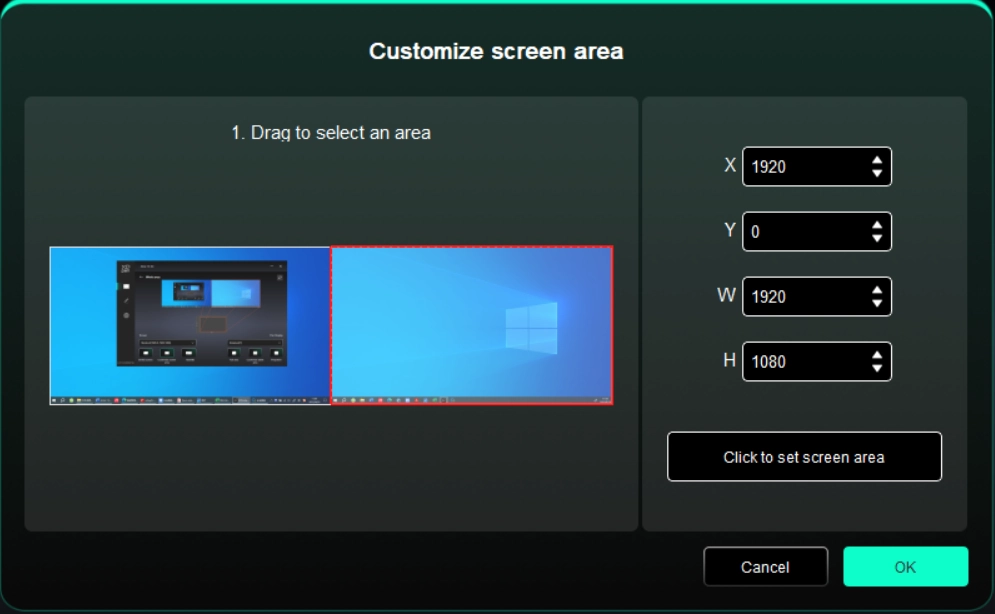
3. Screen Identification
Used to identify all connected monitors, with numeric identifiers shown in the lower left corner of each monitor screen.
Drawing Display
Used to set the work area of your current drawing display.
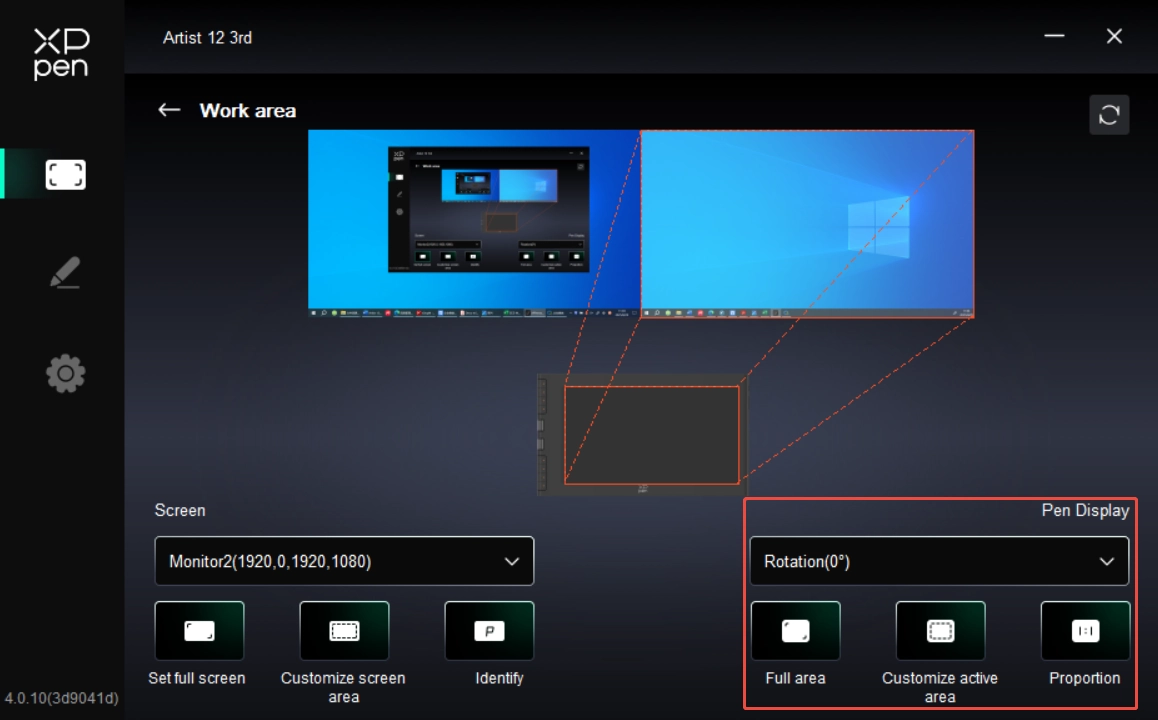
Set the drawing display's work area:
1.Full-Tablet Area: The entire work area of the drawing display;
2.Custom Tablet Area: Supports three configuration modes.
Drag Mode: On the drawing display preview, drag the cursor from one point to another;
Coordinate Mode: In the corresponding input fields next to X, Y, W, and H, enter coordinates;
Click Mode: Click the Click to Select Tablet Area button. Then, on the drawing display's work area, use your stylus to tap the upper-left and lower-right corner positions to be selected;
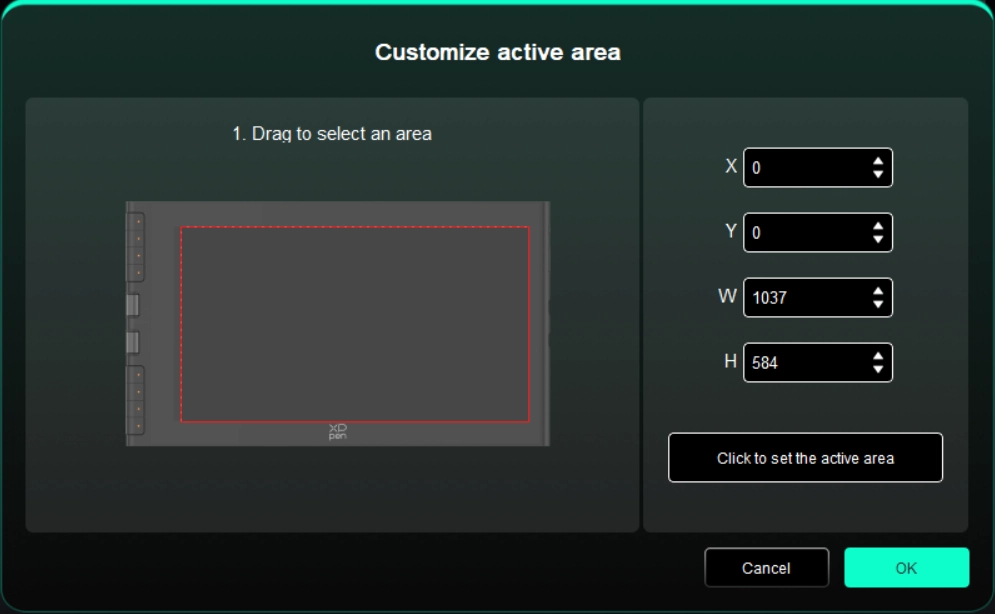
3. Screen Ratio: Match the drawing display's work area proportionally to the entire display area of the selected monitor.
1.4. Display Settings (For windows only)
Used to configure color-related parameters for your current drawing display.
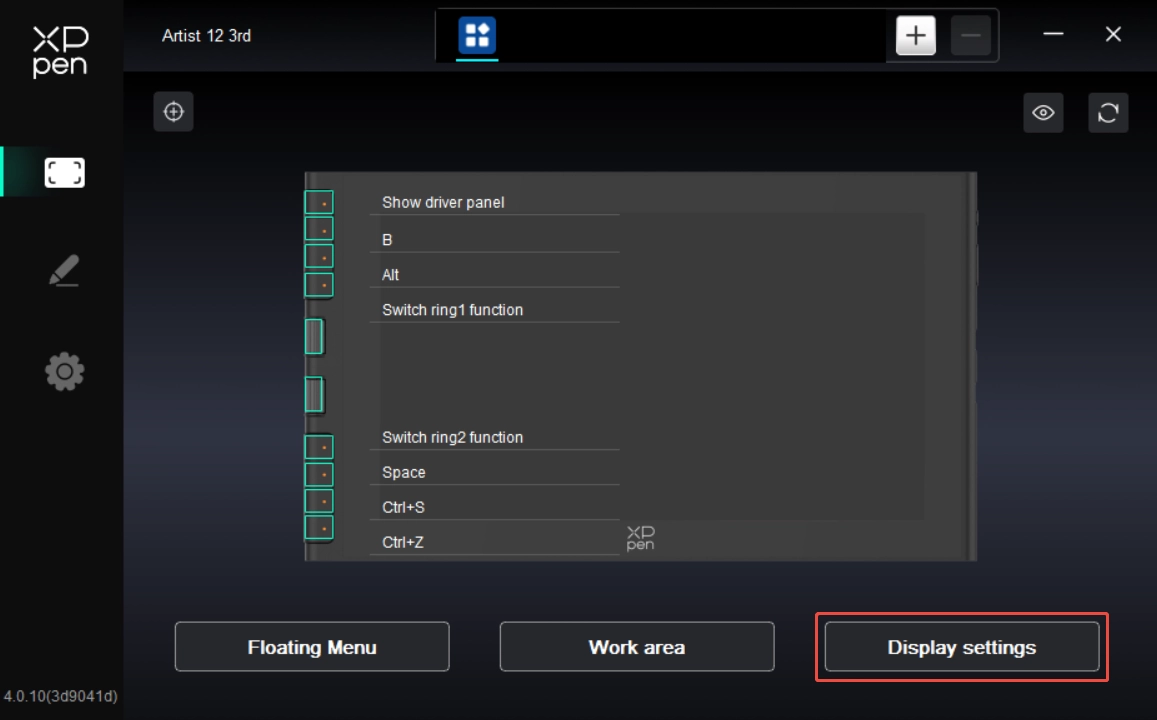
Brightness and Contrast: Drag the corresponding slider to adjust the brightness or contrast of the device.
Color Temperature Adjustment: Customizable color space (When selecting the USER mode in color temperature, the R, G, and B values can be adjusted).
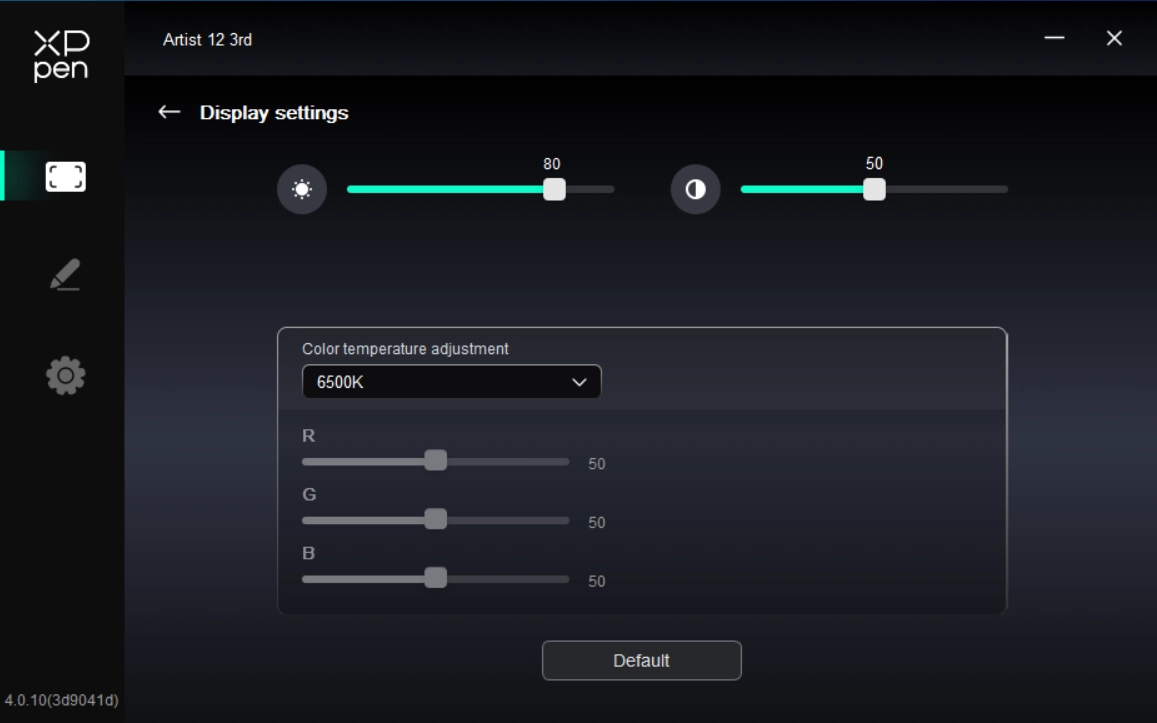
2. Stylus Settings
When the stylus is within the sensing area, it will be automatically detected and added to the driver.
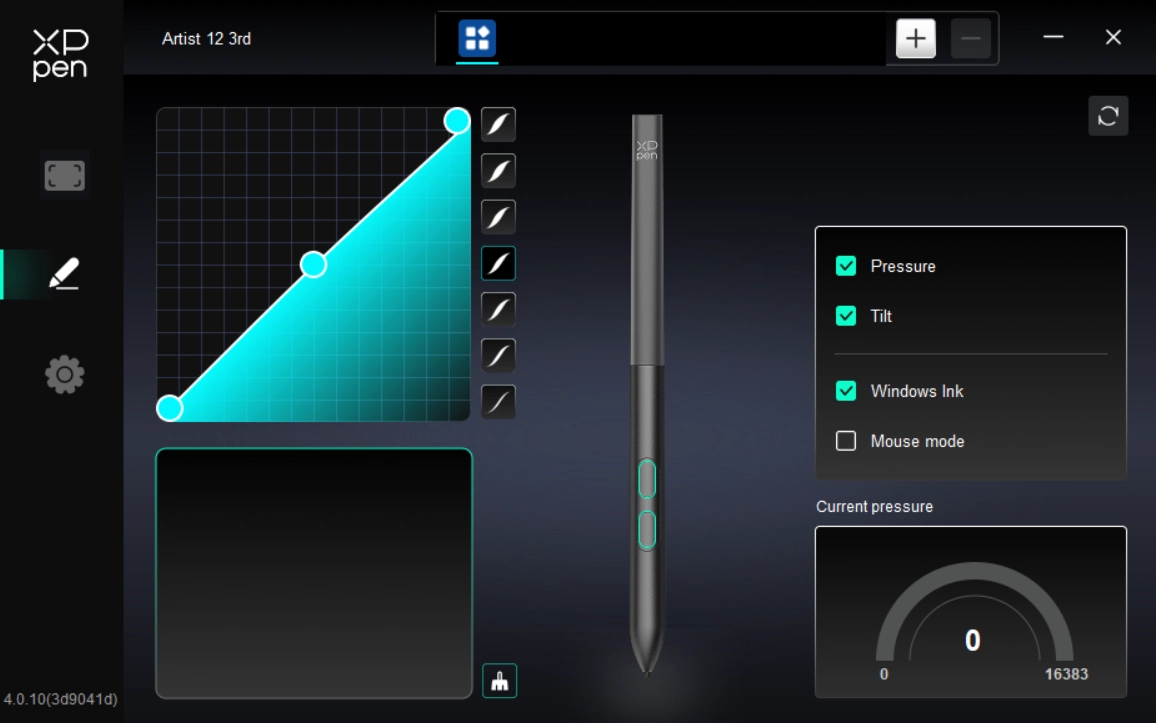
2.1. Stylus Keys
On the diagram, click the stylus key to customize its function.
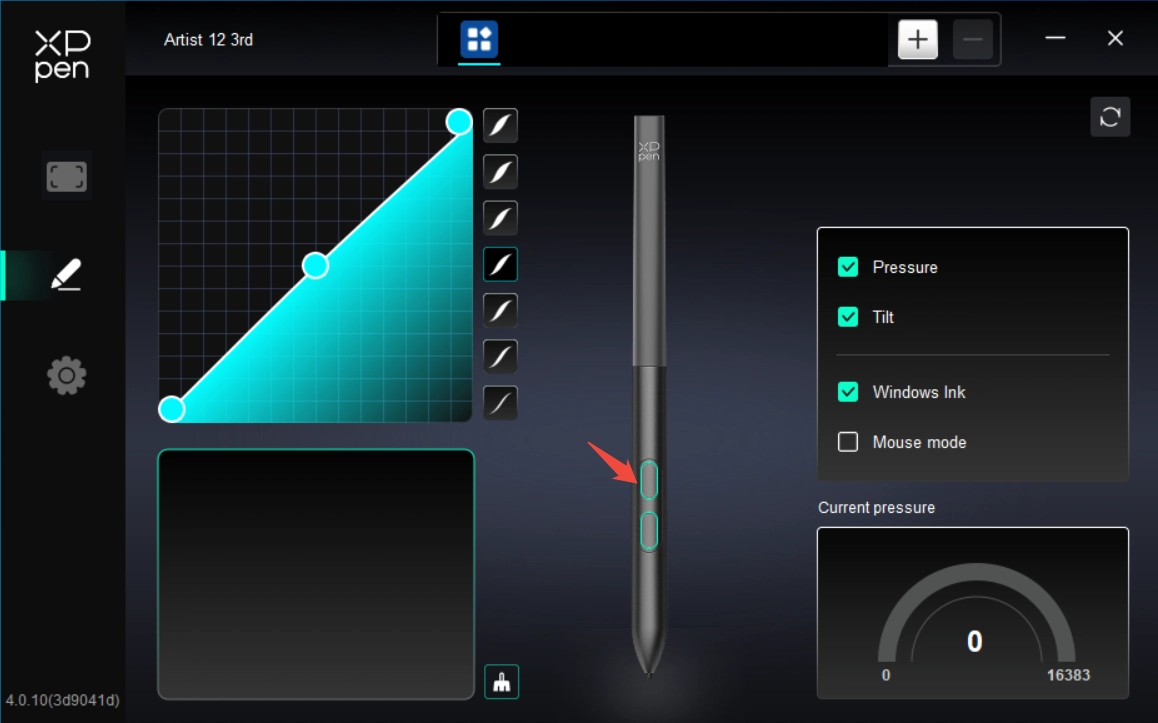
Shortcut Key:
Configure shortcut keys. For example, in 3D MAX software, set to Alt + A to activate the Align tool.
Shortcut keys can be configured in multiple groups. For example, type Ctrl + C and Ctrl + V. When you press the corresponding shortcut keys, all assigned functions within the group execute sequentially.
Windows (Command): Add system key combinations. For example, to type Win (Cmd) + Shift + 3, press Shift + 3. Then the driver automatically includes the system key.
Custom Name: At the bottom of the driver interface, use the Custom Name to assign a display name for your current configuration.
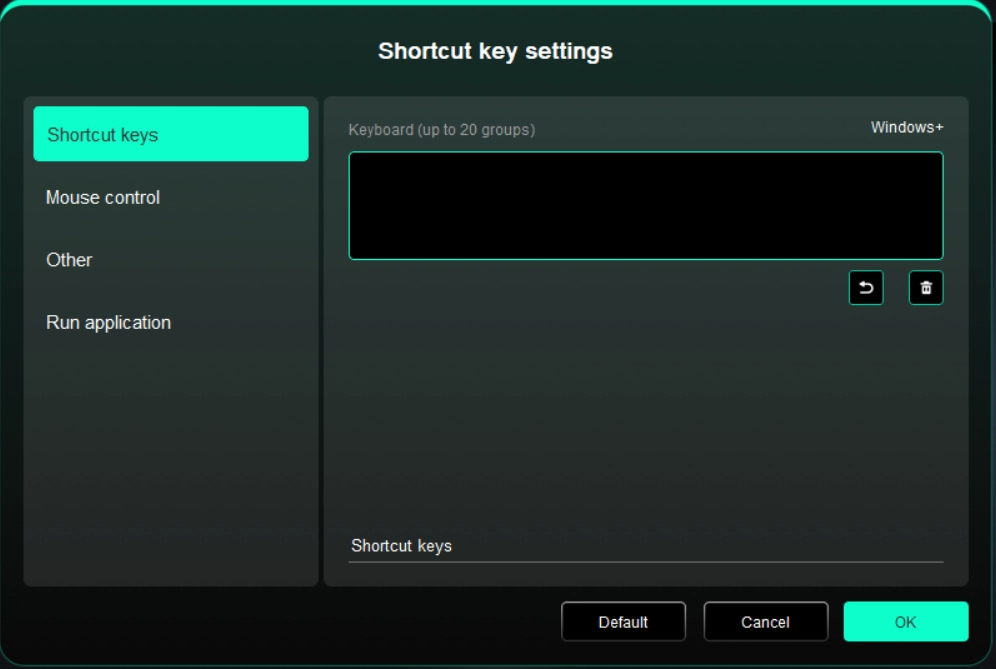
Mouse Control:
Set mouse and keyboard combinations. For example, selecting Shift + Click enables this shortcut in supported applications.
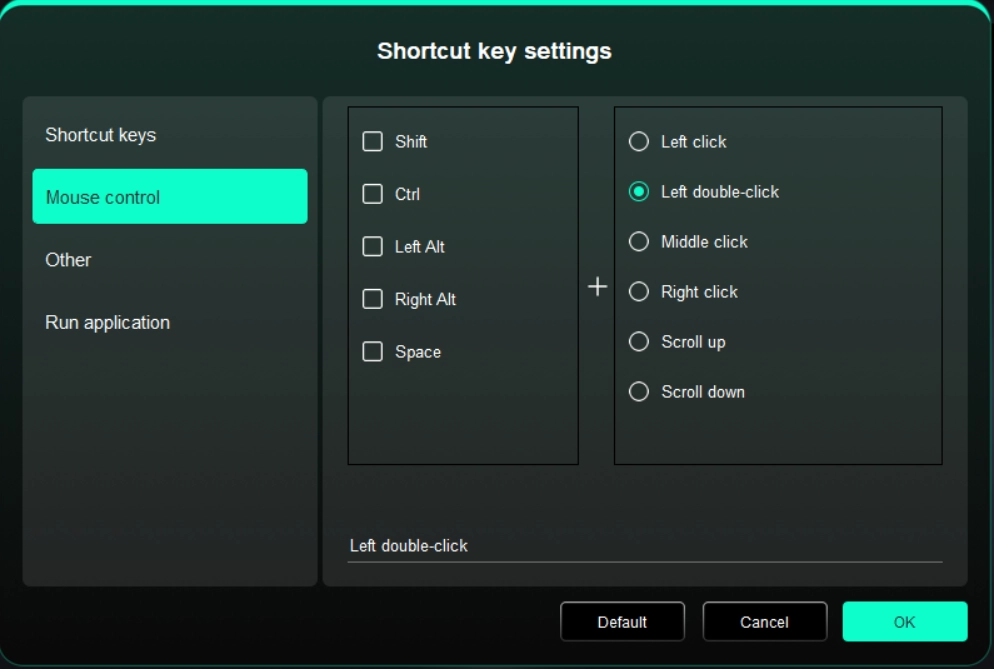
Others:
Show Driver Panel: Used to quickly access the driver settings panel
Switch Monitors: Used to map the cursor to alternate monitors when multiple monitors are connected
Precision Mode: Used to limit the active display area to a certain range, enabling detailed drawing within the limited area
[B]/[E]: Used to switch repeatedly between B and E keys
Pen/Eraser: Used to switch repeatedly between Pen and Eraser modes
Scroll: Press and hold the assigned key, and move the stylus to scroll
Switch ring 1 function: Change the function of Roller 1
Switch ring 2 function: Change the function of Roller 2
Floating Menu: Used to activate the floating menu
No Action: Performs no function
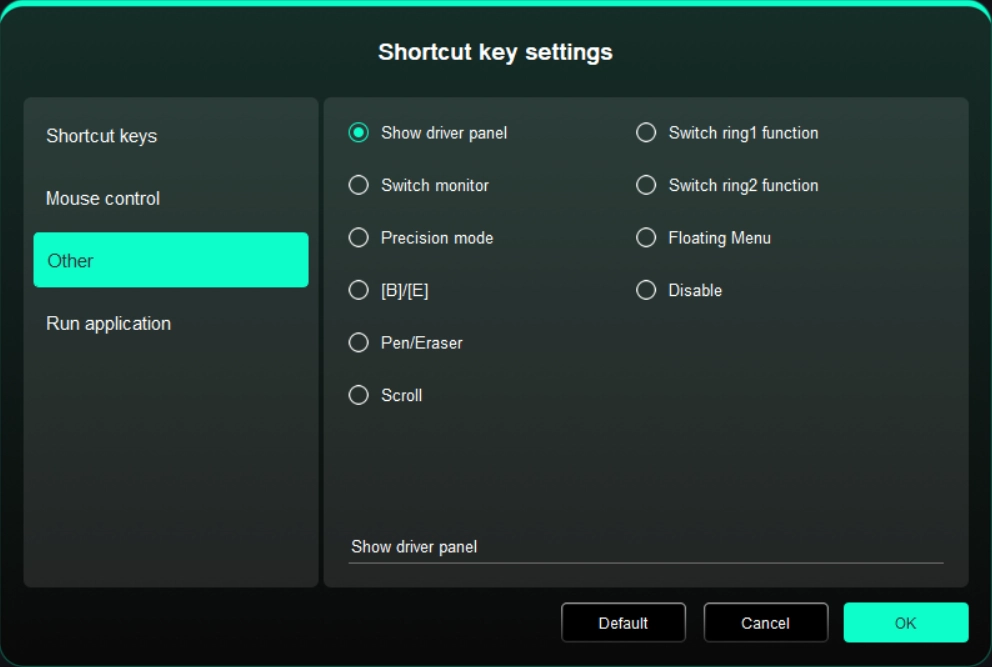
Execute Application:
Use shortcut keys to quickly launch the corresponding applications.

2.2. Pressure Sensitivity
Used to adjust the Pressure Sensitivity curve or select preset pressure sensitivity options.
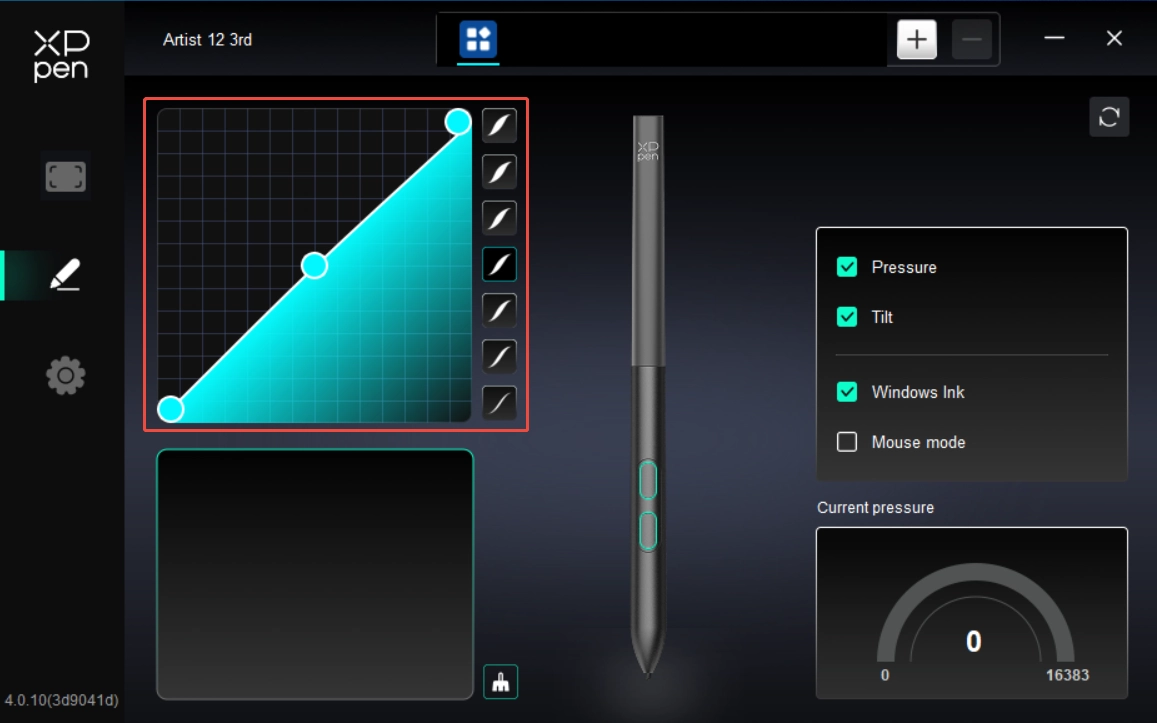
Pressure Sensitivity:
When disabled, the stylus does not respond to pressure sensitivity.
Tilt:
When disabled, the stylus's tilt feature is not activated.
Windows Ink (for Windows only):
Windows supports stylus input. To use handwriting features in Microsoft Office/Whiteboard and other software, do not disable this option.
Mouse Mode:
When you lift the stylus, the cursor remains at its last position, behaving like a mouse. When the mode is enabled, you can adjust the cursor speed as you move on the device; when the mode is disabled, it defaults to stylus mode.
Current Pressure Sensitivity:
Used to test the pressure sensitivity of your current stylus input.
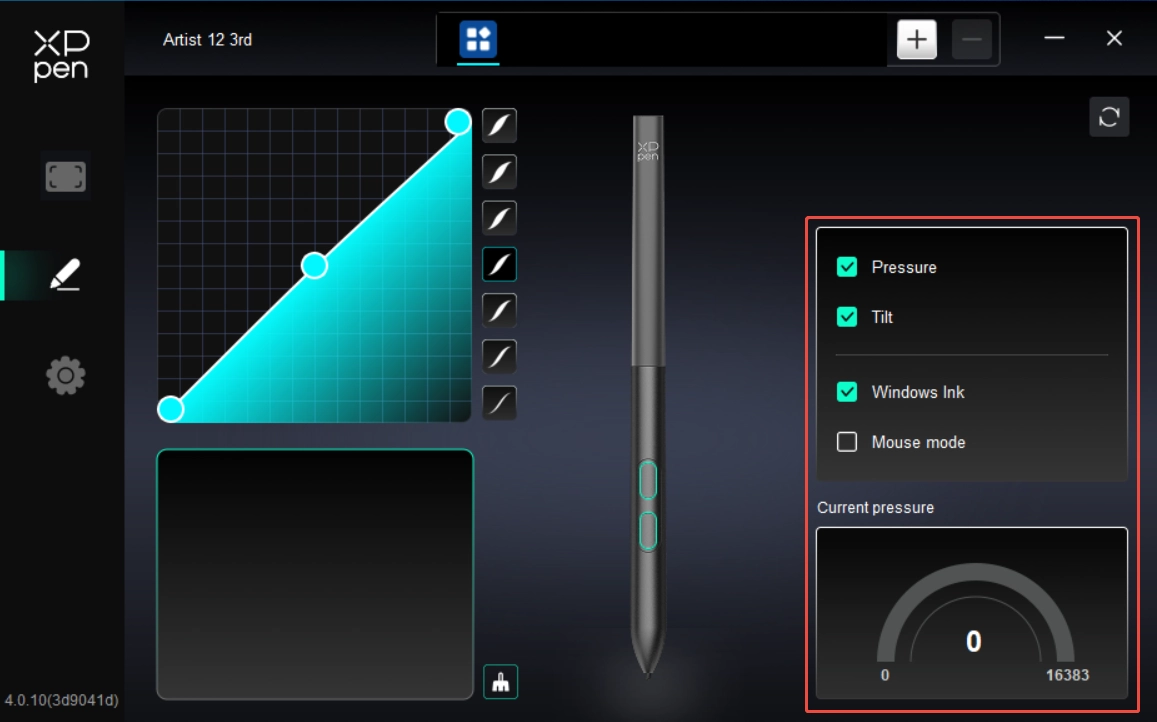
2.3. Application
After adding an application to the application list and selecting it, you can customize the key function of your stylus for the selected application.
For example, if you select an application and modify its settings, the modification only applies when you use this application. The driver can automatically detect the switching between different applications. Up to 7 applications can be added.
To add an application, please follow the steps below:
1. In the upper right corner of the application bar, click the + icon to open the Application Selection page;
2. Select the application to be added from the open application list. Or click Browse to select from the installed applications;
3. Click OK to add the selected application to the application bar;
4. To remove an added application, select it and click the - icon behind the application bar;
5. For all other applications, these settings apply to non-customized applications by default.
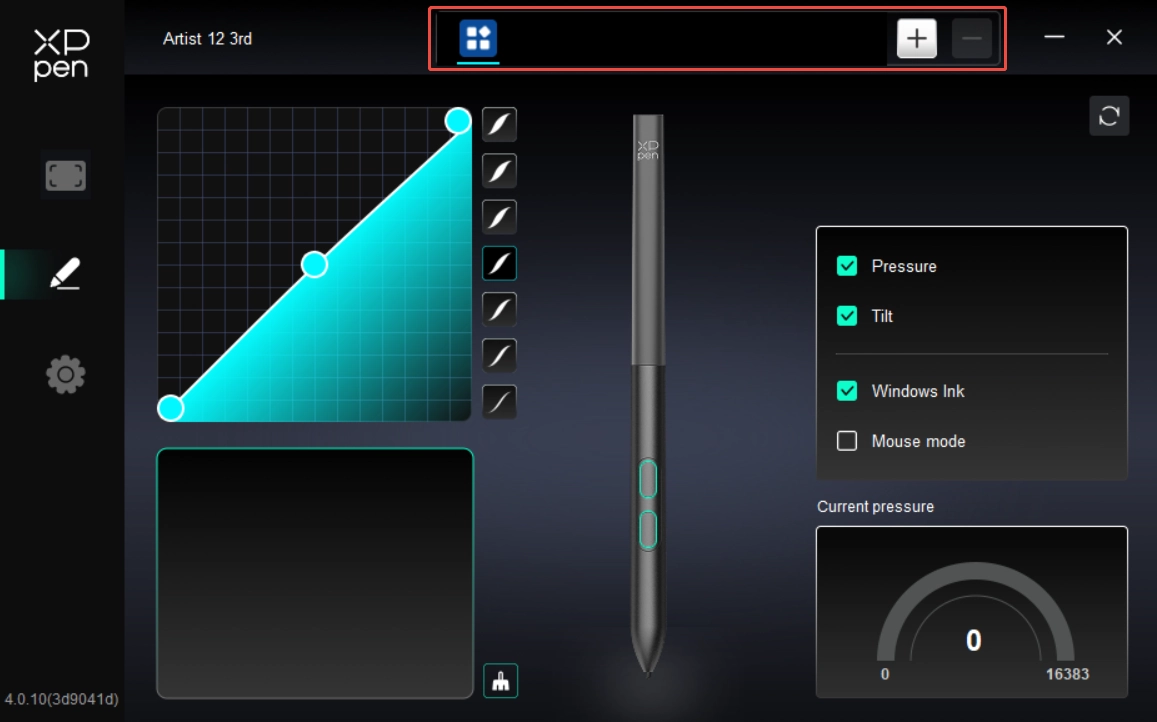
3. Driver Settings
Import & Export Profiles:
Import and export profiles to save or load your customized settings.
This feature is only supported on the same operating system.
Diagnostic Tool:
It can be used when problems occur during the use of the driver.
Feedback:
If you encounter any issues or have suggestions while using the driver, please provide feedback through this page.
Reset:
If you encounter any issues or have suggestions while using the driver, please provide feedback through this page.
Prompt Information:
When disabled, key press prompts do not appear at the bottom of the display.
When disabled, key press prompts do not appear at the bottom of the display.
When disabled, all device key functions are not activated.
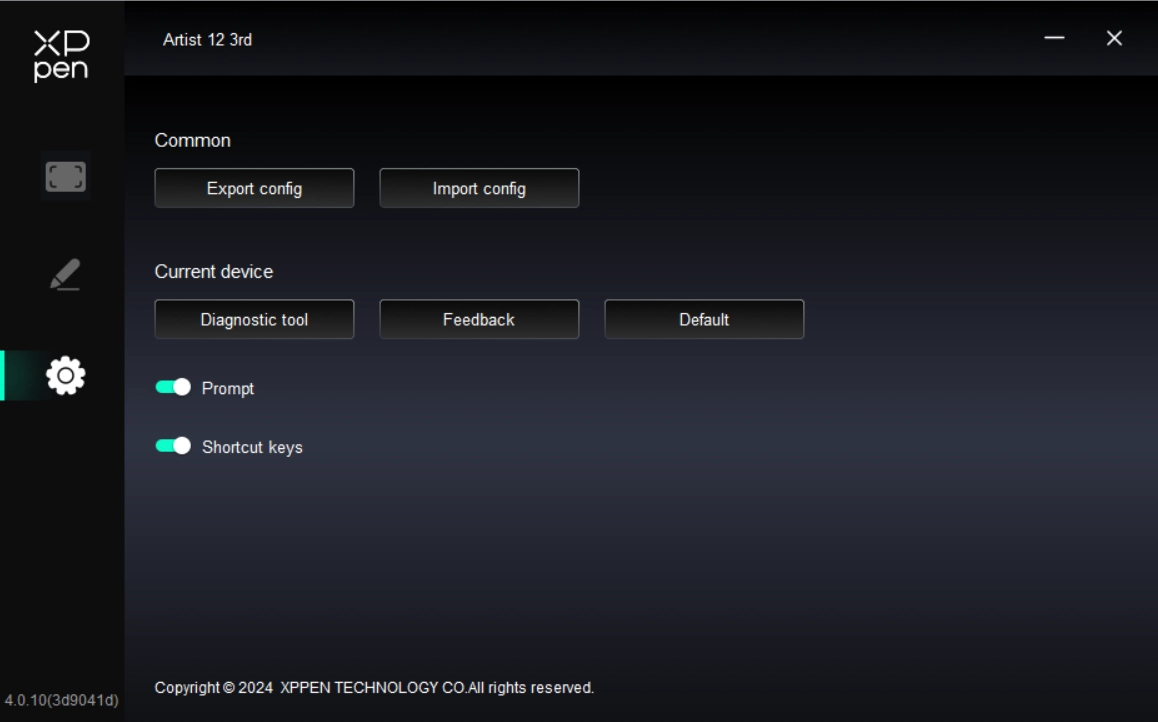
1. Windows
In the Start menu, open Settings -> Applications -> Applications and Features. Locate Pentablet. Click Uninstall. Then follow the prompts for uninstallation.
2. macOS
Navigate to Go -> Applications. Locate XPPen. Click UninstallPenTablet. Then follow the prompts for uninstallation.
3.Linux
DEB: In the command line, enter sudo dpkg -r XPPenLinux. Then execute the command;
RPM: In the command line, enter sudo rpm -e XPPenLinux. Then execute the command;
Tar.gz: Unzip the file first. In the command line, enter sudo. Drag uninstall.sh into it. Then execute the command.
1. No display or black screen on a drawing display.
1) Check if the device is connected to power supply properly.
2) Check if the cable is connected properly.
3) Check if the power indicator is blue. If not, check the cable and restart the device.
4) If the signal is unstable, check if the cable port is stable.
2. Computer fails to recognize the device.
1) Check if your computer's USB port used works normally. If not, use another USB port.
3. Stylus does not work.
1) Make sure you are using the stylus that originally came with your device.
2) Make sure you installed the driver correctly, and check if the pen settings of the driver is normal.
4. The drawing software cannot sense the pen pressure while the cursor can move.
1) Check if the drawing software supports pen pressure.
2) Download the latest driver installation files from XPPen website, and check if the pen pressure is normal in the driver.
3) Before installing the driver, turn off your antivirus software and graphics software.
4) Uninstall drivers for other drawing displays before installation.
5) Restart your computer after the installation is completed.
6) If the pen pressure is normal in the driver (Windows: ensure Windows Ink is enabled in the pen settings of the driver), run the drawing software and test it again.
5. Cursor offsets.
1) Confirm the mapping of the driver.
2) Calibrate the pen with the driver.
6. Line latency during drawing with the software.
1) Check if the computer configuration (CPU&GPU) meets the recommended configuration requirements for the drawing software installed, and optimize related functions via settings according to the FAQs posted on the official website of the drawing software.

The terms HDMI, HDMI High-Definition Multimedia Interface, HDMI trade dress and the HDMI Logos are trademarks or registered trademarks of HDMI Licensing Administrator, Inc.
If you need any assistance related to the product, please contact us:
Email: service@xp-pen.com
Website: www.xp-pen.com
 PDF
PDF