
Zoner Photo Studio X
How to download ZPS X and activate your free three-month license:
1. Click the illuminated “Get Your License” button next to the link for this tutorial. You are taken to the page where you can download the Zoner Photo Studio X installation package.
2. Enter your email address on the product page and Zoner Photo Studio X automatically downloads to your computer. The download contains the activated three-month license.
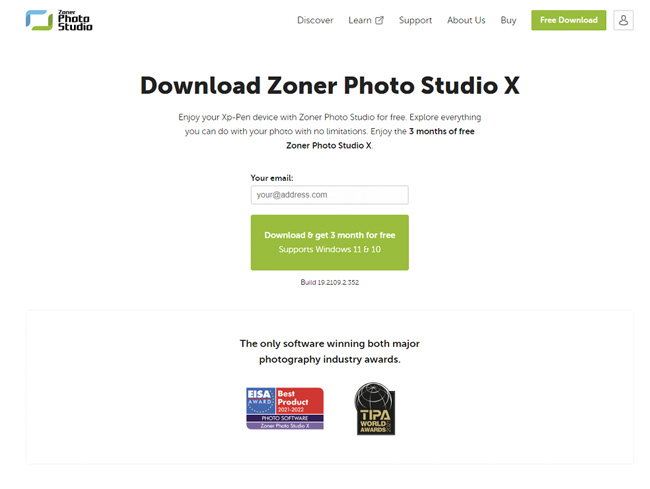
3. Run the installation package and follow the instructions
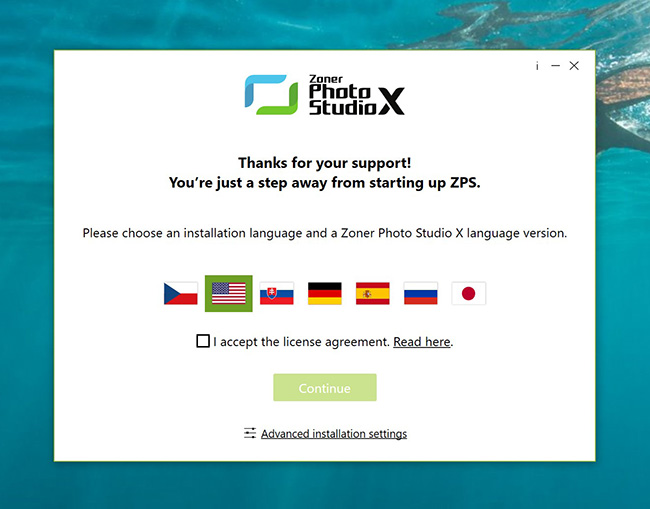
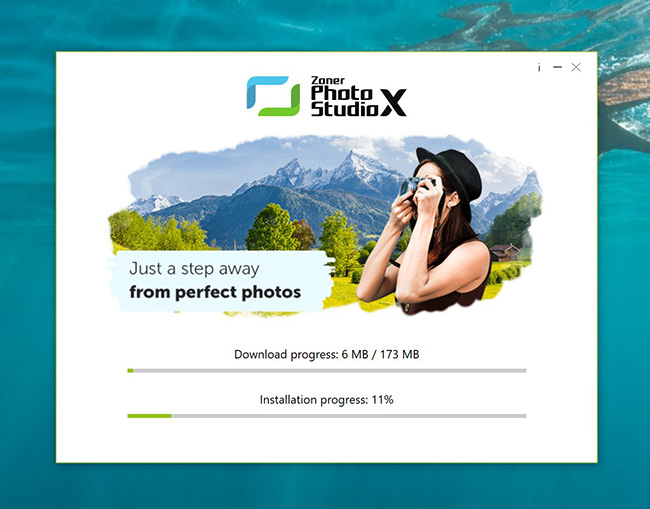
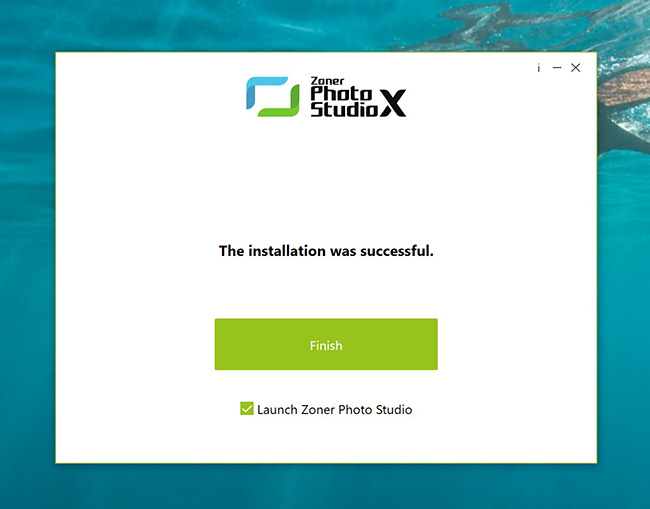
4. Once the installation is complete, launch Zoner Photo Studio X and log in using your Zoner account. If you don't have one already, you will be asked to create one. After logging in, your free three-month license is automatically activated.
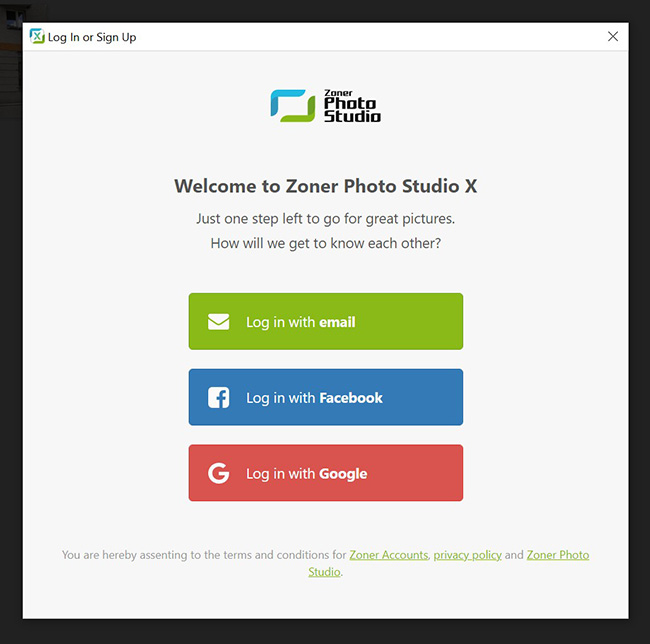
Choose how you want to set up your Zoner account.
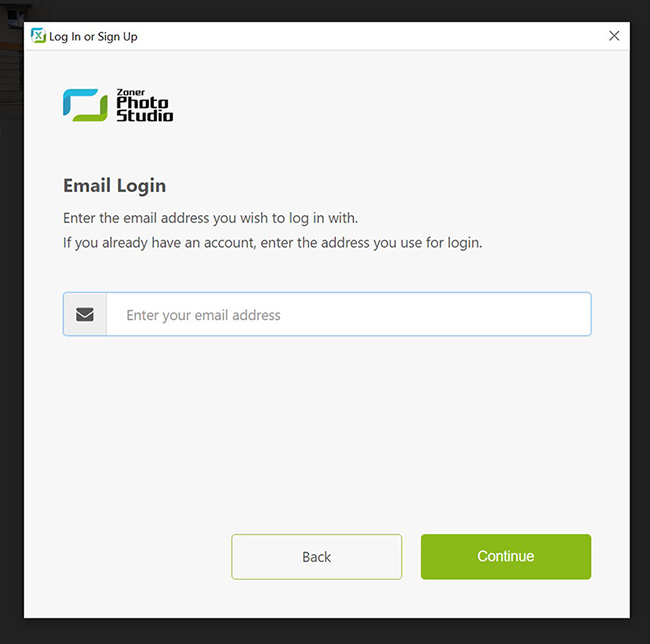
Entering an email address is one of the options.
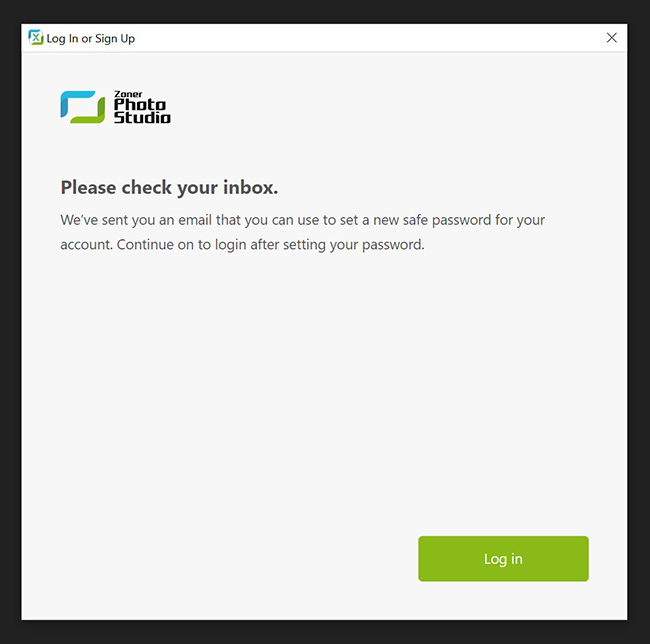
The link to confirm your email address can be found in your mailbox.
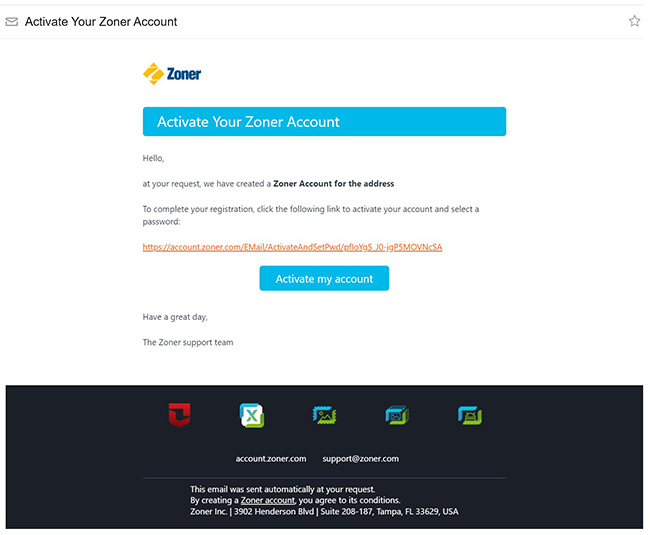
Follow the instructions in the received email. Set up your password.
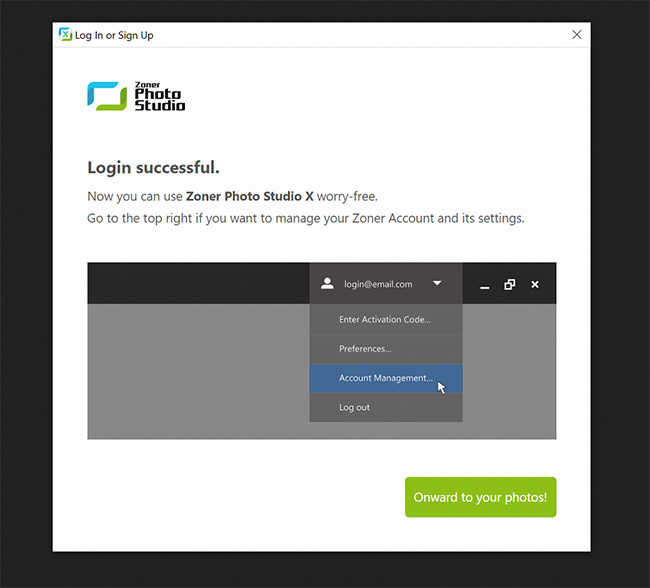
Now your account is ready. You can enjoy your Zoner Photo Studio X.
FAQ
1.
Q: What operating systems is Zoner Photo Studio X compatible with?
A: At this time, the software is only compatible with Windows 10 and 11 operating systems.
2.
Q: Is there a version for phones and tablets?
A: The PC version of Zoner Photo Studio X will work on tablets with the PC version of Windows. Development of the Zoner Photo Studio - Edit & Go app for Android has been discontinued, and this app is no longer available.
3.
Q: What happens to my license if I switch to a new device?
A: The license is linked to the account. So all you have to do is to install Zoner Photo Studio X on the other device - simply download the installation package again and then log in with the same Zoner account.
4.
Q: Do I need to be online while using ZPS?
A: Internet access is needed when activating the program and for certain actions that are online by nature, like accessing the online Zonerama galleries or ordering photo products (calendars and canvas prints). However, for day-to-day functions like managing and editing pictures, you do not need to be online. ZPS also occasionally needs to check the validity of your license, and so we do not recommend being offline for longer than one month. This also ensures that you won't miss out on any important program updates that bring fixes and new functions.
5.
Q: Will Zoner Photo Studio X work on my computer?
A: You'll find the minimum and recommended system requirements for your computer here.
6.
Q: Where can I learn how to get the most out of my software?
A: There are several possibilities:
a) The in-program Help - press F1, or click the “?” icon at the top and then click “Help Contents”.
b) Articles and videos in our learning center.
c) Articles in online magazine - learn.zoner.com.
7.
Q: Can I use this program on two or more computers (like my desktop and my laptop)?
A: Yes. Licenses for Zoner Photo Studio X are per-user rather than per-computer. When you have a license, you gain a Zoner Account if you don't have one yet, and your license is added to your account. Use your account to log in to ZPS X on any computer where it's installed.
8.
Q: Does ZPS X support RAW files? Will I be able to develop RAW files from even the latest cameras?
A: Zoner Photo Studio automatically supports a wide range of RAW files from DSLRs and medium-format cameras. If your camera is on our supported-cameras list, then you can develop your RAWs in ZPS immediately.
If it is not, then for full functionality please download the latest installer for the freeware named Adobe DNG Converter, and then run that installer.
Inside of ZPS, press Ctrl+M to show the Preferences window. Visit the RAW Format section and turn on the option named “Use Adobe DNG Converter to load RAW files.” If you've installed ADC to its usual location, then that's all you need to do. Otherwise, click the folder icon on the right. A window appears. Use it to browse to the location of the Adobe DNG Converter .exe file, and then click Open. In either case, click Apply to apply the changes.
9.
Q: I'm having trouble with my first run and activation of the program.
A: For the first run and activation of the program, you need an Internet connection, because activation takes place over your Zoner Account. Therefore, please check that your Internet connection is working and that the activation process is not being blocked by antivirus software or a firewall.
If you don't know the password for your Zoner Account, then please use the forgotten-password link in the login window. If an error message occurs during login, please send a full-screen screenshot at support@zoner.com for analysis.