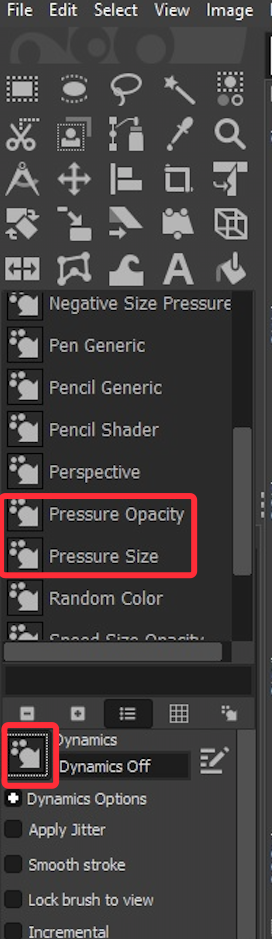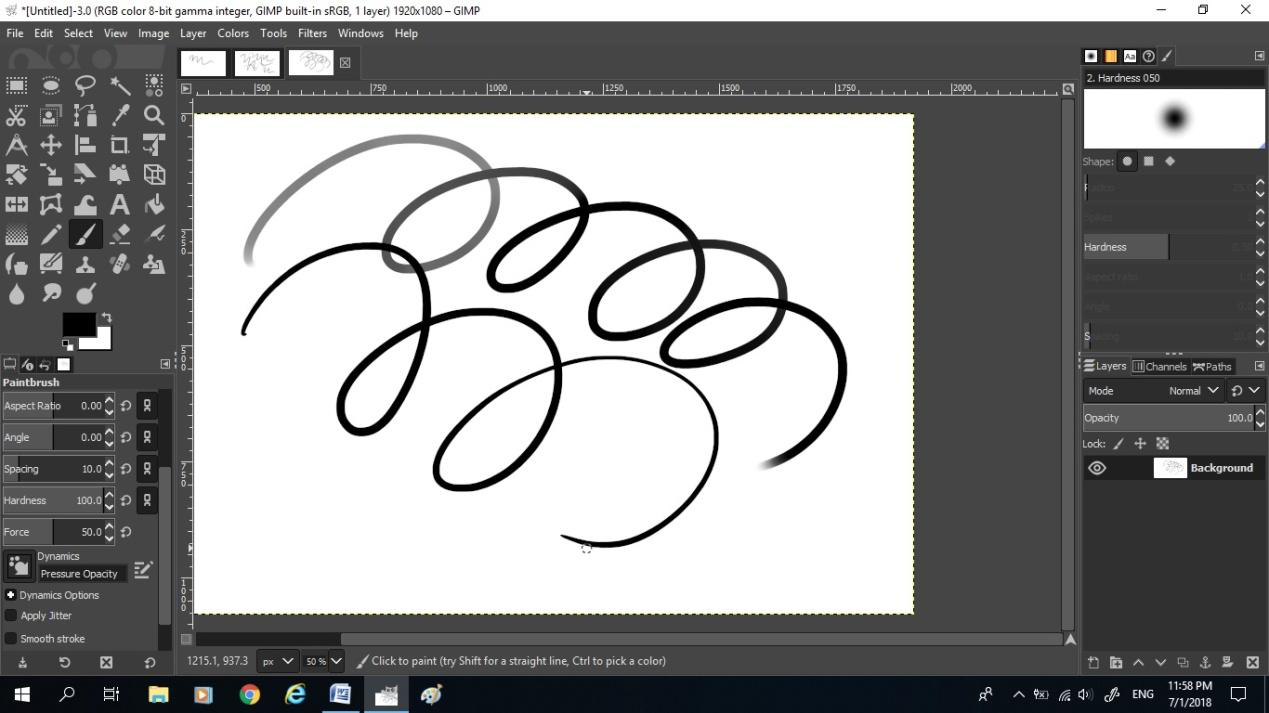How to setup pen pressure on GIMP 2.10
Applicable Model:Star 01,Star 02,Star 03,Star 04,Star G430,Star 05,Star G540,Star 06,Star 06C,Star 03 Pro,Star G640,Star G430S,Star G640S,Artist 10S,Artist 22,Artist 22E,Artist 16,Artist 13.3,Artist 15.6,Artist 16 Pro,Artist 22 Pro,Artist 22E Pro,Artist 12,Artist 15.6 Pro,Deco 01,Deco 03,Deco 02,Star G540 Pro
1. Make sure you have installed the latest driver from the site and can see a tablet icon in the system tray.
2. Open GIMP 2.10 then click Edit – Input Device.
3. On the Configure Input Device tab, please click Pentablet Stylus Pen then set Screen and click Save & Close buttons to exit.
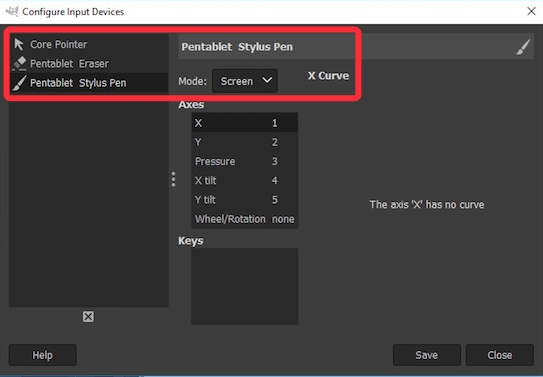
4. Click the Dynamics icon then choice Pressure Opacity or Pressure Size.