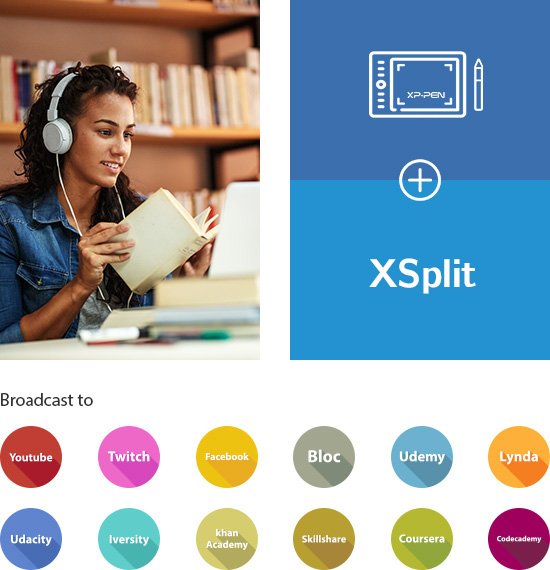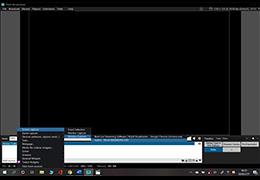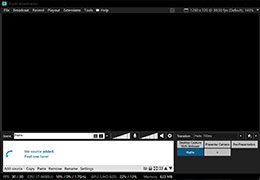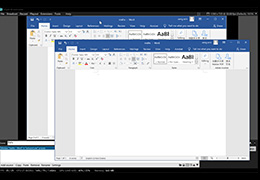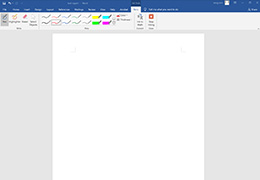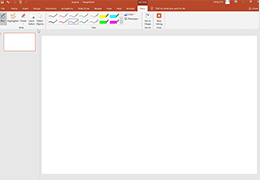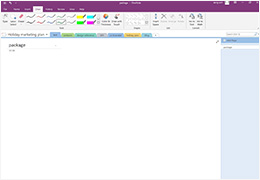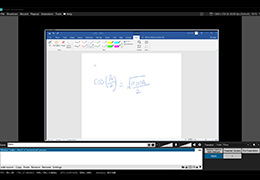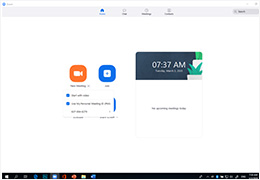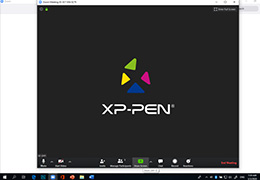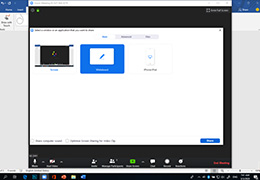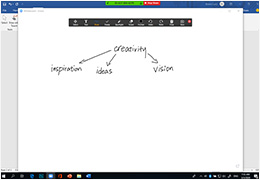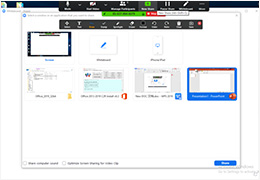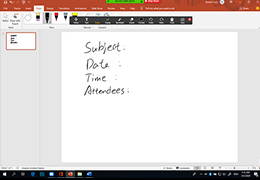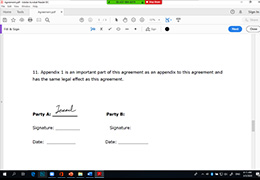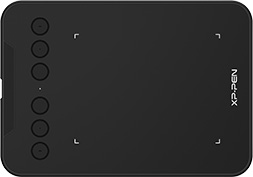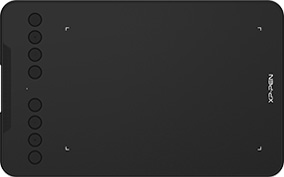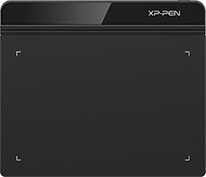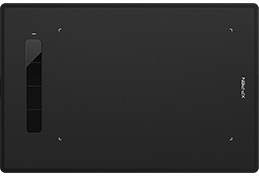Here’s how simple, easy-to-use tutorials can help you enhance your Twitch or Youtube stream with XSplit and help you conduct a productive meeting with Zoom on an XPPen graphic tablet.

Tutorial
Here’s how simple, easy-to-use tutorials can help you enhance your Twitch or Youtube stream with XSplit and help you conduct a productive meeting with Zoom on an XPPen graphic tablet.
Follow the three steps below to set up your XPPen graphic tablet and broadcasting software
Ⅰ.Open XSplit and select “Add Source>Screen capture>Window Capture>Target file”.
Ⅱ.Add the files you want to present as sources.
Ⅲ.After adding the source, you will see the Microsoft Office file appear on XSplit.
IV-I.Select the “Pen” tool on Microsoft Office Word.
IV-II.Or Select the “Pen” tool on PowerPoint.
IV-III. Or select the “Draw” tool on OneNote.
V. Write down complicated functional equations hassle-free.
Ⅰ.Open Zoom and start a new meeting.
Ⅱ.Enter “Share Screen.”
Ⅲ.Click ”Whiteboard” to share.
Ⅳ.Select the “Draw” tool to jot down your ideas quickly.
Ⅴ.Click “New share” to see the Microsoft Office files you opened earlier, select any file to share.
VI-I. On Microsoft Office PowerPoint, select the “Draw” tool to write down or edit the minutes of your meetings.。 附件: 元素路径: 字数统计 XPPen后台管理系统-Power by XP-PEN
VI-II. Or simply sign a PDF document.
XPPen Products Recommended
Deco mini4
4 x 3-inch working area
A versatile, mini-sized tablet that fits in any workspace and is perfect for eLearning.
Deco mini7
7 x 4-inch working area
This compact tablet is perfect for small work surfaces, helping you to effectively engage in eLearning courses.
Star G640
6 x 4-inch working area
This medium-sized tablet is perfect for small work surfaces, enabling you to distance learn effortlessly.
Star G960
8.35 x 5.33-inch working area
This large tablet is ideal for eLearning on medium-sized work surfaces.
Deco 01 V2
10 x 6.25-inch working area
Perfect for medium-sized work surfaces, this expansive tablet can be used to create intuitive and interactive lectures.
Artist 12 Pro
11.6-inch, fully-laminated, FHD display
Digitally draw graphics and complicated equations with ease, this screen is great for dedicated worksapce.
×