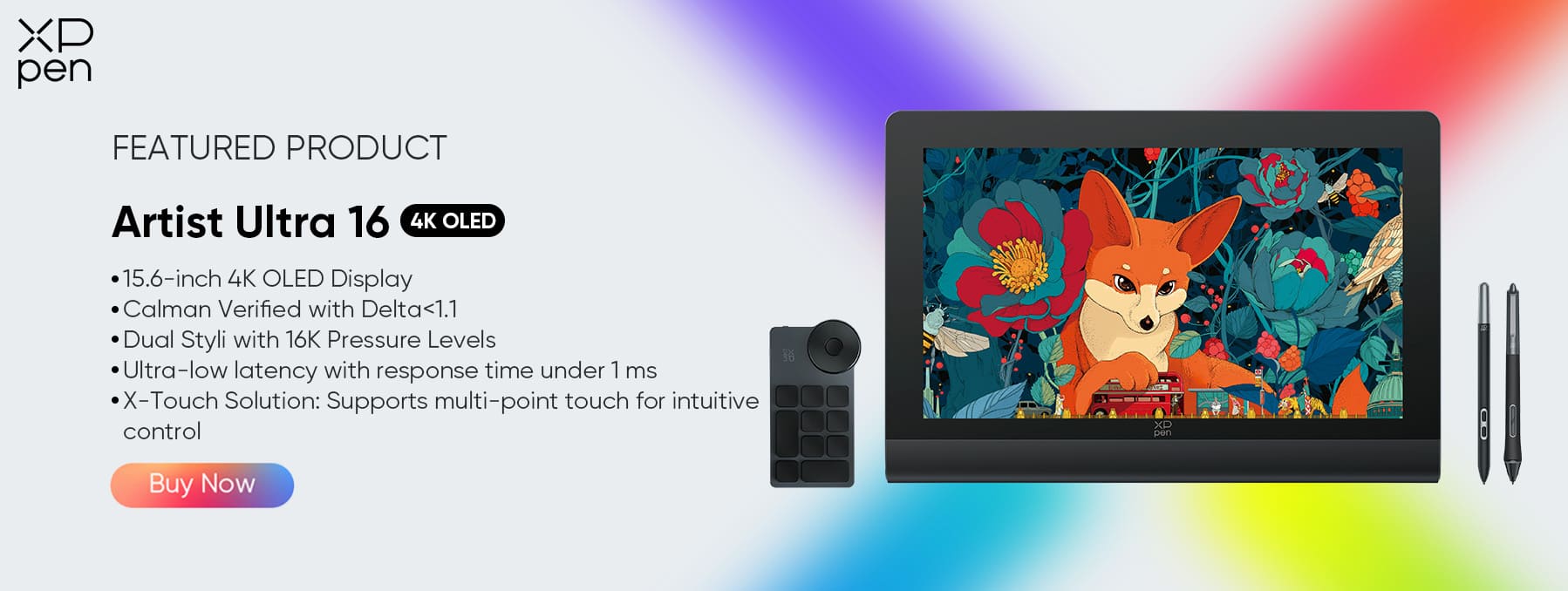Affinity Photo vs Photoshop: Can a Budget Alternative Compete?
TIPSIntroduction
For over three decades, Adobe Photoshop has set the industry standard for photo editing, digital painting, and graphic design. From professional photographers and graphic designers to hobbyists and students, Photoshop has become synonymous with image editing. But in recent years, a powerful alternative has emerged: Affinity Photo.
Developed by Serif, Affinity Photo promises to deliver many of Photoshop’s key features—but at a fraction of the cost. With a growing user base, professional-grade tools, and a one-time purchase model, it has become an increasingly attractive option, especially for freelancers, independent creators, and budget-conscious users.
But can this budget-friendly alternative truly compete with Adobe's powerhouse? In this article, we’ll explore the core strengths and weaknesses of both tools, comparing their features, pricing, performance, and compatibility—plus how pairing them with the XPPen Artist Ultra 16 can elevate your creative workflow.
What Makes Affinity Photo Stand Out?
Affinity Photo's main appeal lies in its professional-grade capabilities combined with a low one-time cost. It’s not just a stripped-down editor—it’s a full-featured photo editing tool suitable for both beginners and advanced users.
Key Features That Set Affinity Photo Apart:
One-time purchase (no subscription)
Non-destructive editing with real-time preview
Live filter layers, blend modes, and adjustment layers
RAW editing, HDR merging, and focus stacking
PSD file compatibility
High performance on both Windows and macOS (and a dedicated iPad version)
CMYK and LAB color support for professional print workflows
Affinity Photo delivers a familiar interface for those used to Photoshop, yet introduces its own streamlined approach to image editing, making it intuitive without sacrificing power. It also excels in performance, with fast rendering and lightweight installation.
For many users, especially those not locked into Adobe’s Creative Cloud ecosystem, Affinity Photo offers everything needed to perform high-quality editing—from retouching portraits to creating composite images.
Why Professionals Still Use Photoshop
Despite Affinity Photo’s capabilities, Photoshop remains the dominant player for a reason. It’s more than a photo editor—it’s a digital design platform tightly integrated into Adobe’s broader Creative Cloud suite (which includes Illustrator, Lightroom, After Effects, etc.).
Why Photoshop Continues to Lead:
Industry standard in professional environments
Extensive plugin support and third-party extensions
Integration with Adobe apps like Lightroom and Illustrator
Advanced AI features (e.g., Generative Fill, Content-Aware Fill, Neural Filters)
3D and animation tools
Greater support in tutorials, courses, and design communities
Seamless cloud syncing and collaboration
Adobe has also incorporated artificial intelligence (Adobe Sensei) into many of Photoshop’s newer tools, such as sky replacement, object selection, and facial feature editing. These make complex edits much faster and more accessible.
In professional studios and creative agencies, Photoshop is often non-negotiable due to workflow expectations, compatibility, and team collaboration. While Affinity Photo is powerful, Photoshop’s ecosystem and AI-driven productivity tools keep it ahead for large-scale and collaborative work.
Key Feature Comparison for Photo Retouching
Let’s dive into how the two tools compare in one of their most critical use cases: photo retouching.
| Feature | Affinity Photo | Photoshop |
|---|---|---|
| Layer Support | ✅ Full support for adjustment, mask, and live filter layers | ✅ Industry-leading with smart objects and linked layers |
| RAW Editing | ✅ Built-in Develop Persona | ✅ Advanced Camera RAW editor |
| Content-Aware Fill | ❌ Not available natively | ✅ Best-in-class AI-powered fill |
| Healing & Clone Tools | ✅ Effective and fast | ✅ More refined with better edge detection |
| Frequency Separation | ✅ Built-in macro | ❌ Requires manual setup or plugin |
| Dodge & Burn | ✅ Integrated with customizable brushes | ✅ Standard with custom curve adjustments |
| Non-Destructive Workflow | ✅ Fully non-destructive | ✅ Fully non-destructive with smart objects |
| Portrait Retouching Tools | ✅ Manual and macro-based | ✅ Includes AI-powered facial recognition |
Verdict:
For basic to intermediate photo retouching, Affinity Photo is more than capable. It even includes frequency separation tools natively, something Photoshop requires a plugin for. However, for advanced users who rely on content-aware tools, AI automation, or collaborative cloud-based workflows, Photoshop holds the edge.
Budget Considerations and Licensing
Perhaps the most striking difference between the two is the pricing model.
Photoshop:
Subscription-based via Adobe Creative Cloud
$20.99/month for Photoshop only, or
$54.99/month for the full Adobe Creative Cloud suite
Includes cloud storage and Lightroom access (depending on plan)
Affinity Photo:
One-time payment of $69.99 (often discounted)
No subscriptions, no upgrade fees
Purchase once for your OS (Windows, macOS, or iPadOS)
Verdict:
If cost is a concern—and for many freelancers, hobbyists, students, and small businesses it is—Affinity Photo is the clear winner. Over two years, Photoshop will cost over $500, while Affinity Photo remains a one-time, permanent license.
However, professionals working in collaborative or multi-app workflows may find Adobe’s ecosystem worth the subscription price, particularly if they also use Lightroom, Illustrator, or InDesign.
Performance and File Compatibility
Performance
Affinity Photo is well-optimized, often outperforming Photoshop in areas like rendering speed, startup time, and memory efficiency. It’s a lean application that runs smoothly even on modest hardware, which is a big plus for mobile professionals or users without high-end machines.
Photoshop, while more powerful in some respects, can be resource-heavy. Its startup time is longer, and on older machines, complex operations (especially those involving AI filters) can lag or crash.
File Compatibility
Affinity Photo supports PSD, JPG, PNG, TIFF, PDF, and more. It can open and edit Photoshop files, but may not support certain smart objects, text styles, or adjustment layers with 100% fidelity.
Photoshop, on the other hand, does not support Affinity’s .afphoto files, and users will need to export to PSD or another universal format.
Verdict:
Affinity Photo performs faster on most devices and has impressive compatibility with common file formats. Photoshop is still king in complex compatibility scenarios, especially in team environments where files must move seamlessly across Adobe apps.
XPPen Artist Ultra 16 for Fine Photo Work
Regardless of which software you choose, your editing experience is only as precise as your hardware allows. Enter the XPPen Artist Ultra 16—a premium 4K OLED drawing display designed specifically for creatives who demand high fidelity and control.
Why It's a Game-Changer for Photo Editing:
4K OLED Display (3840 × 2160): Exceptional color accuracy with deep blacks and sharp details—perfect for photo professionals.
16K Pressure Levels: Ultra-sensitive stylus lets you retouch with surgical precision, whether you’re working with healing brushes or dodging and burning.
99% Adobe RGB and sRGB Coverage: Color accuracy is essential in photo work, and this ensures what you see is what you get.
1 ms Response Time: Near-instant feedback while using brush tools in Photoshop or Affinity Photo.
X-Touch Multi-Touch Support: Zoom, rotate, and navigate your canvas fluidly with your fingers.
Dual Stylus Support: Includes both a Pro and Slim stylus for different grip preferences and retouching styles.
Whether you’re retouching high-resolution portraits or blending multi-layered composites, the XPPen Artist Ultra 16 gives you the visual clarity and pressure control you need to make precise adjustments and deliver pixel-perfect results.
Conclusion
So, can Affinity Photo truly compete with Photoshop?
The answer depends on your needs, budget, and workflow.
If you're a hobbyist, freelancer, or someone who doesn’t want to commit to a monthly subscription, Affinity Photo is an incredible alternative. It’s powerful, fast, affordable, and packed with the essential tools most photo editors and digital artists require.
If you're a professional working in an agency, collaborating with clients, or relying heavily on Adobe's ecosystem and AI features, Photoshop remains the gold standard. Its integration, automation, and advanced functionality justify the price for those who need it.
Ultimately, both tools are capable of producing stunning results. And no matter which software you use, combining it with the XPPen Artist Ultra 16 can significantly elevate your creative workflow, offering you the precision and display quality that’s critical in professional photo editing.
The choice is yours—but it’s never been a better time to be a creator.
About Us
Founded in 2005, XPPen is a leading global brand in digital art innovation under Hanvon UGEE. XPPen focuses on the needs of consumers by integrating digital art products, content, and services, specifically targeting Gen-Z digital artists. XPPen currently operates in 163 countries and regions worldwide, boasting a fan base of over 1.5 million and serving more than ten million digital art creators.
Learn moreRecommended Articles
TIPS Adobe Illustrator vs Affinity Designer: Which is Better? TIPS Lightroom vs Photoshop: Which is Better for Photo Editing?Looking for the Best Drawing & Design Apps?
Discover essential drawing techniques, expert tips, and the best app recommendations to boost your creativity and master digital art.