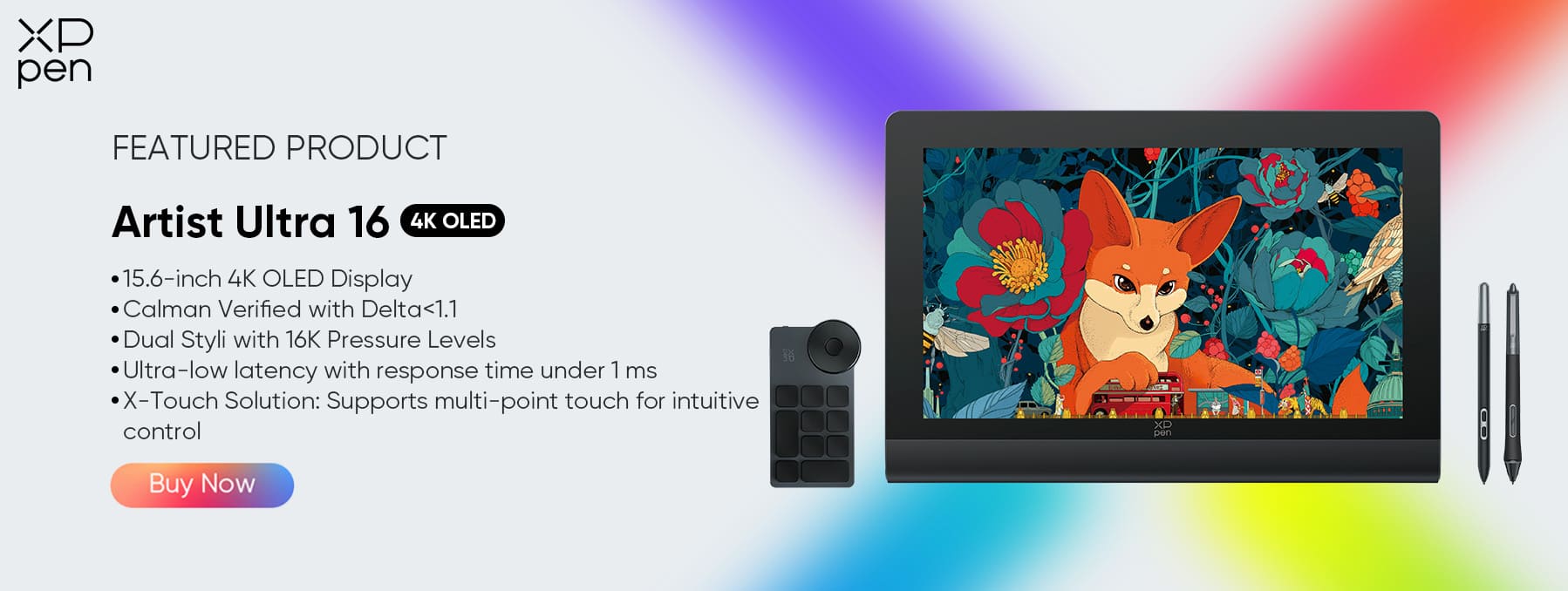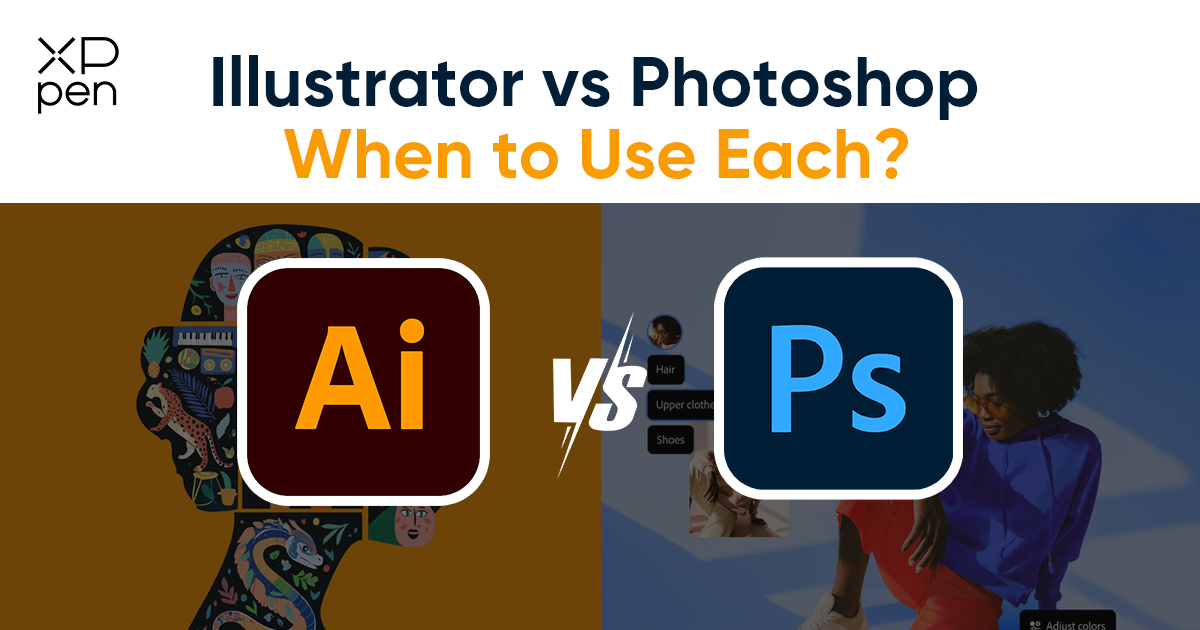
Adobe Illustrator vs. Adobe Photoshop: When to Use Each
TIPSIntroduction
When it comes to digital design, Adobe Illustrator and Adobe Photoshop are the two most powerful tools in a designer’s arsenal. Both programs are developed by Adobe and widely used by professionals around the world, but they serve different purposes and are optimized for different types of creative work.
Photoshop is the industry standard for raster-based image editing—think photography, photo manipulation, and digital painting. Illustrator, on the other hand, is designed for vector-based design, making it perfect for logos, icons, illustrations, and typography.
Understanding the differences between these two tools and knowing when to use each is key to becoming an efficient and effective designer. In this article, we’ll explore what makes Illustrator and Photoshop unique, when each tool is most appropriate, how they fit into branding and marketing workflows, , and how combining them with tools like the XPPen Artist Ultra 16 can enhance your creative output.
Adobe Illustrator for Vector-Based Design
Adobe Illustrator is a vector graphics editor, which means it creates images using mathematical formulas rather than pixels. This allows for infinite scalability without any loss in quality. Whether you’re designing a tiny icon or a billboard, Illustrator ensures your lines and shapes remain sharp and clean.
Key Features of Illustrator:
Vector drawing tools: Use the Pen Tool, Shapes, and Paths to create precise, scalable designs.
Typography and font manipulation: Advanced text tools make it ideal for logo design and layout.
Illustration tools: Suitable for creating custom illustrations, diagrams, and infographics.
Artboards: Work on multiple versions or elements of a design in a single document.
Precision and alignment: Smart guides, snapping, and grids for clean, professional layouts.
Illustrator is ideal for creating:
Logos and branding assets
Icons and app graphics
Print materials like brochures and posters
Diagrams, schematics, and charts
Custom vector illustrations
Because it’s vector-based, Illustrator files (like AI, EPS, and SVG) are also preferred for anything that might need to be resized or used across various media formats.
Adobe Photoshop for Raster Graphics
Adobe Photoshop is the go-to software for raster (pixel-based) image editing. It’s widely used by photographers, digital artists, and web designers for its unmatched capabilities in manipulating photos and pixel-based artwork.
Key Features of Photoshop:
Layer-based editing: Work non-destructively and organize complex designs.
Selection and masking tools: Perfect for isolating parts of images or applying effects selectively.
Photo retouching: Remove blemishes, correct colors, or restore old photos.
Digital painting: Brush tools with pressure sensitivity and blending modes for painting.
Filters and effects: Apply advanced filters, lighting effects, and textures.
Photoshop is best suited for:
Editing and enhancing photographs
Creating digital art and paintings
Compositing and photo manipulation
Web and UI mockups
Preparing raster graphics for print or web
Because raster images are resolution-dependent, Photoshop is ideal when fine detail is needed, but image resizing can cause quality loss.
When to Use Each?
Choosing between Illustrator and Photoshop depends entirely on the nature of the project.
| Task | Use Illustrator | Use Photoshop |
|---|---|---|
| Logo Design | ✅ | ❌ |
| Photo Editing | ❌ | ✅ |
| Digital Painting | ❌ | ✅ |
| Infographics | ✅ | ❌ |
| Web Banners | ✅ | ✅ |
| UI Mockups | ✅ | ✅ |
| Social Media Graphics | ✅ | ✅ |
| Detailed Textures | ❌ | ✅ |
| Vector Illustrations | ✅ | ❌ |
| Retouching People | ❌ | ✅ |
Illustrator is ideal when:
You need clean lines, shapes, or scalable graphics.
Your final design needs to be printed in large formats or used in various sizes.
You’re designing logos, typography-based layouts, or icons.
Photoshop is best when:
You’re working with photographs or realistic textures.
Your project involves detailed visual effects or layered compositions.
You want pixel-level control over your artwork.
In many real-world projects, designers use both tools together—designing base elements in Illustrator and applying visual effects or textures in Photoshop.
Use in Branding and Marketing Design
Branding and marketing rely heavily on consistency, flexibility, and visual appeal—making Illustrator and Photoshop essential components of any brand design workflow.
Illustrator in Branding:
Logo Design: Logos are typically created in Illustrator because they must be scalable across everything from business cards to billboards.
Brand Guidelines: Vector-based templates ensure consistency across materials.
Packaging Design: Sharp lines, dielines, and product labeling benefit from Illustrator’s precision.
Photoshop in Marketing:
Social Media Graphics: Photoshop allows for rich, layered compositions and filters.
Ad Campaigns: Combining photography and text is seamless in Photoshop.
Website Mockups: Design static layouts or image assets for digital use.
Product Retouching: Polish photos for e-commerce or editorial campaigns.
By integrating the strengths of both tools, designers can create marketing assets that are not only visually stunning but also technically sound for all mediums—print, digital, and beyond.
Workflow Tips for Designers
If you're switching between Illustrator and Photoshop frequently, here are a few workflow tips:
Use Smart Objects: When importing Illustrator files into Photoshop, use Smart Objects. This retains vector qualities and allows easy re-editing.
Match Color Profiles: Set consistent color profiles across both tools to avoid mismatched colors in print or web.
Layer Management: Keep layers organized and labeled for easier collaboration.
Use Templates: Create reusable Illustrator templates for branding, and Photoshop templates for recurring social content.
Export Smartly: Export vector graphics as SVG or EPS, and raster images as PNG, JPG, or TIFF depending on use case.
Efficient workflows often mean knowing when to switch tools, and when to bring both into the same project.
XPPen Artist Ultra 16 for Precise Drawing
Whether you're sketching an idea in Illustrator or painting intricate details in Photoshop, having the right hardware makes a major difference. The XPPen Artist Ultra 16 is a high-end drawing display designed for professionals who require both precision and performance.
Why XPPen Artist Ultra 16 Stands Out:
4K OLED Display: With a resolution of 3840×2160, it offers crisp detail and vibrant colors, perfect for both vector and raster workflows.
16,384 Pressure Levels: Offers ultra-precise control for drawing, sketching, and shading.
Low Latency (1 ms): Ensures a natural drawing experience without lag.
100,000:1 Contrast Ratio: Delivers deep blacks and high dynamic range for visual depth.
99% Adobe RGB & sRGB: 1Color accuracy is vital in design; this device delivers.
X-Touch Multi-Touch Controls: Slide, zoom, and rotate with your fingers for an intuitive creative experience.
Dual Stylus Support: Comes with both X3 Pro Smart Chip Stylus and X3 Pro Slim Stylus, ideal for different grip styles and creative needs.
Whether you’re outlining a brand concept in Illustrator or adding final polish to a portrait in Photoshop, the XPPen Artist Ultra 16 offers a natural and immersive drawing experience that enhances every detail of your work.
Conclusion
Adobe Illustrator and Photoshop are both industry-leading tools, but their applications are very different.
Use Illustrator for precision, clean lines, scalable graphics, and branding elements.
Use Photoshop for image editing, pixel-level detail, and rich visual effects.
Many professionals use both together—Illustrator for structural design and Photoshop for visual enhancement. Understanding their strengths and learning to switch fluidly between the two can elevate your design work from good to exceptional.
And for those looking to get the most out of their design sessions, pairing these tools with the XPPen Artist Ultra 16 can significantly improve drawing accuracy, visual clarity, and workflow comfort.
No matter which tool you’re using—or whether you use both—choosing the right one for the task at hand is the first step to creating something truly remarkable.
About Us
Founded in 2005, XPPen is a leading global brand in digital art innovation under Hanvon UGEE. XPPen focuses on the needs of consumers by integrating digital art products, content, and services, specifically targeting Gen-Z digital artists. XPPen currently operates in 163 countries and regions worldwide, boasting a fan base of over 1.5 million and serving more than ten million digital art creators.
Learn moreRecommended Articles
TIPS Adobe Illustrator vs Affinity Designer: Which is Better? TIPS Lightroom vs Photoshop: Which is Better for Photo Editing?Looking for the Best Drawing & Design Apps?
Discover essential drawing techniques, expert tips, and the best app recommendations to boost your creativity and master digital art.