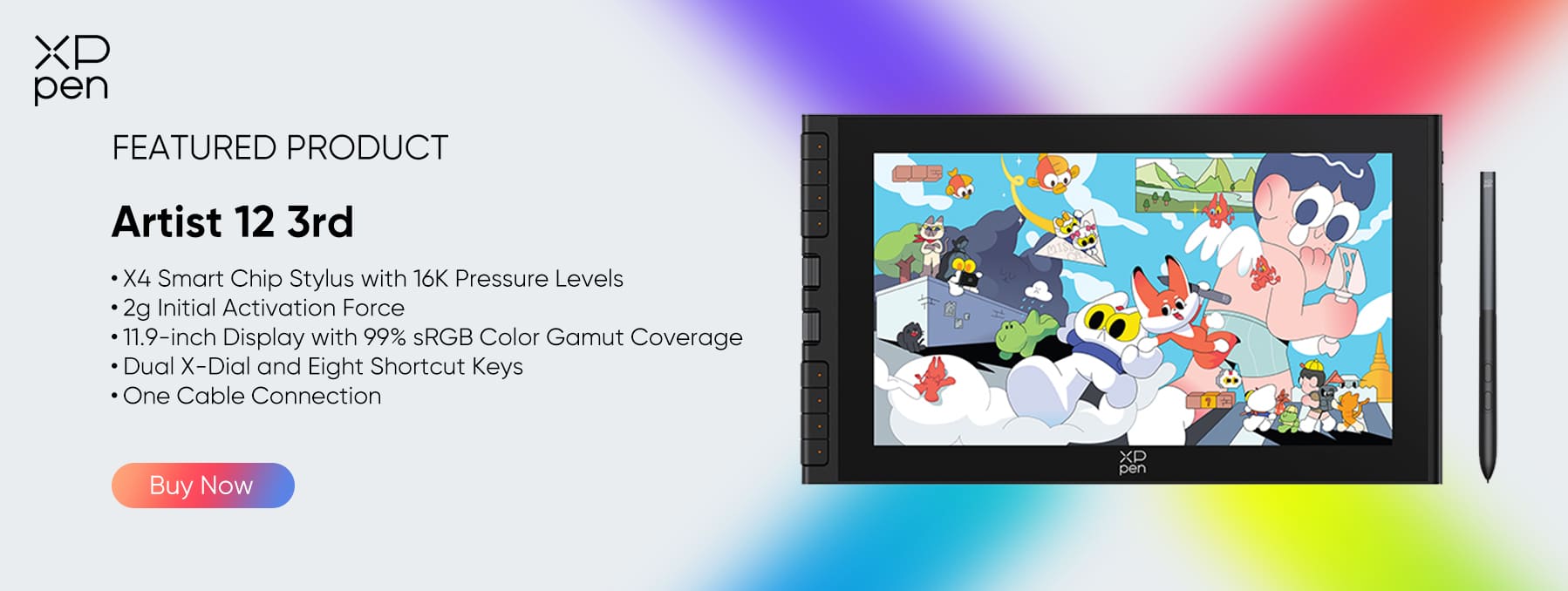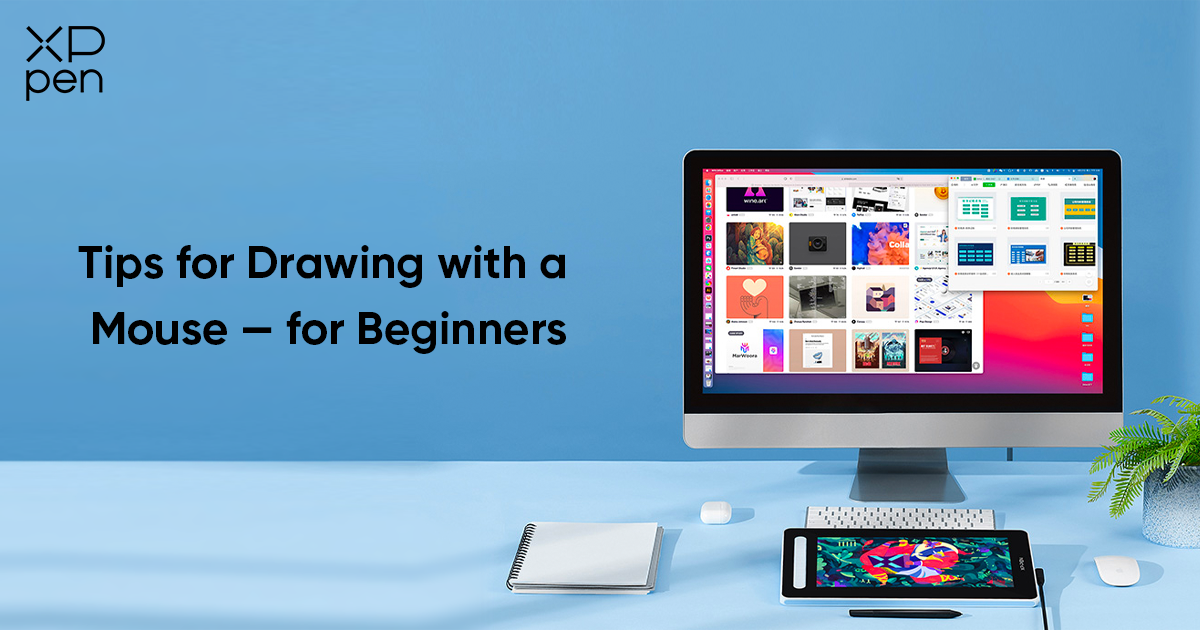
How to Draw with a Mouse: A Step-by-Step Guide for Beginners
BEGINNERIntroduction
For beginners, drawing with a mouse is an excellent way to learn the fundamentals of digital art. It allows you to understand software interfaces, experiment with layers, and practice controlling shapes and lines, all without the initial investment in specialized hardware.
This guide will provide practical tips for creating digital art using a mouse, from improving cursor control to leveraging software tools that make drawing more efficient. While a mouse is a good starting point, it has inherent limitations in precision and fluidity. For a more natural and expressive experience, transitioning to a pen display tablet — like the XPPen Artist 12 3rd — opens up new levels of accuracy, comfort, and artistic freedom.
Getting Started with Mouse Drawing
Choose the Right Software: Start with free, beginner-friendly programs like Krita, GIMP, FireAlpaca, or MediBang. These tools provide a variety of brushes, layers, and effects while being easy to learn.
Set Up Your Workspace: Adjust canvas size, zoom tools, and enable gridlines or guides. A well-organized workspace improves control and makes it easier to align elements.
Start with Simple Shapes: Begin by drawing circles, lines, and geometric shapes. Gradually increase complexity as you gain confidence and control.
Step-by-Step Tips for Drawing with a Mouse
Use Short Strokes: Instead of trying to draw long continuous lines, break strokes into shorter segments for smoother results.
Leverage Shape Tools: Ellipses, rectangles, and polygons help create clean outlines and geometric precision.
Master Layers: Separate your sketches, line art, coloring, and shading into different layers. This allows for non-destructive editing and easier adjustments.
Use Undo/Redo Frequently: Don't hesitate to experiment — undoing mistakes is part of learning.
Experiment with brushes: Digital brushes can simulate pencils, inks, or paints. Test different textures to see what works best for your style.
Techniques to Improve Your Mouse Art
Line Art with Curve Tools: Use pen or curve tools to create smoother and more consistent lines, compensating for the lack of hand pressure.
Efficient Coloring: Use fill tools, gradients, and clipping masks to save time and maintain clean edges.
Shading and Highlights: Adjust brush opacity, use soft brushes, and apply blur effects to mimic depth, since mouse input doesn't support pressure sensitivity.
Keyboard Shortcuts: Memorize common hotkeys for undo, layer management, and brush adjustments. This speeds up your workflow and reduces repetitive strain.
From Mouse to Tablet: When to Upgrade
While a mouse is a useful starting tool, its limitations become apparent as your skills improve. Drawing with a mouse lacks pressure sensitivity, precise tilt recognition, and natural pen-like control, which can make creating detailed art time-consuming and frustrating. At this point, upgrading to a pen tablet is highly recommended. A tablet provides a more intuitive drawing experience, allowing for smoother lines, dynamic shading, and greater artistic freedom.
Why Upgrade to a Pen Tablet—XPPen Artist 12 3rd
Natural Drawing Experience: XPPen Artist 12 3rd offers 16K pressure levels and ±60° tilt support, mimicking traditional pen-on-paper drawing.
Compact and Portable: With an 11.9-inch Full HD display, slim design, and a lightweight 719g body, it’s perfect for students and hobbyists on the move.
Precise Stylus Control: The X4 Smart Chip Stylus reduces tip wobble, ensuring smooth and accurate strokes.
Eye-Friendly Display: Anti-glare coating and 99% sRGB color gamut make long study or drawing sessions comfortable.
Versatile Use: Works with note-taking apps (OneNote, Notability) and creative software (Photoshop, Clip Studio Paint, Krita), offering a wide range of applications for both education and art.
Choosing the Right Tool for Your Needs
If You're Just Starting: Practicing with a mouse builds familiarity with digital art software and basic techniques.
If You Want to Grow as an Artist: Upgrading to a pen tablet like the XPPen Artist 12 3rd improves precision, speed, and overall creative capabilities.
Budget-Friendly Upgrade: The Artist 12 3rd offers professional-level pen sensitivity and visual quality at an affordable price, ideal for students and beginners who want a powerful yet portable device.
FAQ
Q1: Can I really draw well with a mouse?
Yes, but it's harder. Great for practice, not ideal for detailed artwork.
Q2: Why is a tablet better than a mouse?
Tablets offer pressure sensitivity, tilt support, and natural pen-like control.
Q3: Is the XPPen Artist 12 3rd beginner-friendly?
Yes, it's lightweight, affordable, and designed for both students and hobbyists.
Q4: Can I use the XPPen Artist 12 3rd for both studying and art?
Absolutely. It works for note-taking, sketching, and professional creative tasks.
Conclusion
Drawing with a mouse is entirely possible and provides a solid introduction to digital art. However, it comes with clear limitations in control, speed, and line precision. Beginners can use it to develop digital literacy and basic skills, but for growth and higher-quality results, upgrading to a pen tablet is essential.
The XPPen Artist 12 3rd offers an affordable, portable, and professional solution, providing students and hobbyists with a natural drawing experience, precise control, and versatility for both studying and creative tasks. If you're ready to take your digital art journey to the next level, consider investing in a pen tablet like the XPPen Artist 12 3rd to unlock your full creative potential.
About Us
Founded in 2005, XPPen is a leading global brand in digital art innovation under Hanvon UGEE. XPPen focuses on the needs of consumers by integrating digital art products, content, and services, specifically targeting Gen-Z digital artists. XPPen currently operates in 163 countries and regions worldwide, boasting a fan base of over 1.5 million and serving more than ten million digital art creators.
Learn moreLooking for the Best Drawing & Design Apps?
Discover essential drawing techniques, expert tips, and the best app recommendations to boost your creativity and master digital art.