
13 Best Photo Editing Software for PC Free: Windows & Mac
TIPSAre you looking for the best photo editing software?
Congratulations! You are in the right place. We have been focusing on the drawing tablet field for over 20 years and have dealt with many artists. Whether you're a professional photographer, an enthusiastic beginner, or someone looking to enhance their social media presence, this guide comprehensively reviews 15 top photo editing software options to help you make an informed choice.
Professional Titans
Adobe Photoshop

Supported Platforms: Windows, macOS
Pricing: US$22.99/mo. for the annual paid monthly plan
Functionality: Photoshop stands as the industry standard, boasting unrivaled layering, masking, and retouching tools. Its layer-based editing system is powerful enough to handle the most intricate creative projects. For example, in commercial advertising photography, its advanced selection and compositing features can seamlessly blend different elements, creating captivating visuals. The latest version leverages Adobe Sensei, an AI engine, to introduce features like Sky Replacement and refined edge selections, streamlining complex workflows.
Usability: While it has a steep learning curve, Photoshop's preset workspaces, in-app tool descriptions, and clear icons make the learning process more manageable. It's advisable to approach learning in a step-by-step manner.
Ideal Use Cases: Ideal for professional photo retouching, graphic design, digital painting, and other fields demanding high precision and creative freedom.
Adobe Lightroom
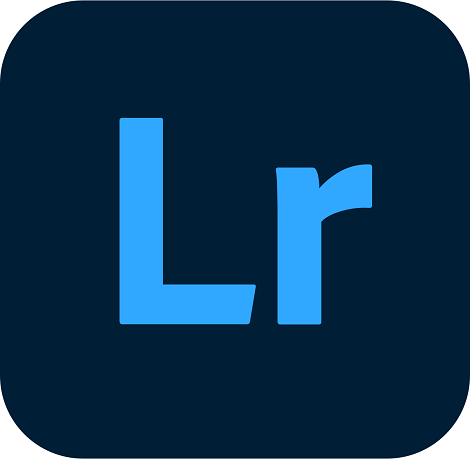
Supported Platforms: Windows, Mac OS, iOS, Android
Pricing: US$11.99/mo. for the annual paid monthly plan
Functionality: Lightroom is an all-in-one online solution for image cataloging, RAW processing, and editing. It offers customizable sliders, gradient and brush adjustments, and a vast library of presets. With presets, you can achieve various looks, such as a vintage or high-contrast style, with a single click. The software also supports face detection, facilitating efficient photo organization.
Usability: Its intuitive and user-friendly interface makes it accessible for beginners, providing an easier entry point compared to Photoshop.
Ideal Use Cases: Great for photographers dealing with large volumes of RAW images, especially for quick adjustments, color grading, and batch processing. It's widely used in landscape, portrait, and event photography.
Capture One Pro
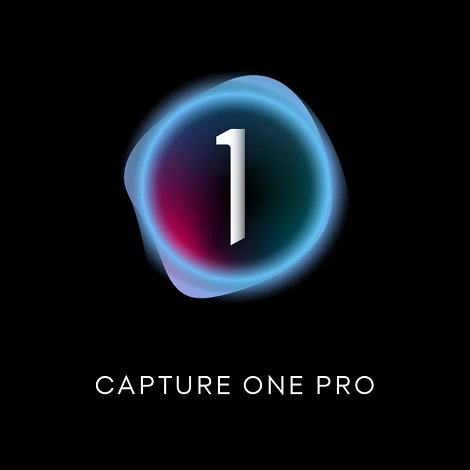
Supported Platforms: Windows, Mac OS
Pricing: US$14.92/mo. for the annual paid monthly plan
Functionality: Developed by Phase One, Capture One Pro specializes in RAW image editing. Its layer-based local adjustment system allows for easy visualization and modification of changes. The software offers sharp and noise-free RAW conversions, and its advanced color editing and annotation features enhance the editing experience.
Usability: Although it requires some familiarity with professional photography workflows, its customizable interface and tool tabs can be tailored to individual preferences.
Ideal Use Cases: Popular among studio photographers for tethered shooting and in-depth RAW image processing. It's particularly useful for handling high-resolution images and precise color adjustments.
Budget-friendly Alternatives
Corel PaintShop Pro

Supported Platforms: Windows
Pricing: Available for a one-time payment of approximately $80.
Functionality: PaintShop Pro offers a range of features, from AI-enhanced presets to graphic design templates. It includes tools for blur, fix, and a variety of brushes, color palettes, textures, and backgrounds. The software is continuously updated with new features, including powerful AI-powered tools.
Usability: Its straightforward interface makes it accessible for beginners, and it offers additional features like 360-degree photo editing. The touch-screen compatibility and large, distinct tool icons enhance the user experience on touch devices.
Ideal Use Cases: Suitable for photographers and graphic designers looking for an affordable alternative to Photoshop, especially for basic to intermediate photo editing tasks.
Affinity Photo
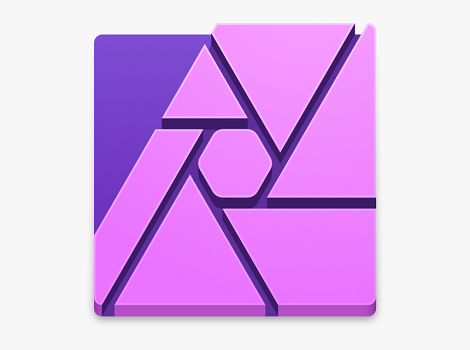
Supported Platforms: Windows, Mac OS
Pricing: Available for a one-time fee of around $50.
Functionality: Affinity Photo competes with Photoshop in terms of features, offering cloning, healing, retouching tools, and an inpainting tool for object removal. It supports layers, masks, smart objects, and color management, along with decent RAW file conversion. The software's HDR tone mapping and workspace tools are particularly impressive.
Usability: The use of “personas” instead of traditional workspaces may require some adjustment for users accustomed to Photoshop, but the logical interface makes it manageable.
Ideal Use Cases: Great for photographers and designers seeking a professional-grade photo editor at a more affordable price, especially for tasks like photo retouching, digital painting, and image compositing.
Free and Open-source Options
GIMP

Supported Platforms: Windows, Mac OS, Linux
Pricing: Free and open-source.
Functionality: GIMP offers a comprehensive set of tools for retouching, composition, and enhancement. It includes features like noise reduction, cropping, color adjustment, and a wide range of filters. The active user community contributes plugins, expanding its functionality.
Usability: The user interface may take some getting used to, but with familiarity, it becomes intuitive. However, the lack of guidance can make it challenging for beginners.
Ideal Use Cases: Suitable for photographers, graphic designers, and illustrators on a tight budget, as well as those interested in open-source software. It's useful for basic to intermediate photo editing tasks.
Paint.NET

Supported Platforms: Windows
Pricing: Free.
Functionality: Paint.NET provides a simple and intuitive interface with features like layers, filters, and plugin support. It offers basic editing tools, making it suitable for quick touch-ups and social media image preparation.
Usability: Its user-friendly interface and similarity to Photoshop's layout make it easy for beginners to get started.
Ideal Use Cases: Great for social media marketing specialists and photography enthusiasts who need to make quick and basic edits to their images.
Darktable
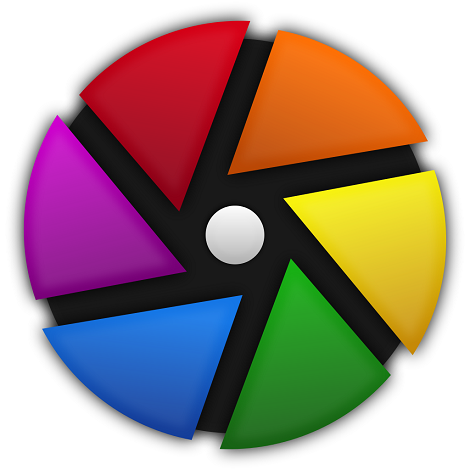
Supported Platforms: Windows, Mac OS, Linux
Pricing: Free and open-source.
Functionality: Darktable is primarily a RAW photo editor that also offers photo organization features. It includes tools for lens and perspective correction, selective color correction, and tethered shooting. The software supports non-destructive editing, allowing for easy reverting to the original image.
Usability: Its interface is similar to Lightroom's, making it relatively easy to navigate. However, it may fall short in accurate camera profile matching and can be prone to crashes with large files.
Ideal Use Cases: Suitable for photographers looking for a free alternative to Lightroom, especially for RAW image processing and basic photo organization.
Online Photo Editors
Pixlr
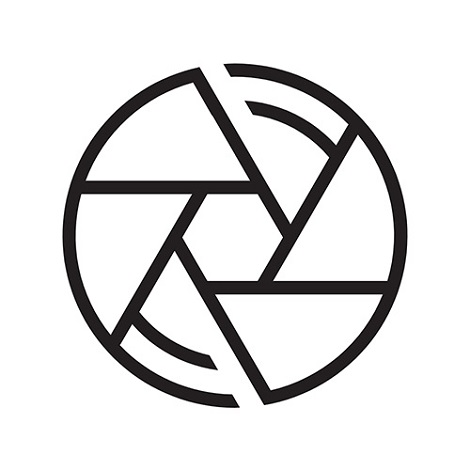
Supported Platforms: Web browser-based
Pricing: Free version available with ads; Pro subscription starts at $5 per month.
Functionality: Pixlr offers a wide range of photo editing tools, including layers, red eye removal, and a variety of filters. It has both a basic editor and a retro vintage editor, providing different options for image customization.
Usability: The browser-based nature makes it accessible without the need for software installation. The interface is reminiscent of Photoshop, with a crowded toolbar but a wealth of features.
Ideal Use Cases: Great for users who prefer online editing, especially those with limited storage or using devices like Chromebooks. It's suitable for quick edits and creative effects.
Photopea
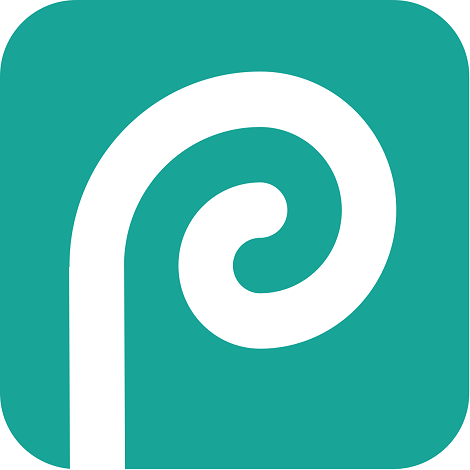
Supported Platforms: Web browser-based
Pricing: Free version available with ads; $9 per month to remove ads.
Functionality: Photopea closely resembles Photoshop in functionality, supporting layers, masks, smart objects, and a wide range of editing tools. It supports numerous file formats, making it convenient for working with different types of images.
Usability: The online nature eliminates the need for downloads, but users must remember to save their work regularly. The interface is familiar to Photoshop users, making it easy to transition.
Ideal Use Cases: Suitable for photographers, graphic designers, and artists who need to edit images online, especially for web design, illustration, and photo editing tasks.
Fotor

Supported Platforms: Web browser-based; also available as a desktop application
Pricing: Free version available with limitations; Pro subscription available.
Functionality: Fotor offers a simple drag-and-drop interface with features like color balance adjustment, cropping, and a variety of filters and effects. It also supports RAW photo conversion and provides design templates for creating collages and graphics.
Usability: The intuitive interface makes it accessible for users with no prior editing experience. The cloud-based nature allows for easy saving and resuming of work.
Ideal Use Cases: Ideal for beginners and photographers who want to quickly enhance their images or create collages and graphics for social media.
Befunky
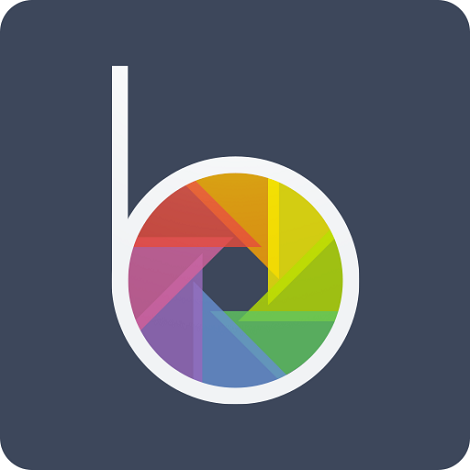
Supported Platforms: Web browser-based
Pricing: Free version available with limited features; paid plans offer more functionality.
Functionality: Befunky provides tools for basic photo enhancement, color correction, and collage creation. The AI image enhance button offers one-click improvements, and the Graphic Designer feature allows for creating various marketing materials.
Usability: The interface is easy to navigate, with 10 modules for image editing organized in a side panel. However, many features are behind a paywall.
Ideal Use Cases: Suitable for beginners looking to make basic edits and create collages. The Graphic Designer feature is useful for creating simple marketing materials.
Canva

Supported Platforms: Web browser-based; also available as a mobile app
Pricing: Free version available with basic features; Canva for Work starts at $12.95 per month.
Functionality: Canva offers a drag-and-drop design tool with millions of stock photos, vectors, and illustrations. It provides basic photo editing features like filters, cropping, and adjustments, as well as tools for creating social media posts, brochures, and presentations.
Usability: The user-friendly interface makes it accessible for users with no design experience. The extensive template library helps users get started quickly.
Ideal Use Cases: Great for businesses and individuals looking to create visually appealing marketing materials, social media content, and presentations from their photos.
Comparison Table
| Software | Supported Platforms | Pricing | Ideal Users | Key Features |
|---|---|---|---|---|
| Adobe Photoshop | Windows, Mac OS | Paid subscription | Professionals | Advanced layering, AI features |
| Adobe Lightroom | Windows, Mac OS | Paid subscription | Photographers | RAW processing, presets |
| Capture One Pro | Windows, Mac OS | Paid subscription | Studio photographers | Advanced RAW editing |
| Corel PaintShop Pro | Windows | One-time payment | Budget-conscious users | AI tools, 360-degree editing |
| Affinity Photo | Windows, Mac OS | One-time payment | Designers, photographers | Professional editing features |
| GIMP | Windows, Mac OS, Linux | Free | Budget-conscious users | Comprehensive editing tools |
| Paint.NET | Windows | Free | Beginners | Basic editing, layers |
| Darktable | Windows, Mac OS, Linux | Free | Photographers | RAW editing, organization |
| Pixlr | Web browser | Free/Paid | Online users | Browser-based editing |
| Photopea | Web browser | Free/Paid | Designers, photographers | Similar to Photoshop |
| Fotor | Web/Desktop | Free/Paid | Beginners | Simple interface, filters |
| Befunky | Web browser | Free/Paid | Beginners | Basic editing, collages |
| Canva | Web/Mobile | Free/Paid | Businesses, individuals | Design templates, social media |
When choosing a photo editing software, consider your skill level, budget, and the specific tasks you'll be performing. Whether you're a professional in need of advanced features or a beginner looking for an easy-to-use tool, there's a software option to suit your needs.
After you choose the software, it is also important to have a good screen for photo editing. Artist Pro 22 (Gen 2) is a good choice because of its 22-inch Calman-verified 2.5k screen and 16k level pressure sensitivity stylus.
About Us
Founded in 2005, XPPen is a leading global brand in digital art innovation under Hanvon UGEE. XPPen focuses on the needs of consumers by integrating digital art products, content, and services, specifically targeting Gen-Z digital artists. XPPen currently operates in 163 countries and regions worldwide, boasting a fan base of over 1.5 million and serving more than ten million digital art creators.
Learn moreRecommended Articles
KNOWLEDGE Gimp vs Photoshop - Is gimp as good as Photoshop? TIPS 10 Best Amazing Apps For Photo and Video Editing On Android TIPS Gimp VS Photoshop: Which Is Better? TIPS How to choose best drawing tablet for photoshopLooking for the Best Drawing & Design Apps?
Discover essential drawing techniques, expert tips, and the best app recommendations to boost your creativity and master digital art.








