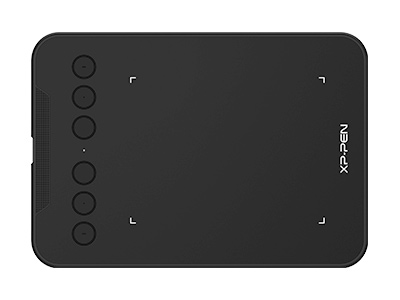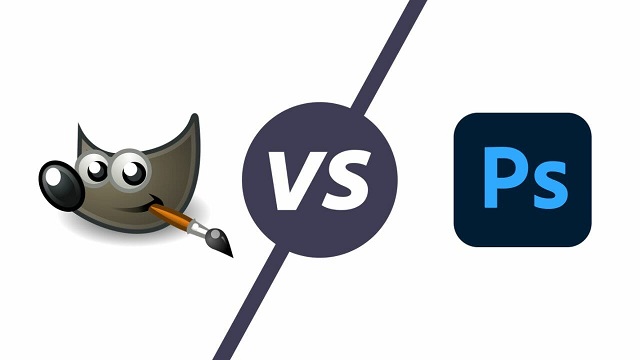
Gimp VS Photoshop: Which Is Better?
TIPSLooking to delve into the world of graphic design? The battle between Gimp vs. Photoshop is one that sparks intense debate among creatives worldwide. As you embark on your journey to discover the ideal design software, let's dissect the strengths, weaknesses, and nuances of these two giants in the industry.
Comparison: Gimp VS Photoshop
1. Price
Photoshop is an industry standard of application for photo retouching and image editing. It is published by Adobe for Windows and macOS. This tool offers you to create, enhance, edit artworks, images, and illustrations.
You can purchase it as a standalone app for US$34.49/month or opt for annual billing at US$263.88/yr (US$21.99/month). Both options give you access to all the latest Photoshop features and updates and 100GB of cloud storage.
Adobe Photoshop is an important tool for designers, graphic artists, photographers, web developers, and creative professionals.
Photoshop is widely used, but it isn't for everyone. Especially when comparing hobbyists working on low budgets and professional photographers.
GIMP is a freeware and open-source raster graphic editing tool. which is used for image editing and retouching, free form drawing, convert images into different formats, and more specialized work.
2. Photo editing
Both programs have great tools, helping you edit your images properly and efficiently. But the tools in Photoshop are much more powerful than the GIMP equivalents.
Both programs use Curves, Levels and Masks, but real pixel manipulation is stronger in Photoshop.
3. Plugins
GIMP and Photoshop both contain numerous plugins, but photoshop plugins are designed by famous photo brands like Phase One, Kodak, and more. GIMP contains fewer tools, while Photoshop contains a lot of tools.
4. Hard disk space
Photoshop currently recommends more than 4 GB of available hard disk space. But GIMP can take up as little as 200 MB. This means that GIMP is faster to download, setup, and doesn't eat away at precious space on your hard drive and RAM.
5. Batch processing
Photoshop can batch process images, but it takes a little getting used to. GIMP is superior in batch processing images. It will let you do repeatable actions to large groups of images.
6. Color modes
When it comes to printing your images, CMYK is necessary. GIMP currently lacks full CMYK color model support. There is a way to convert your images to CMYK, but it requires a separate plugin called Separate+.
Photoshop support various color modes. GIMP will only process using RGB. But the RGB color profile is great for the web, so most of your work will be safe.
7. Text processing
GIMP isn't the best program for working with text. Adding effects to text can be a very complicated, drawn-out process, and it's surprising how many steps you have to go through just to make text look presentable.
8. Compatible Device
GIMP is a desktop-only program. It does not work in any of the iPad OS and Android devices, you can't find it in apple app store or google play store. With Adobe Photoshop Express, you can edit your images on the move.
Photoshop plays well with other Adobe programs. The Adobe CC Suite offers compatibility between all other Adobe apps like Lightroom CC and illustrator CC. Because of the cloud system, the synchronization are automatic. with the great cloud storage you can access your pictures anywhere.
GIMP not only works on Linux systems but is also fully customizable. So you are free to move and push away tools and areas you will not require. This is great for keeping only the things you need and speeding up your workflow. It is flexible enough to suit your needs and allows you to re-create keyboard shortcuts as you see fit.
9. Target Audience
For those of you who have never used an image editor before, GIMP can be a wildly confusing experience at first. Even for those who have some familiarity with photoshop, GIMP's approach can seem a bit counterintuitive sometimes.
Despite the fact that nobody should be considering GIMP easy to use, it's actually much more user-friendly than it used to be. It only recently began setting Single-Window Mode as the default configuration, since new users often ended up closing important panels and not knowing how to recover them.
Photoshop uses stronger tools and offers a much stronger pixel manipulation than GIMP. GIMP offers a streamlined workflow which is great for beginners.
If you're a beginner who's never edited an image before, you might want to give GIMP a try to see if it's something you're interested in before you spend any money.
Why use a drawing tablet for photo editing in Gimp?
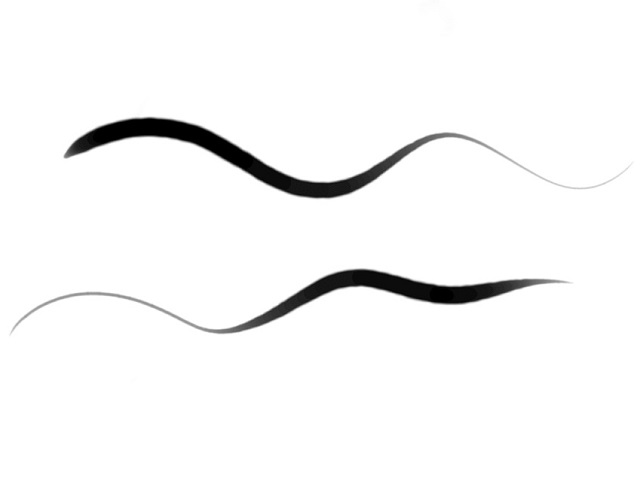
Drawing or Editing Photo with a mouse can be unintuitive and difficult compared to graphic tablet. Even worse, extended mouse use can result in carpal tunnel syndrome. That's why most people who draw digitally use a specialized piece of hardware known as a drawing tablet.
Rather than having to continually change brush sizes, a tablet uses pen pressure. Just like when you are drawing on paper, the harder you press will alter the look of the brush stroke. This is exceptionally efficient when making adjustments to layer masks or dodging and burning.
When you first set up the tablet, you calibrate it in all four corners. After that the pen is exactly where the pointer says it is on the screen. You can work at pixel- level accuracy if you want to and know that where you place the pen nib is exactly where it will come down on the screen.
The accuracy will react to the users as though they were drawing on a pen and paper (or paint brush and canvas), reacting to every single movement of your pen stroke, no matter how minute. It's a level of accuracy way above what a mouse can do, and is far more accurate than using your finger on a touchscreen or similar too.
Customizable buttons add more control for each individual user to allow them to program their most used commands into them, allowing for a much more distraction-free experience when editing. The addition of buttons, even the dial wheels (like XPPen deco pro) allow users to zoom, scroll, and swap tools quickly without having to go back to their keyboards, keeping their eyes on the task at hand.
While the non-screen tablet may take a little bit of time and practice to get used to, pen tablets will make long days in front of a computer far easier and faster for retouchers and editors.
The advantages of a pen display over a pen tablet are obvious: you can edit directly on your photos, making tasks like blemish removal, dodge and burn, and detailed Pen Tool work a breeze — but you usually pay a premium for this privilege.
Whether you're using a tablet to fine-tune your adjustments, create composite images or illustrations, they are one of the most valuable tools you can own as a creative.
Is Gimp Compatible with Drawing Tablets?
Yes, Gimp does support graphic tablets and maps pressure, stroke speed, and other events to its advanced brush engine properties.
But you need to understand that what matters is not the drawing tablet itself, but the operating system it has to interact with. GIMP was made available to the Windows, Mac and Linux platform.
There are certain tablets that only support a specific operating system, for example, iPad Pro only works for iOS and the Samsung Galaxy tab only supports Android OS. So Gimp is not available for iPad OS Devices, Samsung Galaxy and other Android OS tablets.
Luckily, most of the drawing tablets work for Linux/Ubuntu, Apple Mac and Windows PC, so you can use the drawing tablet for different devices that you have.
Can GIMP be used professionally for photo editing?

Whenever anyone asks for a free alternative to Adobe Photoshop, GIMP (the GNU Image Manipulation Program) is always the first program that people talk about. Gimp launched at the very start of 1996, it's one of the oldest open-source image editors still under active development, and it's still free and open source today. You can download GIMP for Windows, Mac or UNIX systems at its official site.
GIMP is an amazing piece of software that comes with a huge array of professional-quality functions, with it you can do almost anything you want to an image, from photo retouching to creating photorealistic collages.
GIMP's excellent brush-based editing tools can also be used for digital drawing, and ever since version 2.10, GIMP has been bundled with the impressive MyPaint library for more realistic paint effects.
GIMP has always been open-source software, which means that anyone can download the source code to see how it works, this means that anyone with a mind to can tinker with it to customise the way it works.
The ability to completely customize the user interface can make a huge difference in ease of use, but it all depends on the type of projects you use GIMP for.
Editing pixels is its primary job, so the tools need to be capable, adjustable, and responsive. From the clone/healing brush to the burn/dodge tool, all of GIMP's brush-based tools are excellent, even when working on large high-resolution images.
GIMP's brush system allows for an impressive degree of customization, allowing you to recreate any real-world medium and a few that probably wouldn't even be possible with physical materials. Each of the manual editing tools shares the same brush system, so the attributes soon become familiar.
It has a nice selection of filters that can create some pretty impressive effects, but a lot of these are closer to toys than productivity enhancements. If you're looking for something more advanced like content-aware fill, you'll have to install a third-party plugin like Resynthesizer.
There is a huge library of free plugins available that allow you to totally customize the way that GIMP works. You can add support for RAW photo editing, CMYK colors for printing, or just a bunch of crazy fun effects.
GIMP will open pretty much any type of image you're likely to encounter. As well as PNG and JPEG files, it'll also handle PSD, PDF, BMP, SVG and TIFF files, as well as a load of other much less common ones.
Its active community of contributors means it's in constant development, and any bugs are squished in short order. It all adds up to make a truly remarkable free photo editor that's superior to many commercial programs.
Drawing Tablet with Screen for photo editing in Gimp

In addition to use a non-screen drawing tablet deco pro, using a display drawing tablet like 13.3" XPPen Artist 13.3 Pro is nice too because it's more convenient.
It is a good tablet for photo editing in Gimp and daily vector graphic design work in Inkscape because editing directly on the image is just so much easier than from different perspectives.
With the XPPen Artist 13.3 Pro, it felt very natural to work with the pen, and I found it easy to get the results I wanted while drawing. It's very intuitive to be able to draw directly onto the screen. and It doesn't take long to get used to using a screen tablet.
However, the most obvious cons are simply size and cost. If you want to get one of the nicer options out there with reasonable resolution and color accuracy, you're going to pay more than you would for a screnless tablet… and you're going to be stuck using it at your desk.
A non-screen tablet can go in your backpack and travel with you no problem, and some connect wirelessly so you don't even need to bring a cable. No such luck with a pen display.
About Us
Founded in 2005, XPPen is a leading global brand in digital art innovation under Hanvon UGEE. XPPen focuses on the needs of consumers by integrating digital art products, content, and services, specifically targeting Gen-Z digital artists. XPPen currently operates in 163 countries and regions worldwide, boasting a fan base of over 1.5 million and serving more than ten million digital art creators.
Learn moreLooking for the Best Drawing & Design Apps?
Discover essential drawing techniques, expert tips, and the best app recommendations to boost your creativity and master digital art.