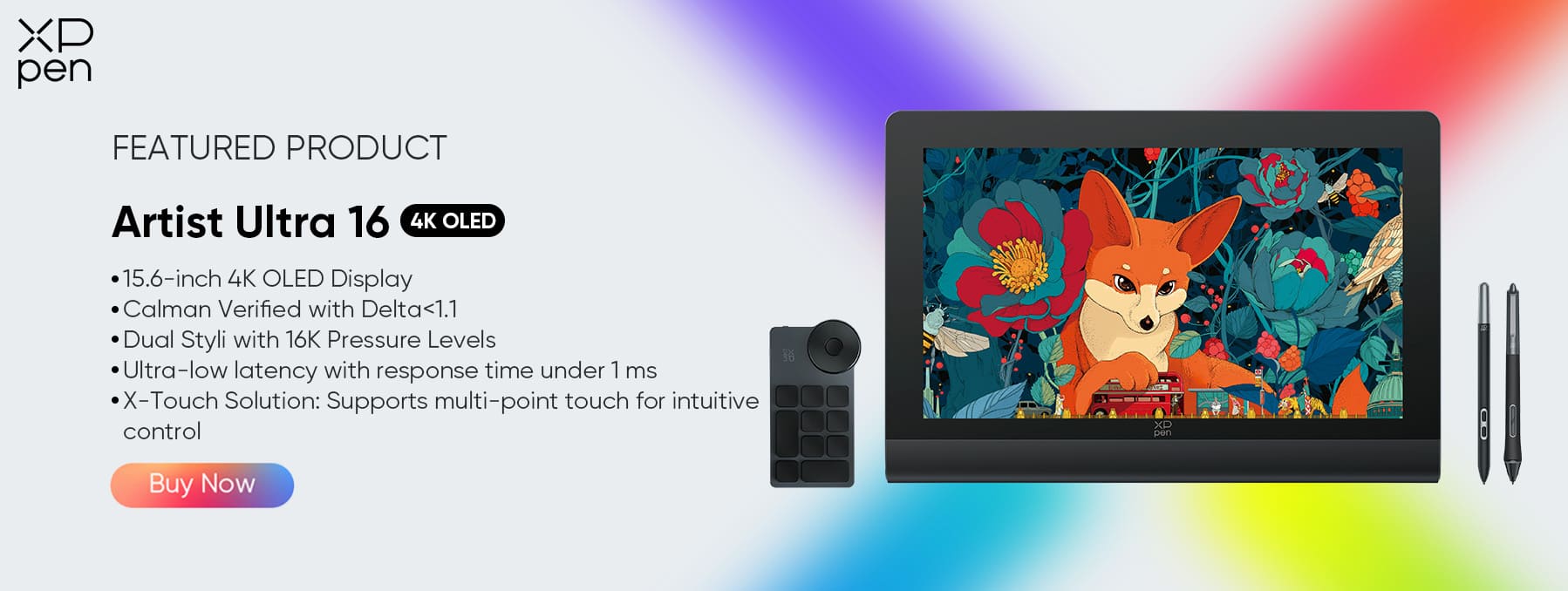InDesign vs Photoshop: Layout Design vs Image Editing
TIPSAdobe InDesign is built specifically for desktop publishing, which makes it the ideal choice for multi-page documents, professional layouts, and high-quality typography.
Key Strengths of InDesign:
Master pages: Apply consistent headers, footers, and design elements across many pages.
Text flow control: Link text boxes across columns and pages for dynamic content flow.
Typography tools: Kerning, leading, paragraph styles, OpenType features, and glyphs offer advanced control.
Grid and guides: Snap-to-grid functionality ensures perfect alignment.
Prepress tools: CMYK support, bleed settings, and packaging make it ready for commercial printing.
Interactive PDFs and eBooks: Add hyperlinks, forms, and navigation for digital publications.
Designers use InDesign for:
Magazines and newspapers
Marketing materials like brochures and catalogs
Academic publishing
eBooks and PDFs
Annual reports, resumes, and proposals
The software is particularly efficient for projects with repeating visual structure and large amounts of text, which would be inefficient to manage in Photoshop.
Photoshop for Image Editing in Layouts
Adobe Photoshop is an industry-standard for raster image editing. It offers pixel-level control and is best used for creating or enhancing individual visual elements that may later be used in InDesign.
Core Photoshop Functions:
Photo editing and retouching: Adjust exposure, color, and clarity. Remove blemishes or backgrounds.
Image manipulation: Composite images, create surreal visuals, or apply filters and effects.
Layer-based editing: Work with adjustment layers, smart objects, and masks.
Brush tools: Paint or illustrate directly on the canvas with pressure sensitivity.
Text effects: Create stylized typography using layer styles, 3D effects, and textures.
Designers often use Photoshop for:
Creating hero images or banners for a layout
Designing background visuals or patterns
Preparing product shots for print
Retouching portraits or photos for magazines
Creating web banners, posters, or social media assets
While Photoshop can handle some text and layout tasks, it’s not ideal for multi-page designs or long-form text management. You wouldn’t want to design an entire book in Photoshop—it’s just not built for that purpose.
Workflow Integration Between the Two
The real power of Adobe’s ecosystem lies in how its apps work together. InDesign and Photoshop complement each other beautifully in a professional layout workflow.
A Common Workflow Example:
Image Prep in Photoshop:
Edit and retouch photos.
Apply filters or blend multiple images into a single visual.
Save as PSD or export in high-res TIFF/JPG format.
Layout in InDesign:
Place edited images into frames.
Use grid structures for consistent spacing and alignment.
Add and format long-form text using paragraph and character styles.
Prepare the entire document for print or digital export.
Benefits of This Integration:
Non-destructive editing: When placing PSD files into InDesign, you retain the ability to re-edit in Photoshop.
Linked assets: If the Photoshop file is updated, InDesign prompts you to update the link automatically.
Color profile consistency: Both tools use Adobe’s color management system, ensuring uniform results in print.
This two-step process allows designers to focus Photoshop on visuals and InDesign on structure and content flow, achieving a clean and polished result.
Design Examples: Brochures, eBooks, Posters
To understand the ideal use case for each tool, consider how different projects benefit from their respective strengths.
Brochures:
Photoshop: Create the front cover visual, product photos, or background textures.
InDesign: Arrange text, images, and branding across trifold pages with alignment grids and typography control.
eBooks:
Photoshop: Design cover art, illustrations, or embedded image spreads.
InDesign: Manage chapter formatting, TOC generation, page numbering, and digital interactivity.
Posters:
Photoshop: Best for one-off poster design where the visual is dominant—retouch photos, create dramatic effects, use brushes.
InDesign: Useful if poster has a lot of text or will be reused across formats, sizes, or languages.
InDesign is unbeatable for multipage and heavily text-driven projects, while Photoshop shines in visual-centric and image-heavy materials.
When to Use Each in Publishing Projects
Understanding when to choose InDesign or Photoshop in publishing comes down to project goals, content complexity, and team collaboration.
| Scenario | Best Tool |
|---|---|
| Designing a magazine with multiple articles and columns | InDesign |
| Editing product photos for a catalog | Photoshop |
| Creating a flyer with a photo background and minimal text | Photoshop (or Illustrator) |
| Assembling an annual report with charts, tables, and page numbers | InDesign |
| Producing an eBook with interactive links and a TOC | InDesign |
| Designing a one-page promotional poster with heavy retouching | Photoshop |
Sometimes both tools are necessary. A common example: design a poster in Photoshop, then bring it into InDesign to incorporate sponsor logos, multilingual text, or QR codes for final print layout.
XPPen Artist Ultra 16 for Layout Precision
Regardless of which software you use, your hardware has a profound impact on your creative flow and accuracy. The XPPen Artist Ultra 16 is a high-performance pen display that enhances both Photoshop and InDesign workflows, especially for layout design, typography, and illustration.
Why It Stands Out:
4K OLED Display (3840 × 2160): Ultra-sharp visuals let you see fine typographic details and pixel-perfect edits.
99% Adobe RGB & 98% Display P3 Color Gamut: Colors appear consistent across all Adobe applications—critical for print fidelity.
16K Pressure Sensitivity: Delivers an incredibly responsive drawing experience, whether you're sketching in Photoshop or using the pen to align layouts in InDesign.
Multi-Touch Controls: Pinch to zoom, swipe between pages, or rotate your canvas—just like using a tablet.
1 ms Response Time: Ensures zero lag when using brush tools, making design and illustration feel natural and immediate.
Stylus Options: Includes two pens—X3 Pro for grip-heavy work and X3 Pro Slim for fast edits or typography alignment.
Slim and Portable: Lightweight build allows you to move between workstations or travel easily with your display.
For designers, especially those handling multi-tool workflows, the XPPen Artist Ultra 16 bridges creativity and precision, making complex layout design smoother and more enjoyable.
Conclusion
InDesign and Photoshop serve distinct but complementary purposes in the design world. Knowing when to use each can dramatically improve the quality, efficiency, and consistency of your creative projects.
Use InDesign for:
Multi-page layouts
Text-heavy documents
Publishing and editorial design
Structured, repeatable designs like catalogs or reports
Use Photoshop for:
Image creation and enhancement
Graphic effects and compositing
Visual-heavy posters or ad design
Projects requiring brush or pixel-level control
In professional environments, designers frequently use both tools—Photoshop for visuals, InDesign for layouts—to create polished, high-impact designs. And when paired with powerful hardware like the XPPen Artist Ultra 16, the result is an efficient, color-accurate, and creative workspace tailored for modern design demands.
Whether you're designing your first brochure or managing a full-fledged publishing project, the right tools—and how you use them together—can elevate your work from good to great.
About Us
Founded in 2005, XPPen is a leading global brand in digital art innovation under Hanvon UGEE. XPPen focuses on the needs of consumers by integrating digital art products, content, and services, specifically targeting Gen-Z digital artists. XPPen currently operates in 163 countries and regions worldwide, boasting a fan base of over 1.5 million and serving more than ten million digital art creators.
Learn moreRecommended Articles
TIPS Procreate vs Photoshop: iPad vs Desktop for Digital Art TIPS Krita vs Photoshop: Is Free Software Good Enough?Looking for the Best Drawing & Design Apps?
Discover essential drawing techniques, expert tips, and the best app recommendations to boost your creativity and master digital art.