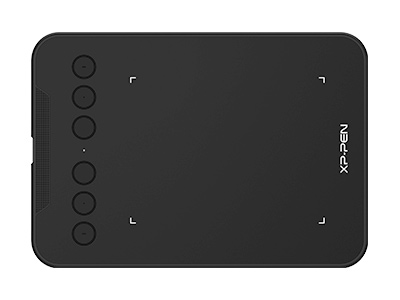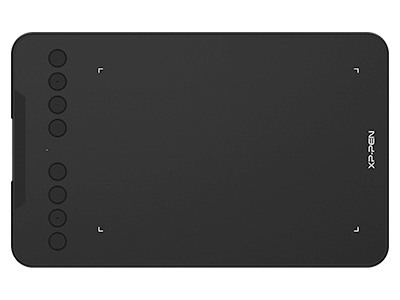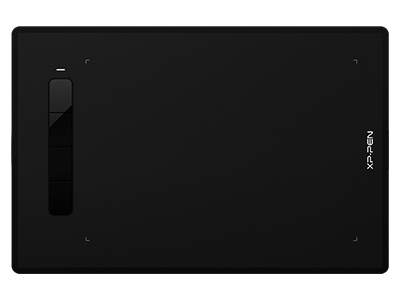Best Android Tablets for Drawing & Graphic Drawing Tablet for Android
ROUNDUPSAre you a creative artist or a digital designer seeking to unlock your artistic capabilities on your Android device? Search no more! In this extensive guide, we will delve into the top graphic tablet for Android, meticulously crafted to elevate your drawing experiences on Android gadgets.
Difference between an Android Drawing Tablet and a Graphic Tablet
An Universal Drawing tablet for Android Phone / tablet / Computer
Tablets, smartphones, and digital notebooks have revolutionized the way we interact with digital devices, offering a whole new level of engagement.
A typical graphics tablet is a plastic pad that comes with a pen stylus, designed specifically for artists to draw directly onto a computer. In contrast, pen displays, which are more expensive than graphics tablets, provide a superior drawing experience by allowing you to draw with a stylus directly on the screen, offering enhanced practicality.
Graphics tablets are pressure-sensitive, with the tablet mapping your pen's position, and angle, and applying pressure to your PC or Mac screen. Some models even recognize individual pens as separate tools, such as an airbrush, pencil, or paintbrush.
When it comes to the most natural feel of drawing on a digital device, graphic tablets (such as XPPen tablets) reign supreme. Utilizing a stylus, they offer a more intuitive and enjoyable drawing, painting, and retouching experience compared to using a mouse.
Difference Between an Universal Graphic Tablet and an Android Drawing Tablet
Compared to the commonly seen standalone Android drawing tablets like the Samsung tablets - Samsung Galaxy Tab or Lenovo Smart Tab series, graphics tablets have a distinct design. They are primarily designed as dedicated drawing surfaces. Simple versions resemble large black touchpad surfaces, similar to laptop trackpads, where users can draw with a stylus, providing a digital paper-like experience.
The main distinction between an Android drawing tablet and a graphic tablet is its functionality. An Android drawing tablet is a standalone device that comes equipped with a screen, software support, and sometimes even a stylus, allowing you to work directly on it. It can also be used for various purposes, such as browsing the internet.
On the other hand, a graphics tablet needs to be connected to a computer or tablet for use. It is compatible with various operating systems, offering extensive features and flexibilities. Additionally, there is a wider selection of digital art programs available for Windows and Mac OS compared to Android OS.

XPPEN Drawing Tablets Support Connection to Android
XPPen is one of the leading manufacturers of graphics tablets, interactive pen displays, and other intuitive interface devices. The stylus pens from XPPen are battery-free and super sensitive, providing the best pressure sensitivity akin to using a real pencil.
XPPen offers a range of tablet types, from non-screen to built-in screen models, catering to different drawing purposes. They are perfect for both beginner and professional digital artists seeking a reliable graphics tablet that will endure for years.
The ability to connect to an Android system is an intriguing feature. This means you can use the tablet without a computer or laptop. When traveling, simply take your phone and XPPen tablet, and you can immerse yourself in the joy of digital drawing. If you've been longing to draw on an Android device using a tablet, your wish has come true.
Top XPPen Tablets That Work on Android - Better Drawing Experience Than Android Tablets
If you're seeking a pen tablet that is compatible with Android devices for drawing or sketching, XP-PEN offers a range of graphics tablets for artists that support connections with Android phones and tablets:
1. XPPEN Star G640S
This tablet is compact and designed with a 6.5 x 4 inch (165.1 x 101.6mm) active area, making it large enough to meet beginners' drawing needs while remaining compact for easy portability.
The Star G640S is compatible with three main operating systems: Windows, macOS, and Android, providing you with greater flexibility when it comes to drawing. It includes a passive stylus with 8192 levels of pen pressure sensitivity, eliminating the need for charging or battery replacement.
2. XPPEN Star G960S / Star G960S Plus
The XPPen Star G960S & Star G960S Plus are the best budget Android tablets with a 9 x 6-inch working area. These drawing pads can support styluses with up to 8,192 levels of pressure sensitivity, making them perfect for artistic design, unique brush effects, sketching, and drawing.
3. XPPEN Deco 01 V2
The XPPen Deco 01 V2 offers a spacious 10 x 6.25 inches active drawing space, providing users with ample room for their artistic creations. This larger space enhances the overall drawing experience and boosts productivity.
Moreover, the tablet ensures fast and accurate tracking, allowing for precise and responsive input. It also supports pressure and tilt sensitivity, further enhancing the versatility and control users have over their artwork.
4. XPPEN Deco Pro Series
The tablet's build quality is excellent, and the Deco Pro’s aluminum case enhances the device's premium feel. With the Deco Pro, you can expect a highly capable drawing experience that comes remarkably close to using a premium drawing tablet.
5. XPPEN Deco mini 4 / Deco mini 7 / Deco mini 7W
The XPPEN Deco Mini 7 / Deco Mini 7W is equipped with eight customizable ExpressKeys (six on the Deco mini 4), allowing you to have quick access to your favorite shortcuts like undo or copy/paste directly from your Mac or PC.
The XPPEN Deco mini-series features a compact and minimalist design, ensuring it occupies minimal space on your desk. Its compact body allows for flexible placement, including on your lap, while you engage in drawing.
6. XPPEN Deco Fun Series
The XPPen Deco Fun series offers three sizes (XS, S, L) and comes in four colors: classic black, space blue, apple green, and carmine red, allowing you to choose according to your personal preference. Select your favorite and experience the joy of using Deco Fun! Moreover, it is compatible with Chromebook, making it an affordable solution for drawing, writing, note-taking, and participating in e-learning or online classes.
7. XPPen Artist (2nd Generation) series
If you don't mind adding an external display, the XPPen Artist (2nd Generation) display drawing tablet for Android, priced between $200 and $400, is another option for the best drawing tablet for Android. It is the most cost-effective tablet with Android support. It requires only a single USB-C cable to connect to your Android smartphone or tablet, but it also needs to be plugged into a power outlet.
The XPPen Artist (2nd Generation) features a fully laminated display with a matte surface, available in sizes 10.1", 11.9", 13.3", or 15.4". This 1080p display provides a paper-like feel and covers over 90% of the Adobe RGB color gamut.
Not only does the XPPen Artist (2nd Generation) offer support for Windows and macOS, but it is also compatible with Android phones. This versatility allows for a more portable drawing experience on the go than ever before.
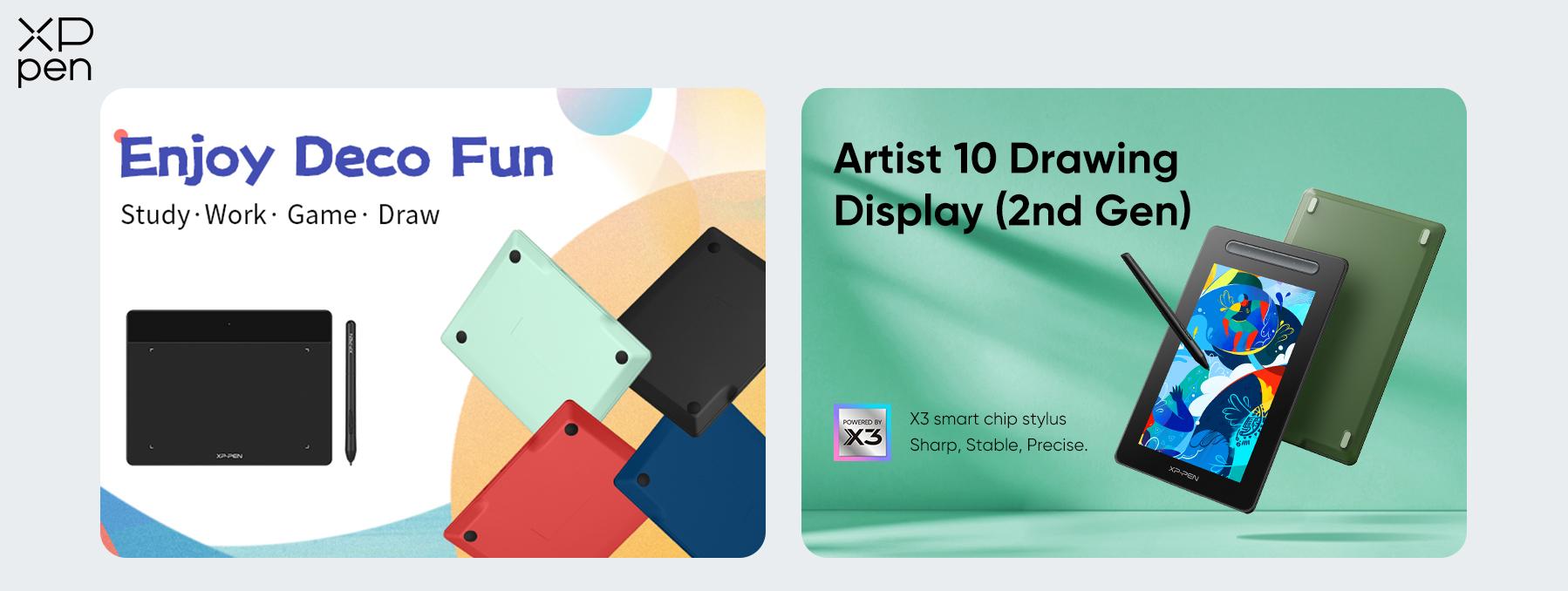 How to connect XPPen graphic tablet to Android
How to connect XPPen graphic tablet to Android
To connect your XP-Pen drawing tablet to your Android device, you will need a USB OTG connector, which is a special adapter.
Make sure your phone or tablet has the OTG function enabled. OTG stands for USB On-The-Go. By connecting your phone to a graphics tablet using a USB OTG cable, you can use your smartphone as a computer.
To check if your phone or tablet supports USB OTG, refer to the package box or the manufacturer's website. Look for a logo or specifications mentioning USB OTG.
Typically, the OTG function is already enabled by default on your phone or tablet. However, some devices may require manual activation.
To enable the OTG function, go to Settings > Storage or Connectivity, then find the OTG connection or USB option and enable it.
XPPEN provides two types of OTG adapters in the graphics tablet package: USB Type-C to USB adapter and Micro USB to USB adapter.
Select the appropriate OTG adapter based on the USB port type of your phone or tablet, and then connect the pen tablet to your device. Once it enters OTG Mode, you can use the digital pen on the tablet in collaboration with your phone.
No driver installation is necessary as it is a plug-and-play setup. When the pen hovers over the active area, a cursor will appear on the screen.
Since there is no Android driver available, customization for shortcut buttons and pressure sensitivity is not possible.
Normally, OTG Mode is already enabled by default on your phone or tablet. When you connect the XP-Pen drawing tablet to your device, it will automatically enter OTG Mode.
Under OTG Mode, the pen pressure is determined by the drawing application itself.
Disable the screen rotation function and ensure your Android smartphone or tablet remains in a vertical position.
The pen pressure of the digital pen depends on whether the drawing application supports pen pressure. If the drawing application lacks a pen pressure function, the digital pen won't have it either.
Therefore, it is advisable to use a drawing application that supports pen pressure.
When the drawing application has pen pressure, so does the digital pen. When it doesn't have a pen pressure function, so doesn't the digital pen.
Therefore, it's better to get a drawing application with a pen pressure function.
List of non-compatible Android devices
Not all Android devices are compatible with XP-PEN tablets. Presently, the following Android phones and tablets experience issues when used with XPPen tablets:
Nexus 6/Google
Galaxy S6/Samsung
Galaxy S7 Edge/Samsung
Galaxy S7/Samsung
Galaxy Tab S2/Samsung
Galaxy S8/Samsung
Galaxy Note 4/Samsung USB micro-B
Galaxy Note 8/Samsung USB Type-C
Galaxy Note 9/Samsung USB Type-C
Best Android Drawing Applications
Equipped with the finest drawing apps on their mobile devices, artists and creatives can swiftly navigate through modifications and iterations, ultimately producing their most exceptional work.
1. Sketchbook
SketchBook is a free software designed for expressive drawing, concept sketching, painting, and illustration on all platforms and devices. It is also available for Android, allowing users to create anything from quick conceptual sketches to fully finished artwork.
2. ibisPaint
ibisPaint is an immensely popular application for individuals who have a passion for drawing manga and anime. What sets this application apart is its dual role as a social media platform, enabling you to showcase your artistic abilities to fellow artists.
3. MediBang Paint
MediBang Paint is a free digital painting and comic creation app available for Android tablets and smartphones. It offers a wide range of brushes, backgrounds, textures, and comic book fonts, allowing users to bring their ideas to life.
Additionally, there are other Android drawing software options available, such as Illustrator Draw, Photoshop Sketch, Infinite Painter, ArtFlow, and PaperColor. These applications can be downloaded and tried out to find the one that best suits your needs.
About Us
Founded in 2005, XPPen is a leading global brand in digital art innovation under Hanvon UGEE. XPPen focuses on the needs of consumers by integrating digital art products, content, and services, specifically targeting Gen-Z digital artists. XPPen currently operates in 163 countries and regions worldwide, boasting a fan base of over 1.5 million and serving more than ten million digital art creators.
Learn moreRecommended Articles
TIPS 12 Best Drawing Apps for Android in 2025 ROUNDUPS 5 Best Drawing Tablets for Tattoo Artists in 2025 ROUNDUPS 7 Best Graphics Tablets for Photo Editing and Photoshop ROUNDUPS 7 Best Wireless Bluetooth Drawing Tablets in 2025Ready to invest in the right tools?
Get expert buying advice, unbiased reviews, and exclusive deals on drawing tablets, and accessories.