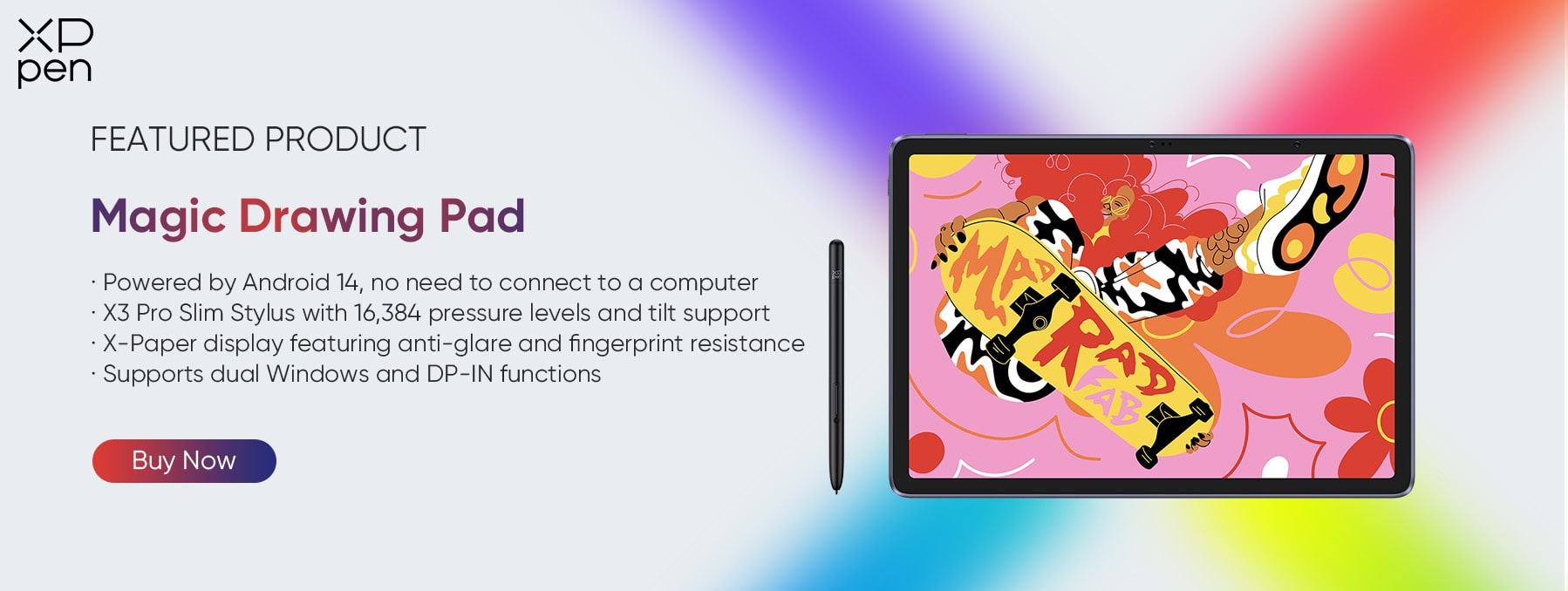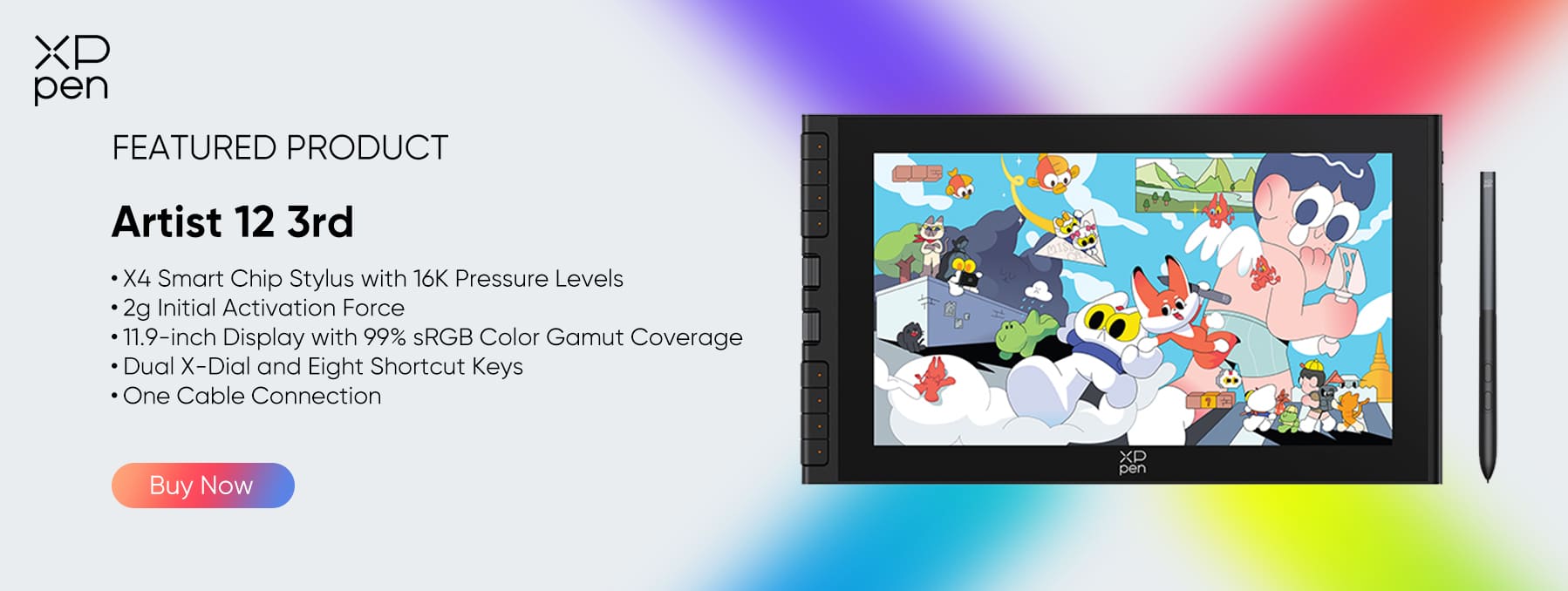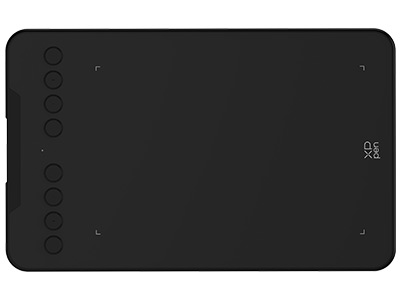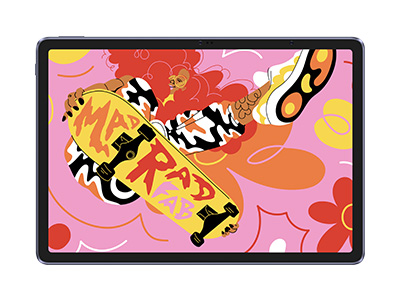How To Draw In Adobe Illustrator With An XPPen Tablet
FOCUSEDCreating vector graphics is commonly done using digital software such as Adobe Illustrator, CorelDRAW, Affinity Designer, or the free tool Inkscape.
In the realm of graphic design software, Adobe Creative Suite stands out as the industry leader. Illustrator, a key component of this suite, has emerged as the standard for crafting vector graphics. Practically, anyone delving into graphic design utilizes Illustrator.
Making use of mathematical constructs, Adobe Illustrator is the go-to choice for both graphic designers and artists for drawing vector images. Professional illustrators leverage it for crafting illustrations, diagrams, logos, graphs, charts, and more. Opting for the most widely used software ensures smoother collaboration, especially when sharing files with other creative professionals or printers.
Given its origin from Adobe, Illustrator seamlessly integrates with other Adobe products like Photoshop or InDesign. The software is renowned for its user-friendly interface and the precision of its Pen tool, a significant advantage for digital artists and illustrators.
The effectiveness of your creative output hinges on your mastery of the tools at your disposal. If you've mastered Illustrator, it's a great asset. However, for budding graphic designers, learning how to draw in Illustrator with a tablet is essential.
While the scale factor plays a vital role in measuring distances, it can be challenging to navigate, particularly with intricate designs. Therefore, understanding how to use a tablet for drawing on a computer becomes crucial for tackling complex designs and figures efficiently.
Getting to Know Digital Drawing Tools
 Digital drawing tools have evolved significantly. To understand their workings, hands-on experimentation is key. The age-old adage, "Experiment is the best teacher," holds true. Exploring each tool's features is essential to grasp their functionality.
Digital drawing tools have evolved significantly. To understand their workings, hands-on experimentation is key. The age-old adage, "Experiment is the best teacher," holds true. Exploring each tool's features is essential to grasp their functionality.
Experts consistently advise hands-on practice as it fosters familiarity with your preferred medium. Initiate your journey with experimentation and progressively advance.
Graphic design is undergoing constant transformation, prompting a shift from traditional to advanced tools. It's crucial to recognize that these tools offer more than meets the eye. Analyze and identify what suits you best to enhance productivity.
Upgrading to Digital Creativity with XPPen Tablets
Venturing into Adobe vector design software like Illustrator CC on your drawing tablet opens up possibilities for creating logos, typography, drawings, and more across print, video, web, and mobile platforms.
Mastering Illustrator? Transitioning to a graphic tablet shouldn't pose challenges. The stylus enhances the drawing experience, offering flexibility and natural precision surpassing that of a mouse. Digital drawing tools, especially pressure-sensitive pens, add convenience and aid in supply management.
Consider the benefits based on your tasks. Whether utilizing brushes, bezier/pen tools, or seeking precision, a tablet's 1-to-1 mapping to your screen ensures accuracy, making cursor placement precise.
Tablets, by promoting a natural shoulder movement over wrist-based actions, can prevent issues like RSI. This is particularly helpful for individuals with wrist concerns, as advised by experts to use tablets over mice.
Pairing drawing tablets with Illustrator is ideal for producing exceptional art. Non-screen tablets connect seamlessly to your computer through USB, offering a quick drawing experience with the final view displayed on your screen.
Empower your creativity with the XPPen magic drawing pad, your standalone art studio on the go!
This 12.2-inch standalone drawing tablet features the advanced X3 Pro Slim Stylus with 16K pressure levels and tilt support for precision. The X-Paper Display provides a natural drawing feel with lifelike colors. Weighing 590g and 6.9mm slim, it's your portable art studio. Enjoy a 3-month Clip Studio Paint and ibis Paint X membership, 512GB expandable storage, and a 13MP camera for instant inspiration. Redefine artistry with XPPen ArtMobile!
Or, you can elevate your artistry with a screen-equipped drawing tablet, such as XPPen Artist series. These tablets provide a hands-on drawing experience by allowing you to draw directly on the screen.
Stay within your budget without compromising on quality. Digital drawing has evolved, and even budget-friendly options like XPPen Tablets, known for feature-rich yet affordable offerings, cater to beginners and professionals alike.
Personally using the XPPen Innovator 16 pen display monitor, its 15.6-inch screen strikes a balance between comfort and portability. The fully laminated screen with 1080p resolution and 92% Adobe RGB color accuracy ensures a satisfying drawing experience.
Equipped with the PA5 battery-free stylus, the Innovator 16 boasts 8,192 levels of pressure and ±60° tilt sensitivity, delivering consistent and advanced performance.
Efficiency matters when working with digital illustration software. The shortcut buttons on the XPPen Innovator 16 streamline frequently used functions, enhancing workflow.
XPPen offers versatile options, from screen-equipped models like the Artist series, such as the latest XPPen Artist 12 3rd, to budget-friendly alternatives like the XPPen Deco 01 V3. With its large active area, up to 16K pressure levels, and tilt sensor, XPPen drawing tablets stand out as a top budget choice, suitable for beginners seeking quality without a hefty price tag.
How to draw in Illustrator With a Tablet Step by Step
Adobe Illustrator offers powerful tools like the Paintbrush Tool and Blob Brush Tool, each with its unique advantages.
Paintbrush Tool for Vector Drawings
Adobe Illustrator allows you to effortlessly craft vector drawings. Utilize the Paintbrush Tool for a flawless appearance, employing additional tools like the Line and Rectangle tools to create diverse designs. With this tool, you have the flexibility to make any brush strokes you desire.
Exploring the Blob Brush Tool
For creating paths, the Blob Brush Tool is exceptional. Outline shapes and fill them with colors as you draw. It operates similarly to the Paintbrush Tool, but understanding its distinctive features is crucial. Adjust shapes and colors effortlessly with this versatile tool.
Setting Up Your Pen for Adobe Illustrator
To draw in Adobe Illustrator with a tablet, ensure a seamless setup of your pen and tablet with the software.
Connect your tablet and open its settings to customize as per your preference.
Analyze the tablet properties and select the tool to be set.
In the application row dialogue box, choose Illustrator, customize settings, and keep the software running in the background.
The Grip Pen and Adobe Illustrator offer optimal properties. Select the pen based on your tablet for the best results.
Digital Drawing Process
Learning how to draw in Illustrator with a tablet can be simplified through YouTube tutorials, but practicing on your own is advised.
Sync your tablet with the computer, and you're ready to go.
Prefer using Adobe Illustrator with a tablet, especially one equipped with a stylus for easy drawing.
Install Adobe Illustrator on your tablet, either through official channels or by purchasing the premium version for advanced features.
Create designs effortlessly using the stylus on the tablet, and they will seamlessly appear on your computer.
Whether using a drawing tablet or a PC, mastering Illustrator with a tablet offers a versatile and creative drawing experience.
Key Takeaways
Digital drawing tools are liberating, opening avenues for your designing career. While numerous platforms cater to design needs, Adobe Photoshop is a top choice among experts. With Adobe, you gain access to a diverse range of brushes, freeing you from design limitations.
Drawing in Adobe Illustrator is a swift process. A combination of experimentation and YouTube research can familiarize you with the platform, ensuring a seamless drawing experience.
Wishing you a Happy Drawing!
About Us
Founded in 2005, XPPen is a leading global brand in digital art innovation under Hanvon UGEE. XPPen focuses on the needs of consumers by integrating digital art products, content, and services, specifically targeting Gen-Z digital artists. XPPen currently operates in 163 countries and regions worldwide, boasting a fan base of over 1.5 million and serving more than ten million digital art creators.
Learn moreRecommended Articles
ROUNDUPS 5 Best Cheap Drawing Tablets in 2025(With Screen & Screenless) ROUNDUPS 6 Best 12-inch Android Tablets with Screen in 2025 ROUNDUPS Best 7 Drawing Tablets for Adobe Illustrator in 2025 ROUNDUPS The Best Drawing Tablets for Adobe Photoshop and Illustrator TIPS 8 Best Adobe Illustrator Alternatives (Free & Paid): Which Is Right for You? ROUNDUPS 5 Best Drawing Tablets for Mac in 2025 ROUNDUPS Top 6 Best Portable Drawing Tablets for Any BudgetReady to invest in the right tools?
Get expert buying advice, unbiased reviews, and exclusive deals on drawing tablets, and accessories.