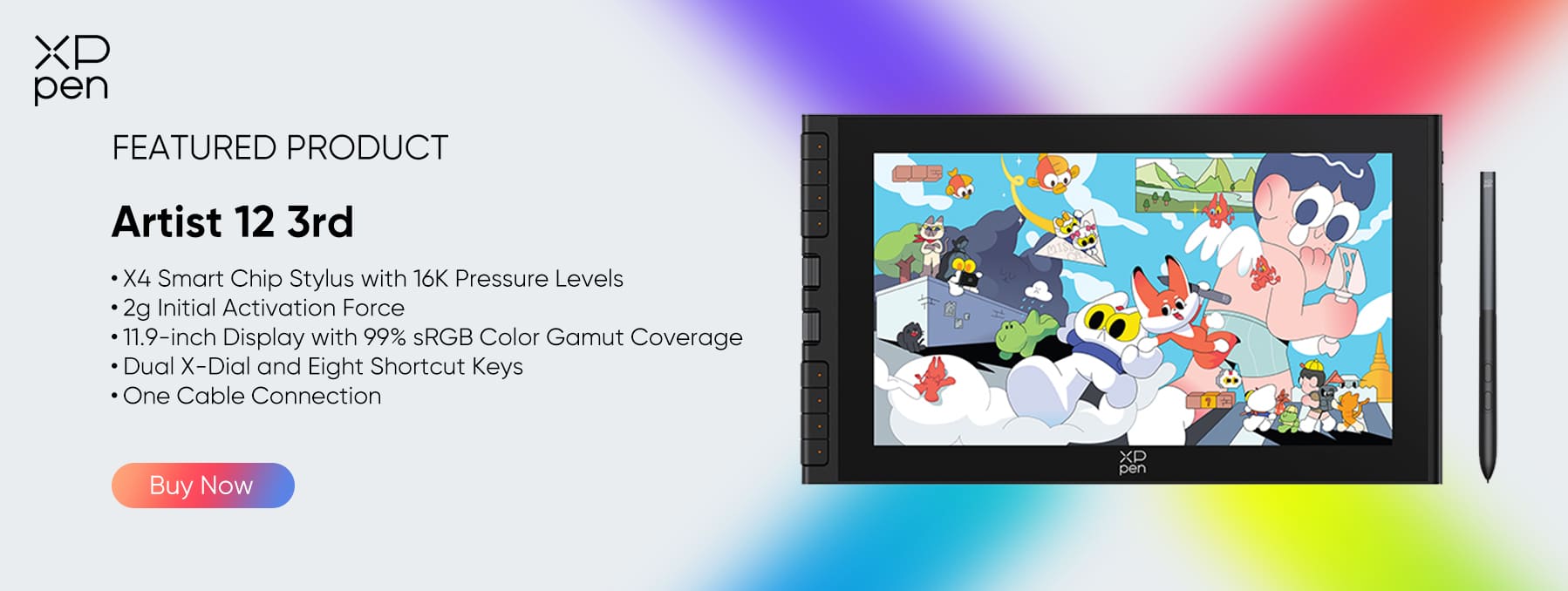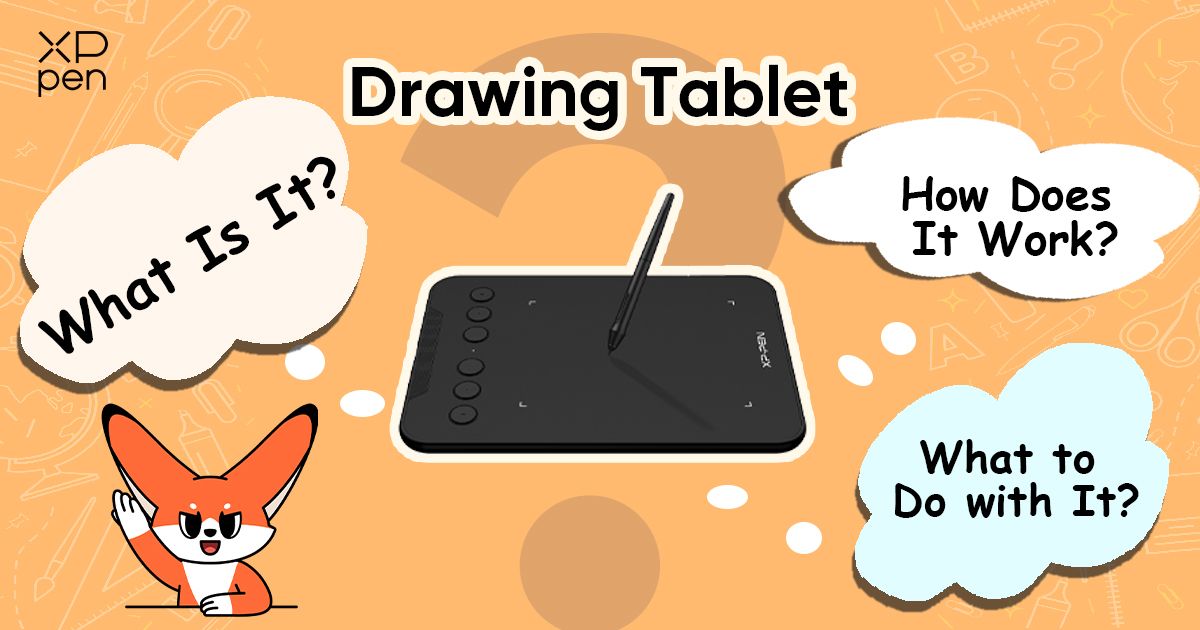
Drawing Tablet: What Is It, How Does It Work and What to Do with It
BEGINNERToday's Canvas for Digital Creativity: Exploring Drawing Tablets
The demand for digital images has skyrocketed, as online content continues to explode and internet apps become more integrated into all aspects of daily life. And thanks to the constant need for fresh, new designs, illustrations and images, drawing tablets have become increasingly popular as the primary way to create digital images.
In the past, an artist would never be without a sketchbook or canvas, and pencils, pens or paint brushes – the tools kept close at hand to create as inspiration strikes. But today, it's easy to understand why drawing tablets have become the sketchbook, or canvas, of current creators. They are lightweight, streamlined and portable. You only need the tablet and a stylus to have a complete digital art studio that can be taken anywhere.
In this article we will explain what a drawing tablet is, how they work and some of the many ways their use can be applied in different environments. Once you understand what a drawing tablet can do, it is likely you'll discover a way that you'll want to use a drawing tablet in your own creative process.
To use?
Since images and photographs have become just as important as written content itself,
Digital images are a huge part of online content; they attract attention, help make brands recognizable, demonstrate product usage, and allow users to envision themselves interacting with products and services.
What Is a Drawing Tablet?
A drawing tablet, also known as a graphics tablet, is a device consisting of a tablet, or a surface, that is sensitive to the pressure of a stylus. Paired with a stylus as a drawing tool, users draw on the tablet as if drawing on paper, as the image is shown on a computer screen– all without a mouse or a keyboard. The ease and simplicity of creating art with nothing but a drawing tablet and a stylus means that everyone from beginner, hobbyist, student or professional can use these devices to create, edit and retouch images.

Drawing Tablets: Options in Features and Price
Within the world of drawing tablets, there are a few different varieties: graphics tablets, pen displays and all-in-one tablets.
Graphics tablets are the simplest versions and consist of the surface (the device) and a stylus pen. For example, the Deco 640 is a graphics tablet. As a user draws on the surface, images can be viewed when the tablet is connected to a computer screen. Among drawing tablets, these are the most affordable option and a great choice for beginners who are just jumping into the world of digital art.
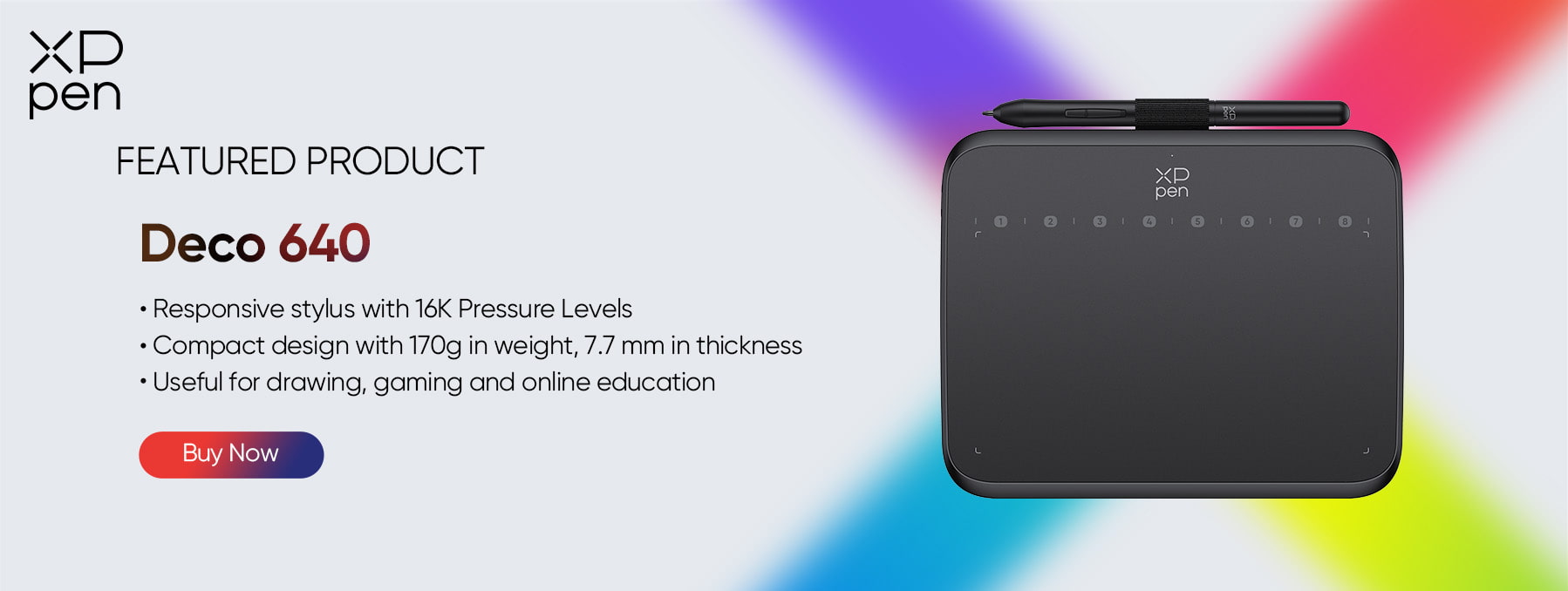
Pen displays are tablets that do not require a computer screen to view the artistic creation: they are both the input device and the display. A computer is still required to run the software such as Photoshop, Procreate or Illustrator. The XPPen Artist Pro 24 (Gen 2) 4K and XPPen Artist 12 3rd are in this category. They allow the users to view their creation directly on a display surface. The user can draw directly on the screen and is able to see their drawing in real time. Pen displays give a different kind of immediate feedback that even closer mimics a paper drawing experience. They also come at a higher price point, for this more advanced functionality.
All-in-one tablets take things a step further, and function as a complete graphics device, with no need for a computer to transmit the graphics information. Since these devices have a built-in operating system, graphics card, RAM and storage, they are truly multi-purpose. These are the most expensive drawing tablets, often exceeding $2,000 in price. They are closer in price to a laptop computer than a simple tablet.
How Exactly Do Drawing Tablets Work?
So, what makes a drawing tablet work? How does pressure from a stylus magically turn into brilliant paintings, colorful illustrations and detailed renderings seen throughout all the digital content we consume?
To make this happen, drawing tablets use EMR technology, or electromagnetic resonance, along with pressure sensitivity, that replicates the experience of drawing directly on a physical paper or a canvas. The stylus used with a drawing tablet contains a coil that emits a magnetic signal. As the stylus tip meets the tablet surface, the grid of wire underneath the surface detects the location of the magnetic signal, and relays that information to the connected computer. This means that as a user draws on the tablet with the stylus, the pressure is converted to digital information that a computer captures, and displays on the screen.

Creating Nuanced Lines and Drawings
The pressure sensitivity of tablets means they transmit the pressure of the stylus at thousands of different levels. This makes these devices can be highly responsive to the amount of pressure an artist uses to draw- from light to heavy and everything in between. Users bear down with more pressure for thicker lines, and use lighter pressure for thin strokes. On the advanced end of sensitivity, the XPPen Artist Pro 24 (Gen 2) 4K senses 16,384 different pressure levels- making it the most pressure sensitive of any pen tablet.
Palm Rejection Technology
In addition, drawing tablets in use now typically have palm rejection technology, meaning they use an algorithm to distinguish between a user's hand and the stylus. So they are able to pick up the finest pressure signals from a stylus, but if a user accidentally rests their hand on the surface, it will not make a mark.
These two advanced technologies– pressure sensitivity and palm rejection– make drawing with a stylus on a tablet incredibly similar to drawing with traditional tools like a pen or pencil. Artists are able to shade lightly or fill in lines heavily with a stylus, all while resting their hand on the screen, without making marks where they don't intend to.
How to Connect a Drawing Tablet to a Computer
There are convenient options to connect drawing tablets to computers. For a wired connection, simply connect a USB-C to USB-C cable to the USB-C ports of the drawing tablet and the computer.
Many drawing tablets are also Bluetooth enabled, which allows a wireless connection. The tablet can connect via the Bluetooth receiver, similar to a wireless mouse. As the receiver is plugged into the computer, when the drawing tablet is powered on, it will enable a connection.
Wireless connection can also be accessed directly by Windows or mac OS devices by powering on the tablet and searching for the device. For example, using the Deco Pro Gen 2 series tablet, after powering on, press and hold the power button for 6 seconds and the tablet will search for the Bluetooth connection with the computer.
Drawing tablets are also compatible with a range of different devices, which adds to their appeal. Whether you're a Mac fan, a Windows user, or whether you use an Android device, you will be able to find a tablet that fits your preference. XPPen products, like the Deco Pro (Gen 2) are compatible with Windows 7 or later, macOS 10.10 or later, Chrome OS 88 or later, Android 10.0 and some iOS and Linux devices, making them widely adaptable.
Drawing Tablets: Endless Uses
Experimenting Freely with Art
Drawing tablets have opened up a world of capabilities for people who want to experiment with creating art, but may not have the know-how or tools previously required. The range of art software apps on the market makes creating art more accessible than it has ever been. For illustrations of any type, the sensitivity of drawing tablets enables users to create colorful works that are saturated and bright, or designs sketched in faint, pencil-like lines. Drawing tablets facilitate experimentation, since it's easy to erase and undo lines, or re-do repeated marks as you go. There's no need to erase lines from paper, or paint over unwanted strokes, since it's all digital.
With software like Procreate, Adobe Photoshop, or Affinity Photo it is possible to make digital paintings where the surface takes on the appearance of brush strokes, all with a simple stylus. This realistic result is just one of the advantages of using a tablet.
Artists can also try out different brush types, textures and hundreds of visual effects, to create unique concept art, or design characters of infinite varieties, all with a drawing tablet.
And it's easy to recreate popular manga art, with its bold, graphic style or experiment with creating comics, using software available for these devices.
Digital Drawing: A Professional's Dream
In the business realm, drawing tablets have opened up more possibilities for professionals in the art and design fields. Trying out different visual concepts has become less expensive, as no paper or physical materials are wasted. It is easy to erase and re-create concepts as projects develop and change. Professional architects make use of the flexibility to draw to client specifications digitally, and adjust measurements or designs, before printing plans on large-format paper. And photo editors are able to scan photos, then zoom in, retouch minute details, and manipulate them instantly without altering the original. Not to mention, tablets are portable and take up little space, so they can be carried to client meetings, home and office with ease.
Drawing Tablets: Empowering Students in a New Way
In the educational sphere, drawing tablets are a natural fit in art classes. Students can learn techniques of shading, expressing light and darkness and working with textures and different mediums– all digitally. This keeps material costs at a minimum, since paint and brushes can be expensive and even cost-prohibitive for many students in schools. Art teachers can switch between different mediums and allow their students to try them out, before investing in “real” tools.
Versatility Beyond Art Class
Beyond art class, drawing tablets can help students to take notes, and save volumes of information while conserving space. Students can also integrate their own notations into digital presentations from teachers. They make it convenient to draw graphs in math, or sketch diagrams of scientific concepts, and visualize systems in chemistry or biology.
These devices are also handy when it comes to classroom presentations. It's easy to integrate art and design with text, to make slides and infographics more interesting and appealing. This can up the appeal of schoolwork for students who enjoy injecting their own creative visual ideas into projects.
Democratizing Art and Visual Design
Drawing tablets have cleared the way for a wider audience of people to become familiar with creating art in different mediums and styles– all with a simple compact device and stylus. They have blended the lines between physical and digital art using technology that responds to natural drawing movements, and can tell the difference between the stylus and a hand. They are versatile, and can integrate with many types of computers, from a mac to a Windows computer, to an Android device.
Mistakes are no longer an issue, as erasing with a drawing tablet is simply a click; and erasing even 10 times will not wear out any paper, wear down pencil lead or ruin materials. The ability to experiment, make mistakes, try different color combinations, and pen strokes, all lends itself to unlimited freedom to create.
Their flexibility is unparalleled, considering that coupled with software apps, these tablets can become a tool for hobbyists, aspiring cartoonists, or professional illustrators. Drawing tablets are an ideal tool in any setting, whether a school or workplace, given they can become an acrylic canvas or a simple notebook, depending on the user's wish.
XPPen Selections Perfect for Starting Out
With endless uses and hundreds of art “tools” at your fingertips, a drawing tablet might be just what you need to materialize your own ideas into art on the screen. If you're new to the concept, consider the XPPen Artist Pro 24 (Gen 2) 4K or XPPen Artist 12 3rd, which are great for beginners since they give the satisfaction of seeing your work as you go.
If you've used drawing tablets before and have overcome the learning curve of drawing while looking at a computer screen, the XPPen Deco 640 is economical and has features that are sure to please, like superior sensitivity, a paper-like surface and a battery free stylus.
No matter which drawing tablet you choose, the important thing is to start experimenting. Who knows? You may find the drawing tablet is just the thing that encourages your artistic side and allows you to finally discover your own creative genius!
About Us
Founded in 2005, XPPen is a leading global brand in digital art innovation under Hanvon UGEE. XPPen focuses on the needs of consumers by integrating digital art products, content, and services, specifically targeting Gen-Z digital artists. XPPen currently operates in 163 countries and regions worldwide, boasting a fan base of over 1.5 million and serving more than ten million digital art creators.
Learn moreRecommended Articles
KNOWLEDGE What is Pressure Sensitivity for Drawing Tablets and Why is it Important? KNOWLEDGE EMR Technology: What is it and which tablets use it?Looking for the Best Drawing & Design Apps?
Discover essential drawing techniques, expert tips, and the best app recommendations to boost your creativity and master digital art.