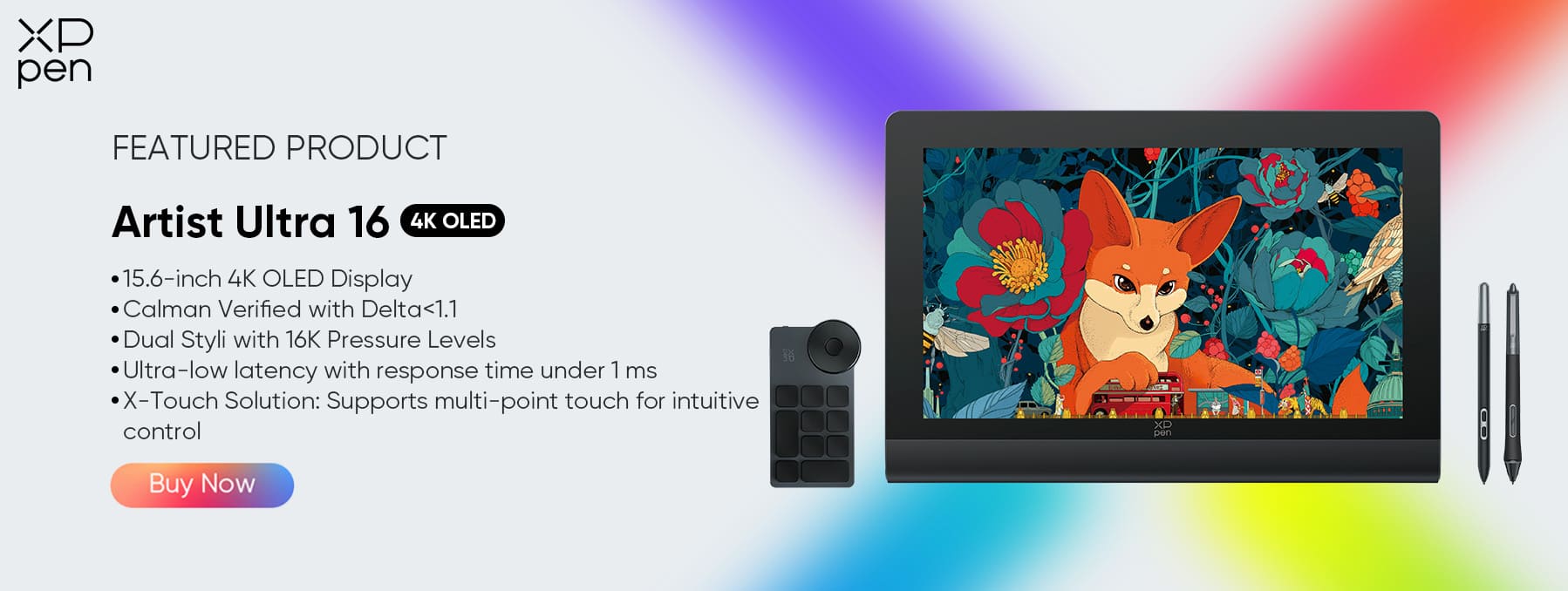Photoshop Elements vs Photoshop: What's the Difference?
TIPSIntroduction
Adobe Photoshop is a household name in the world of digital design, photography, and image manipulation. But not everyone realizes that Adobe actually offers two versions of Photoshop: Photoshop (part of the Creative Cloud suite) and Photoshop Elements (a more lightweight, beginner-friendly version).
While both carry the trusted Photoshop brand and are designed for editing photos, their target audiences, feature sets, and pricing models are very different. Understanding the distinction between these two can help you choose the version that best suits your skill level, creative needs, and budget.
This article explores the key differences between Photoshop Elements and full Photoshop, offering a side-by-side comparison across features, use cases, system demands, and pricing. We’ll also show how the XPPen Artist Ultra 16 can support both beginner and professional users in their creative journey.
Photoshop Elements for Hobbyists
Photoshop Elements is Adobe’s entry-level photo editing software aimed at hobbyists, beginners, and casual users. It provides a streamlined experience that focuses on simplicity and ease of use.
One of Elements’ standout features is its three editing modes:
Quick – Ideal for one-click fixes like red-eye removal, cropping, and auto color correction.
Guided – Step-by-step tutorials for tasks such as skin smoothing, background replacement, and creating collages.
Expert – A more advanced interface with layer support and custom edits for those ready to dive deeper.
Key Strengths:
Beginner-friendly interface
Guided Edits that teach as you go
Automated enhancements using Adobe Sensei AI
One-time purchase (no subscription required)
Lightweight and faster to run on modest hardware
Photoshop Elements is perfect for:
Photo hobbyists who want to enhance family or vacation photos
Beginners interested in basic graphic design or social media posts
Students and educators on a budget
Anyone who wants Photoshop branding without the complexity
It’s a great way to get into image editing without feeling overwhelmed by hundreds of tools and menus.
Full Photoshop for Advanced Editors
In contrast, Photoshop (Creative Cloud version) is designed for professional photographers, digital artists, graphic designers, and advanced users who demand complete creative control.
Photoshop offers:
Layer masks and blending modes
Smart Objects for non-destructive editing
Vector shape tools and typography control
Custom brushes and actions
AI-powered tools like Generative Fill, Sky Replacement, and Neural Filters
Integration with other Adobe apps like Illustrator, Lightroom, and After Effects
Photoshop is used in a wide variety of fields:
High-end photo retouching
Branding and logo design
Web and app UI design
Digital painting and concept art
Marketing, publishing, and advertising
It’s the go-to software for professionals because of its power, flexibility, and ecosystem support. But it also comes with a steeper learning curve and requires a Creative Cloud subscription.
Feature Breakdown: Guided Edits vs Full Control
Let’s compare the features that matter most across both platforms.
| Feature | Photoshop Elements | Photoshop |
|---|---|---|
| Interface | Beginner-friendly | Complex but customizable |
| Editing Modes | Quick, Guided, Expert | Single pro interface |
| Layers | Basic support | Advanced support with masks and effects |
| RAW Editing | Basic via Camera Raw | Full Camera Raw features |
| Brushes and Tools | Limited preset brushes | Full customization and third-party support |
| Actions & Batch Processing | No | Yes |
| Generative AI Tools | Some auto-enhancements (Adobe Sensei) | Full AI toolkit (e.g., Generative Fill, Neural Filters) |
| 3D & Animation | Not supported | Available (limited 3D features) |
| Integration with Adobe Suite | Standalone | Full integration |
| Learning Curve | Low | High (steep at first) |
Guided Edits in Elements are perfect for users who want results without mastering all the tools. Photoshop, however, puts complete control in the user’s hands—if you can think it, you can likely build it.
Pricing and System Requirements
Photoshop Elements:
One-time purchase: Around $99.99 (often discounted)
No subscription required
System Requirements: Moderate; works on most modern laptops or desktops
Photoshop (Creative Cloud):
Subscription-based:
$20.99/month (Photoshop only)
$54.99/month (Creative Cloud All Apps)
Includes cloud storage, collaboration tools, and updates
System Requirements: High; benefits from powerful GPU and RAM
Verdict: If you're on a budget or dislike subscriptions, Photoshop Elements is the clear winner. But if you need ongoing updates, professional features, and integration with other Adobe apps, Photoshop justifies its higher cost.
Upgrade Path and Use Scenarios
Many users start with Elements and “graduate” to full Photoshop as their skills and needs evolve. Here’s a breakdown of typical user profiles:
Who Should Use Photoshop Elements:
Photography hobbyists who want to enhance vacation/family pictures
Students and casual users creating flyers or school projects
Retirees or scrapbookers working on creative photo albums
Social media enthusiasts creating simple graphics
Who Should Use Photoshop:
Professional photographers editing RAW files and retouching portraits
Graphic designers working with multi-layer compositions
Digital painters and illustrators using custom brushes
Marketers creating ad campaigns, mockups, or print assets
If you outgrow Elements, Adobe provides a natural transition path. Your familiarity with Elements' interface and basic tools will make the Photoshop learning curve less intimidating.
XPPen Artist Ultra 16 for Both Beginners and Pros
Whether you're just starting out in Elements or crafting intricate artwork in full Photoshop, your hardware plays a huge role in your creative flow. The XPPen Artist Ultra 16 is a high-end drawing display designed for creators at all levels.
Why It’s Ideal for All Skill Levels:
4K OLED Display (3840×2160): Stunning clarity and color depth for editing and illustration
16,384 Levels of Pressure Sensitivity: Whether you're sketching in Elements or retouching in Photoshop, every stroke feels natural
1 ms Response Time: Draw with no perceptible lag, even in high-res files
Color Accuracy: 99% Adobe RGB and 98% Display P3—ensures what you see is what you get
Dual Styluses: Comes with two stylus options—X3 Pro and X3 Pro Slim—so you can choose based on your grip and workflow
Multi-Touch Support: Use gestures to zoom, rotate, and pan your canvas intuitively
Eye Comfort Tech: TUV-certified blue light filtering and anti-glare coating help you work longer without strain
Whether you’re editing family portraits in Elements or producing high-concept art in Photoshop, the XPPen Artist Ultra 16 offers the precision, comfort, and color fidelity needed for professional-quality work.
Conclusion
So, what’s the real difference between Photoshop Elements and Photoshop?
In short:
Photoshop Elements is best for beginners and casual users who want simple tools, helpful tutorials, and a low one-time cost.
Photoshop is built for power users and professionals who need full creative control, advanced editing features, and integration with Adobe’s creative ecosystem.
There’s no one-size-fits-all answer—your choice depends on your experience level, editing needs, and budget.
For those just beginning their creative journey, Photoshop Elements paired with a device like the XPPen Artist Ultra 16 can make learning both fun and effective. For seasoned creatives, Photoshop plus the Artist Ultra 16 provides the ultimate setup for pushing design boundaries and bringing your vision to life.
Whichever route you choose, one thing is certain: creativity starts with the right tools—and knowing how to use them to their fullest.
About Us
Founded in 2005, XPPen is a leading global brand in digital art innovation under Hanvon UGEE. XPPen focuses on the needs of consumers by integrating digital art products, content, and services, specifically targeting Gen-Z digital artists. XPPen currently operates in 163 countries and regions worldwide, boasting a fan base of over 1.5 million and serving more than ten million digital art creators.
Learn moreRecommended Articles
TIPS Affinity Photo vs Photoshop: Can a Budget Alternative Compete? TIPS Lightroom vs Photoshop: Which is Better for Photo Editing? TIPS Adobe Illustrator vs. Adobe Photoshop: When to Use EachLooking for the Best Drawing & Design Apps?
Discover essential drawing techniques, expert tips, and the best app recommendations to boost your creativity and master digital art.