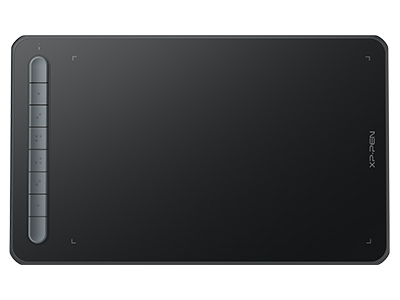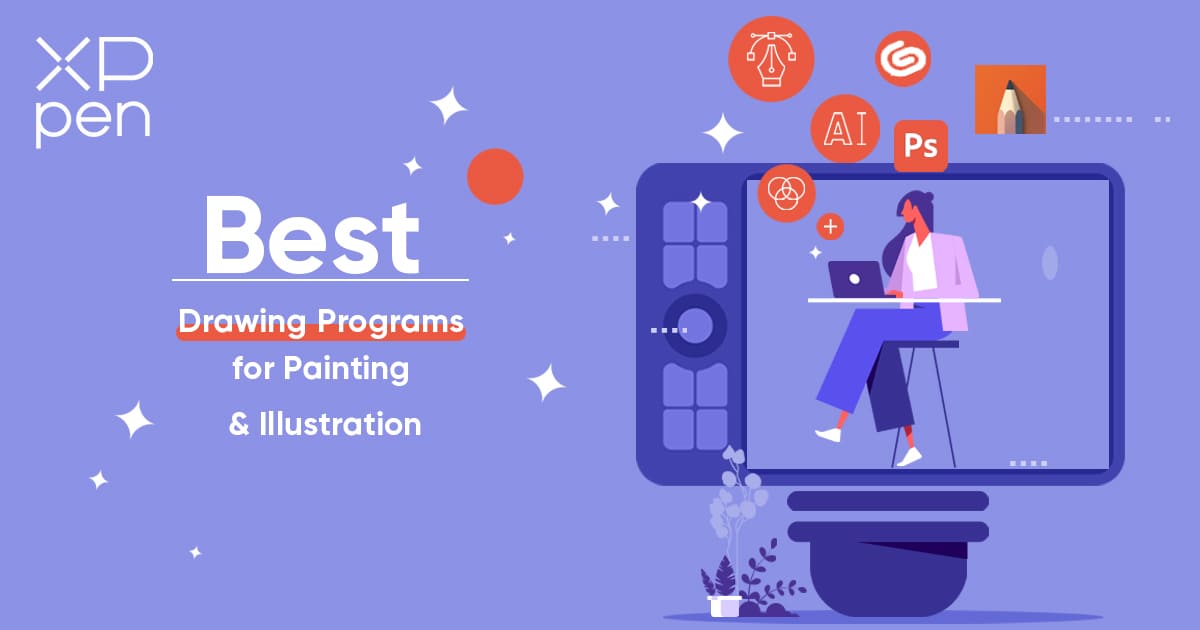
Digital Artists' Top 11 Drawing Programs for PC: Free & Paid
TIPSIn recent years, technological advancements have led designers to move away from traditional pen-and-paper methods. Instead, they now use their computer mouse or Graphic Drawing Tablets to create visual image files.
If you have good hand-drawing skills, a tablet is an excellent tool for instantly bringing your artwork into the digital world, saving you the trouble of converting it later. While I may not be skilled at freehand drawing, those with strong sketching abilities would likely find a tablet to be a valuable asset.
Moreover, if you need precise editing, especially for pixel-level changes in raster images, a tablet proves to be extremely useful.
Tablets are essential when it comes to converting a raster image into a vector format and vice versa. This is because meticulous editing, pixel by pixel, is required to seamlessly blend edges.
For Drawing tablets, virtually any professional graphics software is compatible, as they dominate the digitizer tablet market. Therefore, choosing the most suitable drawing software tailored to your specific needs and preferences is vital.
Each software platform has its unique advantages. The key question to consider is which benefits align with your requirements. Consequently, I recommend trying out different software options before making your final choice.
This article offers insights into some widely recognized drawing software for PC to help you make the choice.
7 Best Free Drawing Software for PC
Sure, let's discuss the best drawing software that you can obtain for free, without any cost. You might have heard the saying that nothing is truly free, but in this case, it's a special situation because these are created by skilled individuals who support open-source software and its freedom. Pretty cool, right?
What we list here are also some of the best free drawing software for XPPen.
1. Gimp
Platforms: Windows, MacOS, Linux. | Price: open source, Free
GIMP is a fantastic free software tool that offers users a lot of freedom. It's versatile, allowing you to perform various drawing and editing tasks. Even artists who adore it often tweak it to suit their specific needs. I've been using GIMP for Graphic Design for over two years, and in my experience, it leans more towards photo editing than digital painting.
One downside is that the creators prioritize it as an image editor, so painter features aren't their main focus, and updates can be infrequent. Developers seem to cater more to fellow developers, which can be seen in their unconventional version numbering and the sometimes confusing "save as" option. However, if you're seeking a solid alternative to Photoshop, GIMP is worth a try.
It offers both basic and advanced features, ensuring it can meet everyone's needs. Whether you require simple painting tools or advanced image rendering capabilities, this software has it all. Many talented artists use GIMP, and once you become familiar with its user interface, you'll be creating incredible artwork in no time. The best part is that you get all the benefits of Photoshop without the cost.
While older versions of GIMP could be a bit complicated and challenging to grasp, the latest version is user-friendly. It comes with an abundance of tutorials available on its website, making it extremely easy to use. You can download GIMP for free from their website.
2. Krita
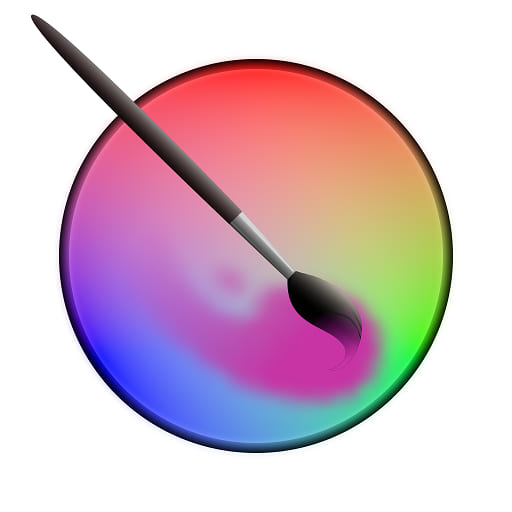
Platforms: Windows, MacOS, Linux. | Price: open source, Free
Krita is a hidden gem among free and open-source painting software options. It has quietly developed for over a decade, making it a powerful yet underrated choice.
With its user-friendly interface, you can easily customize dockers and panels to enhance your creative workflow. Best of all, it's completely free, making it perfect for beginners on a budget who need Photoshop-like capabilities. Dive in and have a blast!
In my opinion, Krita stands out as my personal favorite. Its dedicated developers have poured their expertise into this software, and in some aspects, it even surpasses Photoshop. Designed with painters in mind, it has become a serious alternative for professional artists, offering a comprehensive set of tools and then some.
If you're on the hunt for an exceptional brush engine, perspective tools, layers, masks, or brush customization, Krita has got you covered. It boasts nine unique brush engines, including the Color Smudge, Shape, and Particle engines. You can also import brushes and texture packs or create and share your own. And here's a bonus: a brush stabilizer feature ensures your lines are consistently smooth every time.
One more thing worth mentioning - Krita even allows you to use Photoshop brushes with ease. Incredible, right?
3. MyPaint

Platforms: Windows, MacOS, Linux. | Price: open source, Free
MyPaint stands out as a free and open-source raster graphics editor tailor-made for digital artists who prioritize painting over tinkering with images or post-processing. It features a delightful, never-ending canvas (in raster format) and an impressively designed brush engine. Personally, I have a soft spot for its incredibly lifelike pencils, complete with various textures like grit, charcoal, and pastels.
What sets this software apart is its straightforwardness and user-friendly interface, which allows you to immerse yourself in your art without any distractions. It comes equipped with excellent preset tools, similar to Krita, ensuring you can dive right in and express your creativity. For me, it's the go-to program for sparking my imagination, thanks to the developers' efforts in creating uncomplicated and easily graspable software.
If you ever find yourself shuttling files between MyPaint, Krita, or Gimp, always opt for the ORA format when exporting and importing. ORA preserves your file's layers, ensuring they remain intact when you open the file in other software.
However, it's worth noting that MyPaint's primary drawback is its slow update cycle, with a primary focus on Linux development. Installing it on Mac OS devices may require some technical know-how.
4. Medibang Paint Pro
Platforms: Windows, MacOS, Android, iOS. | Price: Free
If you're in search of a fantastic, no-cost alternative to Clip Studio Paint, take a peek at Medibang Paint Pro.
Medibang Paint Pro is a user-friendly digital drawing software specially designed for making manga art and comic books.
It includes a whopping 800 ready-made tones and backgrounds that you can use for free. Additionally, it boasts over 50 brushes and a vast array of free fonts to enhance your projects.
Many manga artists adore it because of its simplicity and its striking resemblance to the renowned Paint Tool SAI. Although it's not open source, it won't cost you a dime.
Its standout features include its lightweight design, multiplatform compatibility, and the free "cloud service" it offers. This means you can start sketching on your iPad and seamlessly continue your work on your PC or any other device.
Furthermore, it provides a range of comic-specific tools, making it a strong contender for a lightweight digital drawing tool that covers all your comic illustration needs.
5. Sketchbook Pro
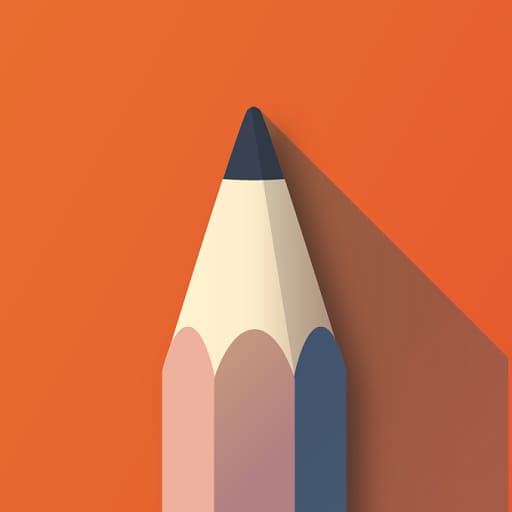
Platforms: Windows, MacOS, Android, iOS. | Price: Free and Paid
You can use SketchBook on your iPad, Android device, Windows computer, or Mac OS. It's a great software for making digital drawings instead of using a pencil. It's perfect if you're just starting with a stylus pen.
You can get the SketchBook sketching tool for free on Android and iOS, but it's a paid software for Windows and Mac OS desktops. The price for Sketchbook starts at $19.99, and it's a one-time payment.
Autodesk Sketchbook is a great choice for both beginners and people with some experience because it lets you customize a lot of things. The way it's designed also helps you make the most of your device's screen for drawing.
Sketchbook's drawing engine can handle really big canvases (up to 100 million pixels) while still making you feel like you're working on a real canvas. Professional artists like it because it's fast and accurate.
Sketchbook has a nice variety of colors to choose from, including a color palette and web-safe colors. If you're not familiar with Copic, it's a popular color standard for artists.
There are many digital pencils, pens, markers, and airbrushes to choose from in Sketchbook. You can access them through a simple and easy-to-understand menu. You can also customize your favorite tools on the screen.
It's a flexible and fast app that lets you work with layers, transparency options, annotations, and special blending modes. You can also use Dropbox with it and import or export files that work with Photoshop. It's a great choice for digital art.
6. FireAlpaca
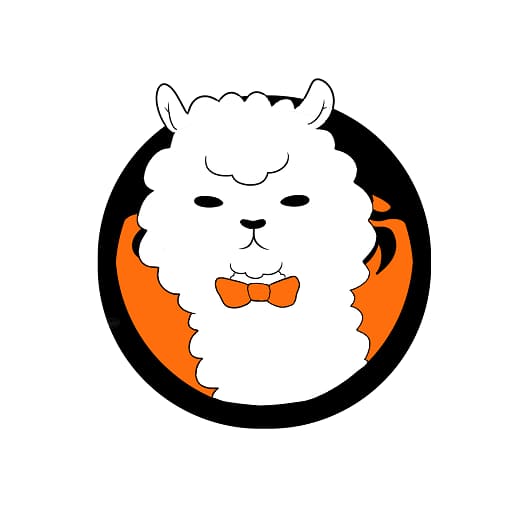
Platforms: Windows, MacOS. | Price: Free
FireAlpaca is a fantastic free Digital Painting Software available in 10 languages, making it perfect for peoplenew to digital art. It includes all the essential tools like pencils, brushes, selection tools, erasers, eyedroppers, move tools, hand tools, and buckets.
Additionally, it offers a gradient tool, shape tool, and pen tools for working with symmetry and shapes. Its straightforward tools and controls make illustration creation easy, and they plan to add even more convenient tools in the future. Plus, it can run smoothly on older, less powerful hardware.
In FireAlpaca, you'll find pre-set options like Pen, Pencil, AirBrush, and Watercolor. You can also customize your pen to your liking, allowing for crisp pen strokes and soft watercolor effects, which are popular brush choices.
Creating line art is a breeze with the rectangular shape tool included in the FireAlpaca drawing program. You can also experiment with various colors like red, blue, green, and yellow to mix and match to your heart's content.
Impressively, FireAlpaca offers features tailored for comic book artists, such as an onion skin mode that's handy for crafting frame-by-frame animations and GIFs.
7. Artweaver

Platforms: Windows. | Price: Free and Paid
In this free digital art software, you'll notice a user-friendly interface that resembles Photoshop, albeit an older version. At first glance, it may seem a bit outdated.
While it doesn't quite match up to Photoshop in terms of the toolbox's robustness, it does bear a resemblance to older iterations of the program from a few years ago. Familiarizing yourself with the commands and their placement won't take long when you start using Artweaver.
Artweaver comes with a wide variety of pre-made brushes and pencils that can help you create stunning artwork. You can choose from these presets or fine-tune them to suit your specific needs.
For professional users, Artweaver offers features like layers, layer grouping, selection tools, and support for various file formats.
You have the flexibility to arrange and resize canvases and palettes as you see fit. Artweaver provides two options: Artweaver Free, a basic version of the software available for free, and Artweaver Plus, a paid version with advanced features that offer excellent value for money.
4 Best Paid Digital Drawing Programs for Artists
Certainly, here we have the commercial software offerings. While they may come with a substantial price tag, they offer the advantage of providing a premium, professionally crafted product from the get-go. You won't encounter the common issues of lacking updates or bugs that are often associated with most open-source software.
1. Adobe Photoshop CC

Platforms: Windows, MacOS, Android, iOS. | Price: Free trial and subscription model
As the reigning champion of photo editing and digital artistry, this program stands unrivaled. A staggering eight out of ten times, when you encounter a breathtaking masterpiece, you can bet it was crafted using Photoshop.
It's the best drawing program among professionals, thanks to its arsenal of highly advanced tools and an unmatched brush engine. While some individuals may initially find it intimidating, it's surprisingly straightforward to learn. You won't need to delve into most of its features, as the majority are primarily designed for photo manipulation rather than painting. Once you master this program, you'll have a solid foundation for using all others.
Every painting program aspires to reach the level of excellence set by Photoshop, whether they openly admit it or not. The abundance of tutorials and learning resources tailored to Photoshop makes it ideal for beginners and experts alike.
However, it's important to note that Photoshop does have one significant drawback—it's a resource-intensive application that demands a considerable amount of memory and RAM from your computer.
When it comes to industry standards, Photoshop reigns supreme. Finding tutorials, brushes, or any other necessary resources is a breeze.
It's worth mentioning that Photoshop is now subscription-based. Despite this, it offers an extensive array of features and capabilities. Subscription tiers start at just $15 per month (including Photoshop and Lightroom, among other tools) and go up to $100 per month (providing access to all Adobe apps and Adobe Stock).
The program boasts a wealth of options, including custom brushes, workspace customization, plugins, filters, effects, 3D support, and many other features. It's uncertain whether you can purchase older versions for a one-time fee, but a trial version is available for exploration.
2. Paint Tool SAI
Platform: Windows. | Price: Free trial and one-time payment
This software provides impressive features at a budget-friendly price, complete with a free trial period. Its drawing capabilities perform admirably in general.
When it comes to "manga" painting tools, this software sets the standard. Manga artists love it and consider it a legend in its own right.
With an excellent watercolor brush, it's worth noting that a significant majority of manga-style art online is created using this software, about 80% of the time.
It boasts a simple and user-friendly design, living up to its "easy" reputation. Learning and mastering it is a piece of cake.
Artists highly value it for its minimal lag, enjoyable painting experience, and smooth lines, even surpassing what Photoshop offers.
Paint Tool Sai's exclusive brush stabilizer engine is among the best, if not the top, in the industry. Additionally, Paint Tool SAI incorporates a blending engine (wet mix) that can compete with similar features in software like Clip Studio Paint, Krita, and their related programs, especially when used with textureless brushes.
However, there is one downside: the development team appears satisfied with their leading position and rarely, if ever, releases updates or fixes.
SAI is an outstanding choice for digital painting, providing exceptional responsiveness to pen pressure and movement. Many of XPPen drawing tablets come good with SAI as well.
3. Clip Studio Paint
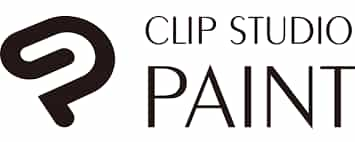
Platforms: Windows, MacOS, Android, iOS. | Price: Free trial and one-time payment
Instead of relying on Paint Tool Sai's somewhat underwhelming features, Clip Studio Paint stands out as a top choice, especially for creating line art. It used to be called Manga Studio in North America.
Clip Studio Paint is a specialized software designed for digital painting and making comics. It comes with many user-friendly tools for creating comics, like panels, pages, and comic-style elements. Plus, it offers a wide range of artistic brushes to help artists. It's a popular choice among professionals, especially known for its Manga-style capabilities.
Compared to Sai, Clip Studio Paint offers more features, especially for comic and manga creators. It's excellent for working with vector-based art, even though it's a bit pricier. The dedicated development team sets it apart.
Clip Studio, along with other painting software like Easy Paint Tool SAI, excels in correcting lines, offering customizable brushes, and featuring a great selection of default brushes. Overall, these apps are easy to learn, efficient, and provide a natural artistic experience.
The app has a user-friendly interface that pays attention to even the smallest details, crucial for producing professional-quality work.
When used with XPPen drawing tablets or displays, this program responds seamlessly to the pen's movements. It can easily create thick lines with more pressure and thin lines with less pressure, making it one of the best drawing apps for XPPen tablets.
Additionally, Clip Studio Paint offers access to a vast collection of assets like characters, backgrounds, props, and effects that you can easily add to your work. There are more than 10,000 free assets, and you can get even more for a small fee.
4. Corel Painter

Platforms: Windows, MacOS, Android. | Price: Free trial, one-time payment, and subscription model
A fantastic painting tool that bridges the gap between traditional art and digital creation.
Corel gives you the freedom to personalize everything, from brushes and color palettes to papers and gradients. It offers a wide range of professional tools for a smooth drawing experience. With over 900 brushes, including 36 new ones, Corel Painter caters to diverse drawing needs. You can also import content from others to enhance your artwork.
Many professionals love this software because it accurately replicates the feel of using real-life art tools. If you have a background in traditional art, this is an excellent choice.
It's amazing how closely the real brushes mimic the genuine experience, but some functions, like resizing or moving images and rotating layers, can be a bit awkward to use. These minor issues might slow you down and cause frustration.
This software falls into the higher-priced category, much like Photoshop. Professionals often prefer it, but I wouldn't recommend it for hobbyists due to its cost.
It's worth noting that this software is quite complex and has a steep learning curve, which can be confusing, especially for those new to digital painting.
Conclusion
Digital drawing tools are crucial for artists and illustrators, whether they're professionals or beginners.
When it comes to paid software, Adobe Photoshop is excellent but can be pricey, especially without a student discount or if you want the full Creative Cloud package.
Many people favor Krita, especially beginners. If you're looking for the best drawing programs free, I personally like Medibang Paint Pro. It's simpler than Krita and has an interface that feels more familiar to me than GIMP.
Afterward, you can choose any tablet and app you prefer; it doesn't matter. Developing good fundamental drawing skills is the key, as no app can compensate for that.
About Us
Founded in 2005, XPPen is a leading global brand in digital art innovation under Hanvon UGEE. XPPen focuses on the needs of consumers by integrating digital art products, content, and services, specifically targeting Gen-Z digital artists. XPPen currently operates in 163 countries and regions worldwide, boasting a fan base of over 1.5 million and serving more than ten million digital art creators.
Learn moreRecommended Articles
TIPS 13 Best Photo Editing Software for PC Free: Windows & Mac TIPS 10 Best Free 3D Modeling Software (2025 New Update) BEGINNER 12 Best Free & Paid 2D Animation Software for Beginners TIPS 18 Best Free Video Editing Software No Watermark in 2025Looking for the Best Drawing & Design Apps?
Discover essential drawing techniques, expert tips, and the best app recommendations to boost your creativity and master digital art.