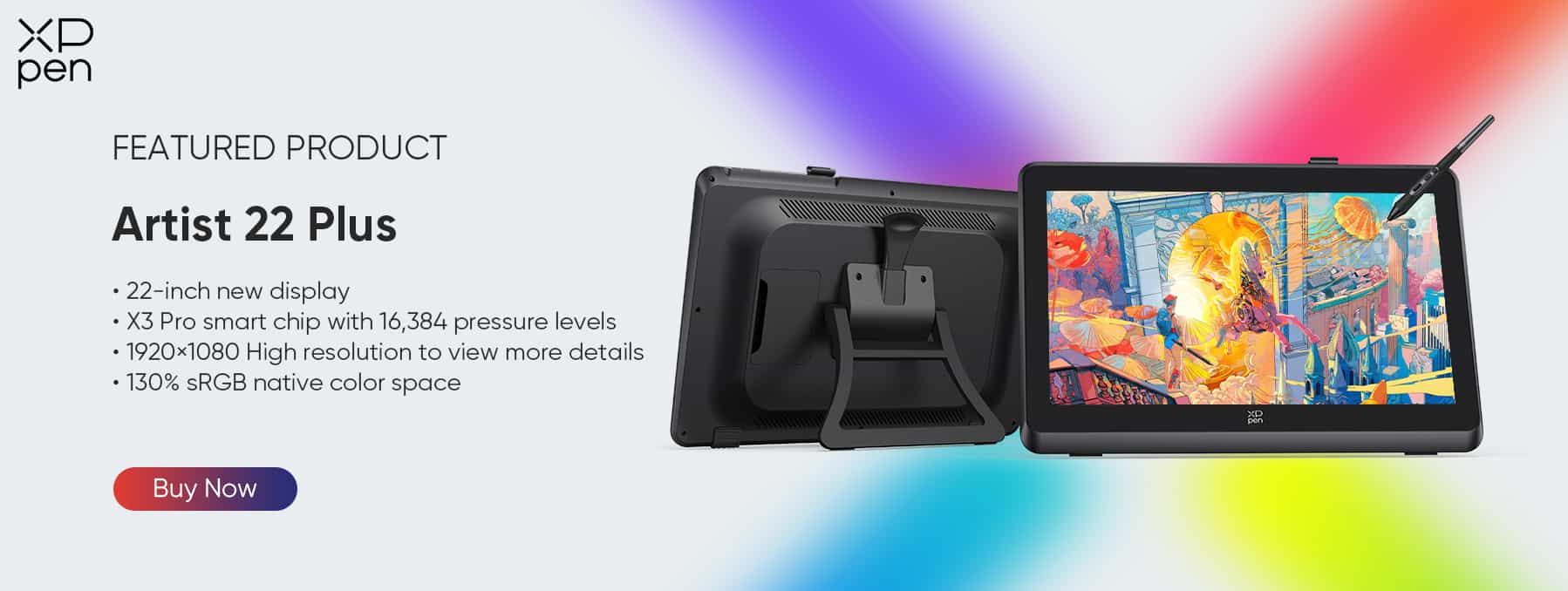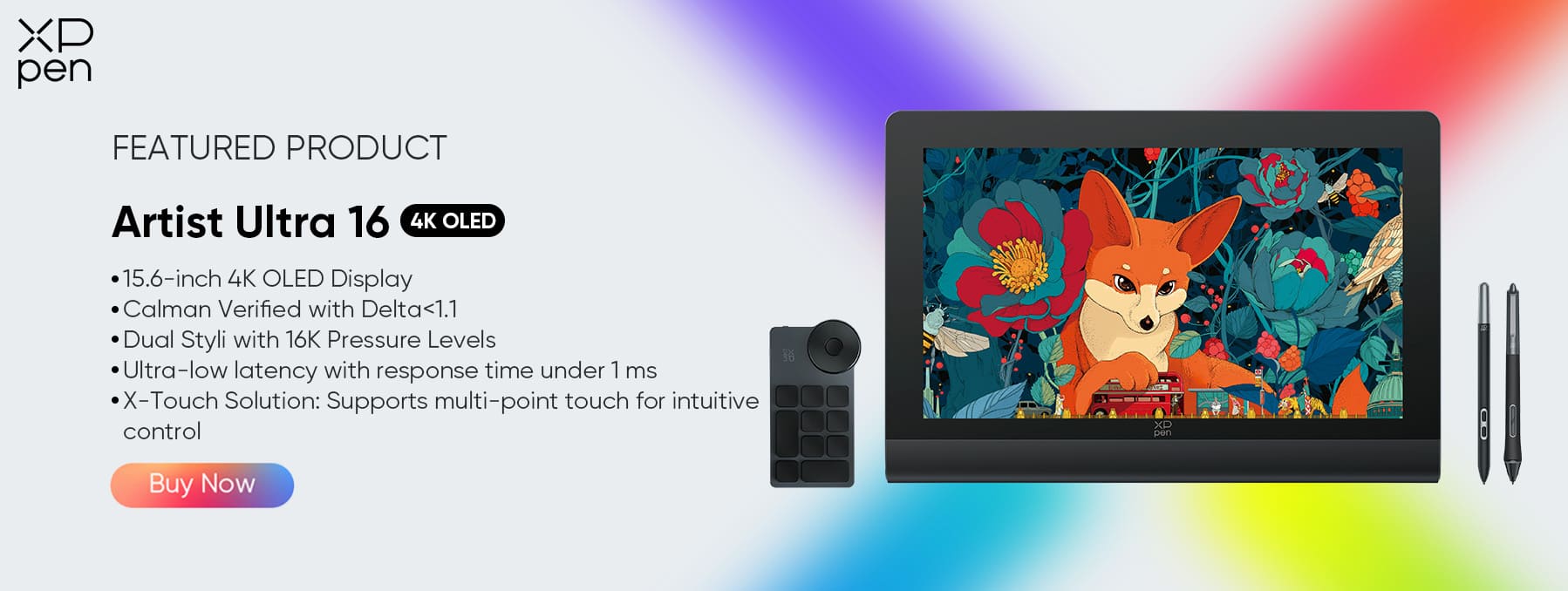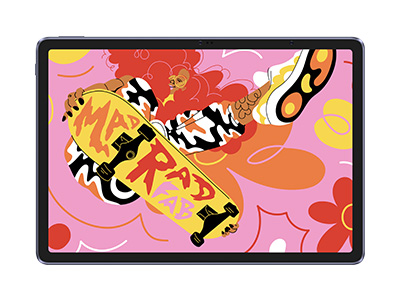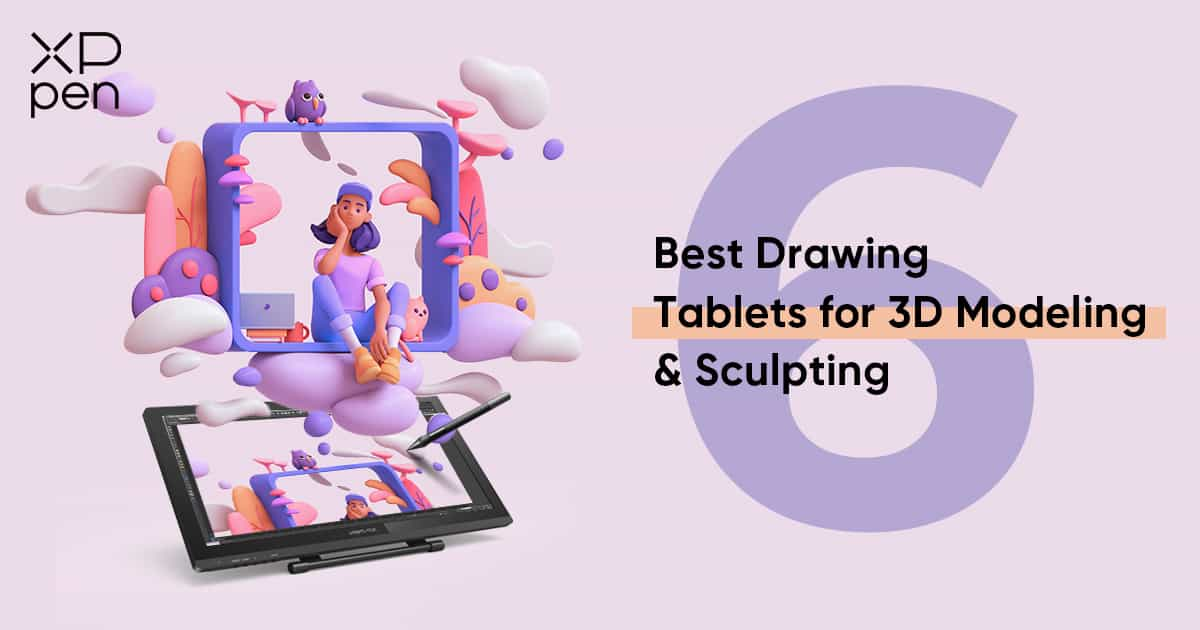
5 Best Drawing Tablets for 3D Modeling and Sculpting in Blender and Zbrush in 2025
ROUNDUPSIf you love 3D sculpting or modeling in Blender, Zbrush, Sculptris, SketchUP, Mudbox, Maya..... you need a drawing tablet.
Next, we will introduce some best drawing tablets for 3D modeling.
5 Best drawing tablets for 3D modeling and sculpting
1. XPPen Artist Pro 24 (Gen 2) 4K
The Artist Pro 24 (Gen 2) 4K is one of the best tablets for 3D sculpting. It is the world's first 4K Calman-verified 24-inch drawing display, allowing you to enjoy an ultra-high-definition creative experience on a large screen.
Key Features
Outstanding screen display
High color gamut coverage: The screen has excellent color performance, covering 99% of sRGB and Adobe RGB color gamuts, as well as 98% of Display P3 color gamut. It can accurately present rich and vivid colors, meeting professional-level color requirements.
Rich color display: It has a 1.07 billion color display, which can restore the beauty of real colors and provide creators with a realistic visual experience. This is very important for digital art creation and video editing that have high color requirements.
Advanced color management
Calman certification: The color accuracy ΔE< 1, reaching the industry benchmark color accuracy. It ensures the accuracy and consistency of colors, and each device comes with a Calman color accuracy report upon unpacking.
X-Color master color management: Adopting the X-Color master color management scheme developed in cooperation with Calman, it combines high color accuracy with custom color calibration software and uses 3D LUT three-dimensional space technology to provide users with a scientific color calibration solution. Users can also enjoy free permanent color calibration services to always maintain a high-level visual experience.
Sensitive pressure-sensitive technology
Equipped with two X3 Pro chip digital pens, both with 16K pressure sensitivity levels. They can provide a rich variety of brush strokes and accurately capture every subtle movement of the creator, making lines more delicate and smooth.
2. XPPen Artist 24 Pro
This is a huge, heavy, well-built monitor. Boasting a 23.8-inch workspace with the attached adjustable stand. the monitor can adjust from 16 degrees up to 90.
The tablet's screen resolution is 2560 x 1440. This high resolution allows you to create models with superior color quality. Your modes will be both vibrant and detailed.
The XPPen Artist 24 Pro boasts an impressive 90% Adobe RGB color coverage, delivering vibrant visuals that can reveal subtle distinctions in color tones often imperceptible on standard computer monitors.
Furthermore, it includes a textured film overlay, recreating the tactile sensation of drawing on paper. This feature contributes to an authentic pen-on-paper experience, enhancing the overall natural quality of the results.
It has 20 customizable keys on the two side of the tablet as well as 2 red dial wheels for changing brush size, etc.
The PA2 battery-free stylus offers an exceptional 8,192 levels of pressure sensitivity and tilt response, guaranteeing precise definition, even for the most delicate lines.
XPPen provide a same non shortcut key version and you can save $50.
3. XPPen Artist 22 Plus
Artist 22 Plus is a premium digital drawing tablet display offered by XPPen. This cutting-edge device is designed to elevate the creative experience of digital artists, illustrators, and designers. With a generously sized 22-inch display, the Artist 22 Plus provides ample space for creating intricate artwork with precision and detail. It features an impressive 1920x1080 Full HD resolution, ensuring vivid and accurate color representation.
Equipped with X3 Pro Smart Chip Stylus, this tablet offers 16,384 levels of pressure sensitivity, allowing for fine and nuanced brushwork. The foldable stand makes it flexible to go from 15° to 88° in seconds, and any angle in between. Feel free to adjust your working posture any way you like, in complete comfort. Plus, the Artist 22 Plus is more than just a drawing display. Unlock more possibilities by extending or projecting contents to this 22-inch big screen for an expansive, immersive viewing experience, whether for creation, games, videos, or entertainment.
Whether you're a digital artist looking to take your craft to the next level or a designer seeking a high-quality display tablet, the Artist 22 Plus promises an immersive and productive creative experience.
4. XPPen Artist Pro 22 (Gen 2)
XPPen Artist Pro 22 (Gen 2) also has a 21.5-inch screen, but compared to the Artist 22 Plus, the resolution has been increased to 2.5k (2560 x 1440 pixels), and the pen pressure sensitivity has also been upgraded from 8,193 to 16,384 level.
The screen has been verified by Calman, and its color gamut coverage ratio reaches 99% Adobe RGB. This means you can immerse yourself in the world of accurate colors. Even more, you can switch between sRGB, Adobe RGB, and Display P3 color and enjoy seamless color transition.
It also comes with a shortcut remote and an adjustable stand so you can draw more easily and comfortably.
5. XPPen Artist Ultra 16
For artists and 3D modelers who require both visual accuracy and professional performance, the XPPen Artist Ultra 16 stands out as a top choice. Its 15.6-inch 4K OLED display offers ultra-sharp details, vibrant colors, and deep contrast—perfect for sculpting textures and refining complex 3D models. With Calman Verified color accuracy (Delta E<1.1), you can trust that every shade is rendered precisely as intended. The dual stylus with 16K pressure levels provides exceptional control for fine detailing, while the ultra-low latency (under 1 ms) ensures smooth, real-time responsiveness.
Combined with multi-touch gestures (X-Touch) for intuitive navigation, the Artist Ultra 16 is designed to make 3D modeling more accurate, immersive, and efficient.
What should I look for in a drawing tablet for 3D modeling?
Before you go and purchase a graphic tablet for 3D modeling, you need to know that there are certain features that a tablet for 3D modeling should have. These features can differentiate what tablet is good for 3D modeling and what tablet isn't.
Here are a list of features you should consider when picking which tablet to buy:
Size options
Stylus Pen
Pressure Senstivity
Responsiveness
Lines Per Inch (LPI)
Tilt Function
Hotkeys
Wireless Connectivity
Compatibility
Other features to consider when buying drawing tablets
Drawing tablet works in absolute mode, each point on the tablet maps to a point on the screen. for optimal experience and precision, buy a tablet that matches (roughly) your monitor dimensions.
Generally, with drawing tablets, the bigger the device, the larger the drawing area. Nonetheless, with the expansion of the tablet's surface area, the cost also escalates.
The choice of the ideal working area is contingent on your comfort, personal preference, mobility, available desk space, and the scale of the artworks or sculptures you intend to produce.
You'd require larger models for producing bigger artwork as it'll require wider hand movements and vice versa. But smaller ones can be ideal for portable use or when you are short on space.
FAQs on drawing tablets for 3D modeling
Are drawing tablets and pens good for 3D modeling?
Yes. In general, drawing tablets and pens provide a more natural and intuitive way to interact with digital art and design software, including 3D modeling tools. They allow users to draw, sketch, and manipulate objects on the screen with greater precision and control than a traditional mouse or trackpad.
Screen draiwng tablet vs screenless drawing tablet
screenless pen tablets need to connect to your computer via a USB cable or wirelessly, and requires you to adapt to looking at the pc screen while you draw. But it's still a more space-saving, cost-effective, and ergonomic option.
A drawing tablet with a screen allows the user to draw directly on the tablet screen. It involves higher expenses, takes up a larger workspace, requires an ergonomic configuration (including the placement of the keyboard and screen and the observance of good posture habits), and faces the challenge of hand obstruction. However, its benefits include direct 1:1 interaction with the digital clay during the sculpting process, a larger working area (even if mainly the central part is used), and generally, the drawing display provides better color quality compared to ordinary computers.
Bonus Tips: Blender vs Zbrush: Which is better for 3D modeling?
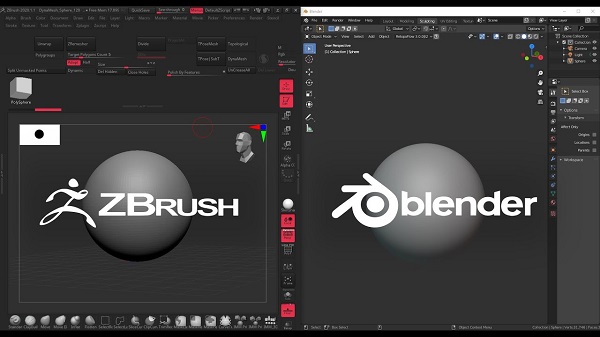
Both ZBrush and Blender are amazing 3D design software. They are similar in the aspect of sculpting and modeling but are quite different at the core.
ZBrush is a sculpting program from Pixologic famous for its perfect digital sculpting technique. On the other hand, Blender is an open-source 3D modeling program famous for its modeling, sculpting, animating, rigging, concept arts, and storyboarding.
Blender is free to use, while ZBrush costs money. This can be a major consideration for some people, as free software is always appealing. It has an integrated game engine, which can be used for creating games or prototypes. ZBrush does not have this capability, so it's not as good of an option for game development.
ZBrush is a more powerful and feature-rich program than Blender, so for serious 3D modelers it may be worth the investment. ZBrush is better suited for modeling intricate details, while Blender is better suited for more general modeling. If you want to create models with lots of small details, ZBrush is the better choice.
Conclusion
In this article, we’ve covered the 6 best drawing tablets as well as some useful tips for 3D modeling and sculpting, we hope they will prove helpful to you.
If you love 3D sculpting or modeling in Blender, Zbrush, Sculptris, SketchUP, Mudbox, Maya..... you need a drawing tablet.
Next, we will introduce some best drawing tablets for 3D modeling.
5 Best drawing tablets for 3D modeling and sculpting
1. XPPen Artist Pro 24 (Gen 2) 4K
The Artist Pro 24 (Gen 2) 4K is one of the best tablets for 3D sculpting. It is the world's first 4K Calman-verified 24-inch drawing display, allowing you to enjoy an ultra-high-definition creative experience on a large screen.
Key Features
Outstanding screen display
High color gamut coverage: The screen has excellent color performance, covering 99% of sRGB and Adobe RGB color gamuts, as well as 98% of Display P3 color gamut. It can accurately present rich and vivid colors, meeting professional-level color requirements.
Rich color display: It has a 1.07 billion color display, which can restore the beauty of real colors and provide creators with a realistic visual experience. This is very important for digital art creation and video editing that have high color requirements.
Advanced color management
Calman certification: The color accuracy ΔE< 1, reaching the industry benchmark color accuracy. It ensures the accuracy and consistency of colors, and each device comes with a Calman color accuracy report upon unpacking.
X-Color master color management: Adopting the X-Color master color management scheme developed in cooperation with Calman, it combines high color accuracy with custom color calibration software and uses 3D LUT three-dimensional space technology to provide users with a scientific color calibration solution. Users can also enjoy free permanent color calibration services to always maintain a high-level visual experience.
Sensitive pressure-sensitive technology
Equipped with two X3 Pro chip digital pens, both with 16K pressure sensitivity levels. They can provide a rich variety of brush strokes and accurately capture every subtle movement of the creator, making lines more delicate and smooth.
2. XPPen Artist 24 Pro
This is a huge, heavy, well-built monitor. Boasting a 23.8-inch workspace with the attached adjustable stand. the monitor can adjust from 16 degrees up to 90.
The tablet's screen resolution is 2560 x 1440. This high resolution allows you to create models with superior color quality. Your modes will be both vibrant and detailed.
The XPPen Artist 24 Pro boasts an impressive 90% Adobe RGB color coverage, delivering vibrant visuals that can reveal subtle distinctions in color tones often imperceptible on standard computer monitors.
Furthermore, it includes a textured film overlay, recreating the tactile sensation of drawing on paper. This feature contributes to an authentic pen-on-paper experience, enhancing the overall natural quality of the results.
It has 20 customizable keys on the two side of the tablet as well as 2 red dial wheels for changing brush size, etc.
The PA2 battery-free stylus offers an exceptional 8,192 levels of pressure sensitivity and tilt response, guaranteeing precise definition, even for the most delicate lines.
XPPen provide a same non shortcut key version and you can save $50.
3. XPPen Artist 22 Plus
Artist 22 Plus is a premium digital drawing tablet display offered by XPPen. This cutting-edge device is designed to elevate the creative experience of digital artists, illustrators, and designers. With a generously sized 22-inch display, the Artist 22 Plus provides ample space for creating intricate artwork with precision and detail. It features an impressive 1920x1080 Full HD resolution, ensuring vivid and accurate color representation.
Equipped with X3 Pro Smart Chip Stylus, this tablet offers 16,384 levels of pressure sensitivity, allowing for fine and nuanced brushwork. The foldable stand makes it flexible to go from 15° to 88° in seconds, and any angle in between. Feel free to adjust your working posture any way you like, in complete comfort. Plus, the Artist 22 Plus is more than just a drawing display. Unlock more possibilities by extending or projecting contents to this 22-inch big screen for an expansive, immersive viewing experience, whether for creation, games, videos, or entertainment.
Whether you're a digital artist looking to take your craft to the next level or a designer seeking a high-quality display tablet, the Artist 22 Plus promises an immersive and productive creative experience.
4. XPPen Artist Pro 22 (Gen 2)
XPPen Artist Pro 22 (Gen 2) also has a 21.5-inch screen, but compared to the Artist 22 Plus, the resolution has been increased to 2.5k (2560 x 1440 pixels), and the pen pressure sensitivity has also been upgraded from 8,193 to 16,384 level.
The screen has been verified by Calman, and its color gamut coverage ratio reaches 99% Adobe RGB. This means you can immerse yourself in the world of accurate colors. Even more, you can switch between sRGB, Adobe RGB, and Display P3 color and enjoy seamless color transition.
It also comes with a shortcut remote and an adjustable stand so you can draw more easily and comfortably.
5. XPPen Artist Ultra 16
For artists and 3D modelers who require both visual accuracy and professional performance, the XPPen Artist Ultra 16 stands out as a top choice. Its 15.6-inch 4K OLED display offers ultra-sharp details, vibrant colors, and deep contrast—perfect for sculpting textures and refining complex 3D models. With Calman Verified color accuracy (Delta E<1.1), you can trust that every shade is rendered precisely as intended. The dual stylus with 16K pressure levels provides exceptional control for fine detailing, while the ultra-low latency (under 1 ms) ensures smooth, real-time responsiveness.
Combined with multi-touch gestures (X-Touch) for intuitive navigation, the Artist Ultra 16 is designed to make 3D modeling more accurate, immersive, and efficient.
What should I look for in a drawing tablet for 3D modeling?
Before you go and purchase a graphic tablet for 3D modeling, you need to know that there are certain features that a tablet for 3D modeling should have. These features can differentiate what tablet is good for 3D modeling and what tablet isn't.
Here are a list of features you should consider when picking which tablet to buy:
Size options
Stylus Pen
Pressure Senstivity
Responsiveness
Lines Per Inch (LPI)
Tilt Function
Hotkeys
Wireless Connectivity
Compatibility
Other features to consider when buying drawing tablets
Drawing tablet works in absolute mode, each point on the tablet maps to a point on the screen. for optimal experience and precision, buy a tablet that matches (roughly) your monitor dimensions.
Generally, with drawing tablets, the bigger the device, the larger the drawing area. Nonetheless, with the expansion of the tablet's surface area, the cost also escalates.
The choice of the ideal working area is contingent on your comfort, personal preference, mobility, available desk space, and the scale of the artworks or sculptures you intend to produce.
You'd require larger models for producing bigger artwork as it'll require wider hand movements and vice versa. But smaller ones can be ideal for portable use or when you are short on space.
FAQs on drawing tablets for 3D modeling
Are drawing tablets and pens good for 3D modeling?
Yes. In general, drawing tablets and pens provide a more natural and intuitive way to interact with digital art and design software, including 3D modeling tools. They allow users to draw, sketch, and manipulate objects on the screen with greater precision and control than a traditional mouse or trackpad.
Screen draiwng tablet vs screenless drawing tablet
screenless pen tablets need to connect to your computer via a USB cable or wirelessly, and requires you to adapt to looking at the pc screen while you draw. But it's still a more space-saving, cost-effective, and ergonomic option.
A drawing tablet with a screen allows the user to draw directly on the tablet screen. It involves higher expenses, takes up a larger workspace, requires an ergonomic configuration (including the placement of the keyboard and screen and the observance of good posture habits), and faces the challenge of hand obstruction. However, its benefits include direct 1:1 interaction with the digital clay during the sculpting process, a larger working area (even if mainly the central part is used), and generally, the drawing display provides better color quality compared to ordinary computers.
Bonus Tips: Blender vs Zbrush: Which is better for 3D modeling?
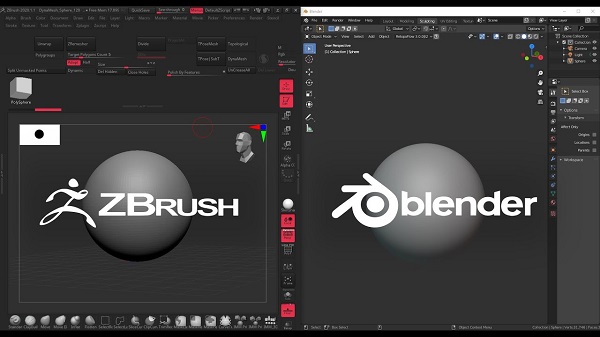
Both ZBrush and Blender are amazing 3D design software. They are similar in the aspect of sculpting and modeling but are quite different at the core.
ZBrush is a sculpting program from Pixologic famous for its perfect digital sculpting technique. On the other hand, Blender is an open-source 3D modeling program famous for its modeling, sculpting, animating, rigging, concept arts, and storyboarding.
Blender is free to use, while ZBrush costs money. This can be a major consideration for some people, as free software is always appealing. It has an integrated game engine, which can be used for creating games or prototypes. ZBrush does not have this capability, so it's not as good of an option for game development.
ZBrush is a more powerful and feature-rich program than Blender, so for serious 3D modelers it may be worth the investment. ZBrush is better suited for modeling intricate details, while Blender is better suited for more general modeling. If you want to create models with lots of small details, ZBrush is the better choice.
Conclusion
In this article, we’ve covered the 6 best drawing tablets as well as some useful tips for 3D modeling and sculpting, we hope they will prove helpful to you.
About Us
Founded in 2005, XPPen is a leading global brand in digital art innovation under Hanvon UGEE. XPPen focuses on the needs of consumers by integrating digital art products, content, and services, specifically targeting Gen-Z digital artists. XPPen currently operates in 163 countries and regions worldwide, boasting a fan base of over 1.5 million and serving more than ten million digital art creators.
Learn moreRecommended Articles
ROUNDUPS 8 Best Drawing Tablets for Animation 2D & 3D – A Must-Have for Animators ROUNDUPS Best 7 Drawing Tablets for Adobe Illustrator in 2025Ready to invest in the right tools?
Get expert buying advice, unbiased reviews, and exclusive deals on drawing tablets, and accessories.