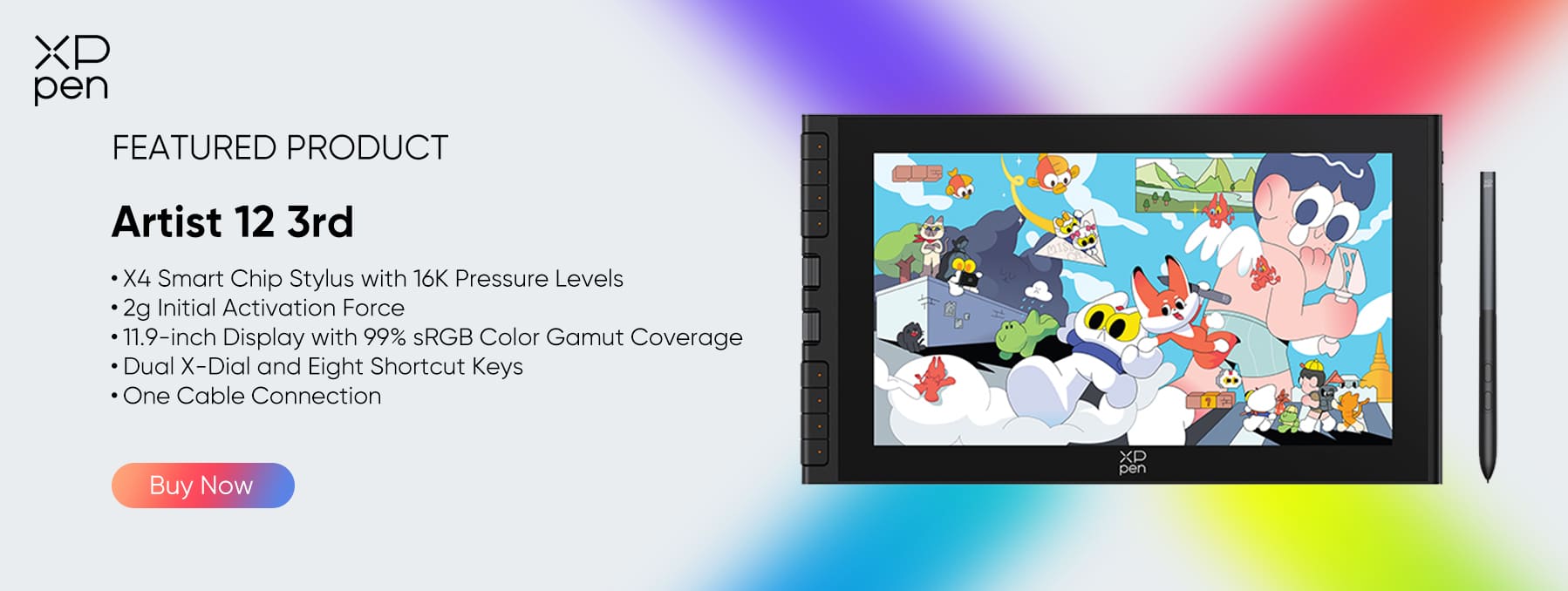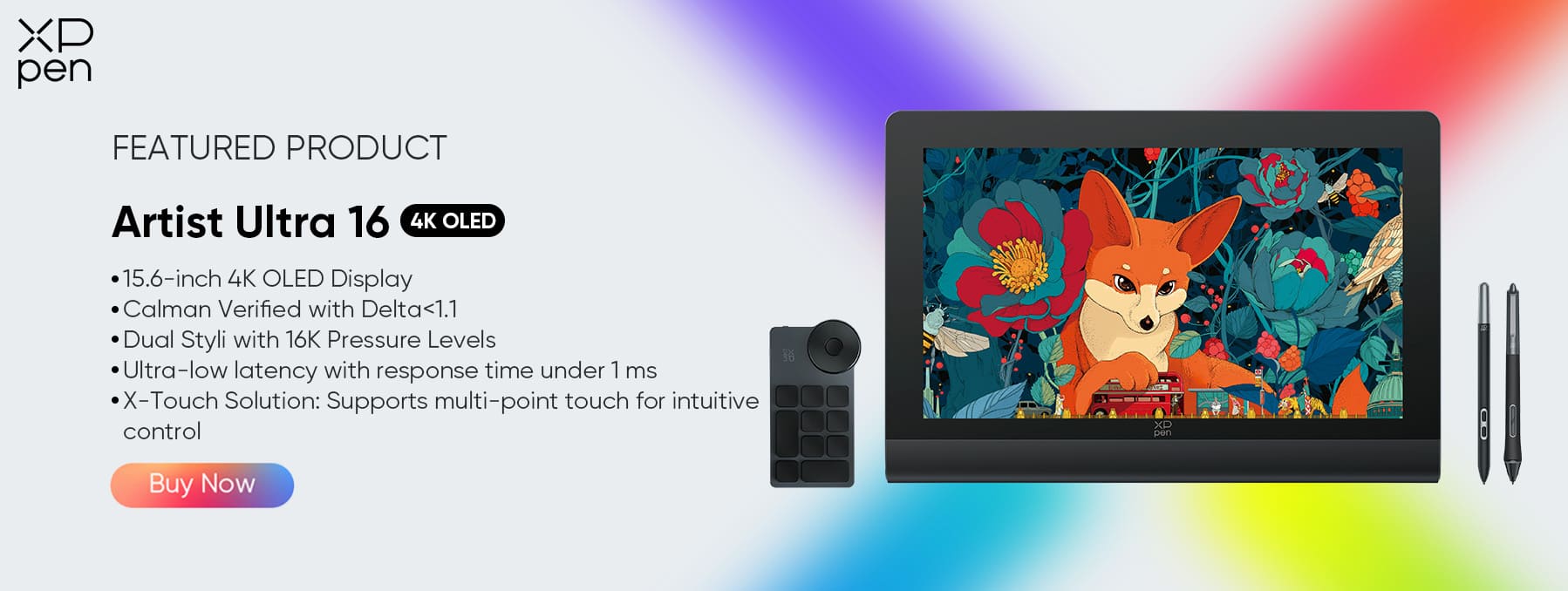Drawing Tablet vs. iPad / iPad Pro? Which One is Better for Artists?
TIPS“Drawing tablets have existed for quite some time, but do they still hold superiority over Apple's blockbuster devices?”
People entering the world of digital art for the first time often ask if they should first invest in a drawing tablet or an iPad.
Whether it be an iPad Air or iPad Pro, tablets from the technology giant, the synonym of quality, are close to the siren’s call. However, today’s ever-developing drawing tablets hold their unique edge at economical prices as a perfect match for professional pursuits.
Both pen tablets and iPads allow for a natural drawing experience thanks to accurate style and vivid screens with little delay.
For those who are novice digital artists, or traditional artists eager to explore the digital realm, selecting the appropriate device for your creation is crucial, and perhaps, daunting.
Different from any black-and-white situation, the answer strongly depends on various factors: your budget, your design styles, your most used apps, and even, how serious you are about digital art.
This article explores the advantages and disadvantages of iPads and drawing tablets for beginners, intermediate, and seasoned artists. Our insights draw from the personal experiences of our in-house graphic designers and digital illustrators. With a background of a decade-long marathon in the industry of electronic products, here’s how we make an informed decision.
iPad vs Drawing Tablets: Rated & Reviewed

In the first round of competition, we will make a general head-by-head comparison between iPad and drawing tablets for beginner and intermediate artists. Feel free to scroll down to catch the showdown between iPad Pro and professional drawing tablets if you are looking for something more advanced.
A Quick Overview
| Criteria | iPad | Drawing Tablet | Our Review |
|---|---|---|---|
| Multifunctionality | 5.0/5.0 | 2.5/5.0 | iPad is better if you want versatile functions for recreation while drawing tablets offer greater functionality in specialized creative tasks. |
| Software Compatibility | 4.0/5.0 | 4.5/5.0 | Drawing tablets are more compatible with a broader range of professional software. |
| Stroke Precision | 4.5/5.0 | 5.0/5.0 | A stylus drawing tablet better meets professional pursuits |
| Learning Curve | 5.0/5.0 | 3.5/5.0 | iPad is more intuitive, offering a user-friendly experience |
| Active Area | 4.0/5.0 | 5.0/5.0 | Drawing tablets provide more screen size options, catering to various needs. |
Multifunctionality
iPads provide everyday functionality, enabling you to handle daily tasks with their robust hardware. This means you can relish a wealth of video and gaming content wherever you are. For those who prefer multitasking, the iPad is always a perfect choice.
Drawing tablets can be applied for playing rhythm games like OSU! or taking notes in class. Some standalone products come with more bells and whistles. But as they are optimized for art and design, you can find their functions limited in these side-line tasks.
Design Software Compatibility
Compatibility with design apps is one of the game changers when comparing iPads and drawing tablets.
Operating on the unique iPadOS, iPads’ compatibility with design apps is somewhat limited. So, it’s important to make clear the tools you are likely to use in the long run before making any decision. If you haven’t decided on which design apps to start with, check our guide on the best drawing apps to use.
iPad can run a string of exceptional design programs, such as Ibis Paint, Affinity, Autodesk Graphics, and, the iPad-exclusive design app, Procreate.
However, many programs are unavailable or simplified on iPad, for example, the industry standard apps from Adobe Creative Cloud. Even though Adobe has offered its Photoshop Sketch and Illustrator Draw versions for iPad, some critical features are unavailable.
Many game engines are optimized for desktops rather than iPads. Top 3D modeling programs like Blender and Unity are only compatible with PC for now.
In that case, drawing tablets are your best bet for enhancing the full workflow, as they are compatible with a wide range of laptop OSs to run high-end design software for anything from architecture and 3D modeling to fashion design and animation.

Price Tag
Even the cheapest iPad costs more than most XPPen and other pen display tablets. Investing in your digital art career is beneficial, but it might not be suitable for everyone, particularly in the beginning stages.
Non-display drawing tablets offer highly affordable basic models, ideal for newcomers or seasoned artists in search of a cost-effective alternative. In the current times, they are usually wireless and equipped with an internal battery.
For a drawing tablet with a screen, Look into the market to match your budget. An XPPen Artist can be had for under $250 (specifically the 11,9" XPPen Artist 12 3rd).
If you already have a computer/laptop, buying a Digital pen tablet can be an easy and inexpensive investment in your creative career.
Stroke Precision
Sleek, rounded, matte-finished…Not only does the Apple pencil feel like an actual pencil, but it also works like one, boasting pixel-perfect precision and low latency, presenting strokes in size and shape as you want responsively.
Advanced features in later models, such as hover to preview, and double tap to change tools, offer unmatched convenience to streamline your workflow, with the cost ranging from US$79 to US$129 accordingly.
Typically purchasing a drawing tablet nets you a pen in the purchase, so you don't need to buy one separately. the pen tips are removable.
Now most stylus of drawing tablets are passive and don't have a battery – they don't need charging which uses electromagnetic waves from the tablet to transfer energy and data.
Styluses for drawing tablets provide a drawing experience as natural as paper and pen. While they might not always look as elegant, most styluses feature at least 8,192 levels of pressure sensitivity—twice as many as Apple Pencils. This allows more subtle changes in stroke weight.
Currently, the latest drawing tablets from XPPen boasts an impressive 16K level of sensitivity, and some artists have adapted to this standard and will accept nothing below it.
Learning Curve
If you are a technology novice or simply desire a device that is uncomplicated to configure with a myriad of features, an iPad is an excellent option.
Installation of a tablet driver and configuration of tablet parameters are often required for graphic tablets with or without screens, except for standalone drawing pads. It might sound tricky, but it’s actually much easier than you imagined.
Another potential drawback is the adjustment period required for graphic tablets that lack built-in screens. Drawing on the tablet while observing the computer screen can be somewhat distracting and may initially hinder your creative flow. However, this challenge can be overcome through consistent practice and the alien feeling will eventually shift into second nature.
Active Area
Most Apple iPads are available in various sizes. With a screen size ranging from 7.9 inches to 12.9 inches, an iPad combines great portability and functionality.
However, for those accustomed to drawing on expansive surfaces, even the largest display on iPad Pro might seem limited.
Drawing tablets, on the other hand, offer a plethora of options, extending up to 32 inches, allowing you to create on a large canvas. XPPen Artist 19 (Gen2), and Artist 22 Plus are among the hot choices when it comes to large-screen sketch pads.
iPad vs. drawing tablet: which to pick?
On one hand, iPads have a reputation for facilitating the creation of top-quality, print-ready illustrations on the move. A few initial acquisitions are all that's needed: the iPad, an Apple Pencil, and appropriate design software. Then, you are fully equipped to showcase your creative works most optimally.
Your iPad can serve as a sketchbook, allowing you to erase, undo, resize, or even share your creations with others.
On the other hand, if you need a device offering more artistic flexibility, an iPad may constrain your choices. Contemporary artists need the proper tools to craft captivating and reflective artworks.
Drawing tablets mimic physical paper through their impressive accuracy and pressure sensitivity. A combination of high responsiveness, adequate pressure sensitivity, and accurate colors makes drawing tablets worthy alternatives to the physical canvas, paintbrush, and paint.
Designed and optimized to provide a premium drawing experience, drawing tablets include many features to streamline artistic workflow work, including shortcut buttons and color-rich displays.
Drawing Tablet vs. iPad Pro: Designer Reviewed
1. Portability
Having an iPad offers notable advantages, one of which is its ability to operate independently without needing a connection to a computer. This ensures you have a standalone drawing tool at your disposal wherever you are.
The most significant iPad Pro, boasting a 12.9” screen, epitomizes portability. It can conveniently be placed in a backpack, allowing you to venture to a park or café and continue sketching while savoring your preferred coffee.
The iPad also offers impressive battery life, providing several hours of drawing time without the need for charging, making it an ideal, lightweight, portable digital sketchbook.
A drawing tablet requires a connection to another device, like a desktop or laptop, implying it cannot operate independently. Consequently, utilizing a drawing tablet can be challenging while traveling.
Drawing monitor models, such as the XPPen Artist series, necessitate a connection to a computer to reflect the display as they are merely screens, devoid of processing power or battery.
2. Functionality
Your iPad Pro isn't limited to just drawing; it's also a versatile all-in-one device, allowing you to engage in a variety of activities beyond art creation, such as browsing the internet, gaming, and watching movies, among others.
It proves to be handy in numerous other life situations, like managing emails, posting pictures on social media, editing videos, and much more!
While drawing tablets excel at producing artwork, they fall short when it comes to serving general purposes, unless you are getting XPPen Magic Drawing Pad. Running on an Android operating system, it can handle more complex and versatile functionality like streaming, gaming, and reading independently.
3. Programmable Buttons

The majority of professional drawing tablets, regardless of their size or cost, are equipped with a range of programmable features that users can tailor to execute various functions. One button can be assigned to perform the 'undo' function, while another can switch between brushes, and so forth. This feature is fundamental when operating a drawing tablet.
Regrettably, this fundamental feature is absent in the Apple iPad Pro. The extent of customization available is limited to a double tap on the Apple Pencil to toggle between tools. By default, it alternates between pen and eraser, but users have the option to modify it. Sadly, the customization options end there. If shortcut buttons are indispensable to your workflow, this limitation can significantly impede your process.
Reviews quoted from one of our users, a graphic designer:
I use a 12,9" iPad Pro, an XPPen Innovator 16 medium size of 15.6", and an XPPen Artist 24 Pro large size of 23.8" screen drawing tablet. iPad Pro for sketching and drawing on the go and the big XP-Pen screen tablet and my PC for professional work.

I create extensive paintings and illustrations, and the iPad doesn’t fully meet my needs. While the iPad is incredibly convenient for quickly jotting down sketches, my PC offers superior power. I frequently utilize various layer modes in Photoshop, which simply don’t translate the same way in Procreate. Additionally, Procreate lacks smart objects and numerous other features (as of now?).
Spending my days at a desk means I prefer to distance myself from one as much as possible once I’m home, often opting to casually draw on my iPad while in bed or on the sofa.
The touch/gesture functionality is exceptionally beneficial for digital art. It allows for easy zooming in and out, panning, and free canvas rotation with a pinch. A two-finger tap enables undo, and a three-finger tap allows for redo. Procreate offers an array of additional gestures designed to optimize workflow speed.
Although desktop tablets are evolving to minimize clutter and reduce the necessity for multiple ports and cables, charging an iPad only requires a USB-C (or lightning, depending on your iPad) every so often.
The XPPen Artist 24 Pro is unparalleled. Possessing a large and color-accurate 2K display is crucial for me. The ability to avoid constant zooming and to draw more from the shoulder is revolutionary. The pressure sensitivity is impeccable, capturing my lightest strokes and promoting proper posture, essential for extended drawing sessions. The customizable controls are pivotal, boosting my productivity by a minimum of 50%.
FAQs & Bonus Tips
What do pressure sensitivity levels mean?
Pressure sensitivity levels indicate how many levels of pressure they can distinguish. The more sensitivity levels, the finer your control over the pressure of your pen strokes.
Is high pressure sensitivity a must?
Frankly, there is no universally agreed-upon standard regarding the number of sensitivity levels a stylus should possess. There is also a lack of consensus among artists about what amount is considered satisfactory. Some artists find 2048 levels of sensitivity to be sufficient.
Are there any drawing tablets that use OLED screens like the iPad?
Yes. The XPPen Artist Ultra 16 is one of them, featuring a 15.6-inch 4K OLED screen. It also comes with a dual stylus, boasting 16K levels of pressure sensitivity and a sub-1ms response time, making it the perfect choice for professional artists.
How to use an iPad / iPad Pro as a drawing tablet for Windows PC & Mac OS?

Maximize the potential of your iPad by transforming it into a drawing graphics tablet. A helper app is required to run on both devices, functioning over both USB (more stable) and WiFi. This is an excellent solution for occasional use, however, a purchase is necessary to access the service.
When considering converting your iPad into a professional graphics tablet for Mac or PC, five top choices are available — Astropad, Luna Display, Duet Display, Sidecar, and EasyCanvas.
This is ideal for individuals who already possess an iPad and an Apple Pencil. Utilizing your iPad as a drawing tablet is a cost-effective alternative to the more expensive XPPen / Xencelabs drawing tablets.
However, XPPen / Xencelabs drawing tablets still have superior handling and latency. You will likely experience noticeable latency issues while using your iPad as a drawing pad connected to your Windows PC or Mac with these five options.
1. Astropad
Astropad Studio software can help you use an iPad as a drawing tablet for both Mac and Windows PCs. It is finely tuned for drawing with the Apple Pencil, allowing customization of the iPad's touch gestures to access various tools and shortcuts in Windows/Mac applications.
Pairing an iPad with a Windows PC/Mac is possible either over WiFi or through a USB connection. Astropad's unique feature is that it doesn’t require the tablet to be set up as a secondary monitor; it only overlays the part of the main screen you wish to draw on, making it quick to set up and dismantle post-use.
2. Luna display
Astropad offers a mirroring feature for your primary display with efficient pen input. With the Luna Display hardware dongle, it can also serve as a secondary display.
This device, available in USB-C or Mini DisplayPort, connects to the user's computer port (compatible with Windows and Mac) and relays information to a specialized iPad app, Luna Display. Luna converts the iPad into a touch-enabled secondary display, either wired or wireless, that is highly compatible with the Apple Pencil.
3. Duet Display
Duet Display app has the ability to convert a tablet or smartphone into an additional monitor. It is a reliable solution for temporary or permanent setups and offers additional features like wireless connectivity and Apple Pencil support for the iPad, with the latter available for an additional charge.
Duet Display is versatile, supporting iPads from 2012 onwards and offering cross-platform functionality, allowing a Windows PC or a Mac to be the host with an iPad as the secondary display.
4. Sidecar
With the introduction of Catalina on Mac and iPadOS on the tablet, Apple now provides built-in secondary display capabilities through Sidecar, although it is limited to recent hardware models.
Sidecar is not compatible with any iPad models released before 2019. Sidecar can be activated in several ways from Catalina, with the most straightforward being through the AirPlay interface on the Mac. When utilizing Sidecar, the Apple Pencil acts as an alternative to a mouse for various on-screen controls, serving as a creative tool for art creation, photo editing, and more, combining the interactivity of the Apple Pencil with the power of the Mac.
5. EasyCanvas
EasyCanvas allows the iPad to function as a drawing tablet as well, enabling direct drawing in Windows PC/Mac software like Photoshop and Clip Studio Paint.
Easy & Light's solution offers extended display capabilities, suitable for dual, triple, or higher monitor setups. It supports stable USB connections and convenient wireless connections via Wi-Fi. It fully accommodates "Palm Rejection," "Pen Pressure," and "Tilt" of the Apple Pencil, and a 120Hz refresh rate ensures smooth screen and stylus movement.
Conclusion
Drawing tablets are specialized tools designed to streamline professional digital art workflows, offering a range of professional tools to artists. In contrast, an iPad is a versatile tablet, enabling drawing with the Apple Pencil through various apps. For casual drawing enthusiasts, an iPad may suffice due to its multifunctionality.
However, professional-level aspirants might find more value in a dedicated drawing tablet. Ultimately, the choice between convenience and screen real estate is subjective, with no right or wrong answer— you should choose what aligns best with your needs and preferences.
Feel free to leave comments below and share your thoughts with us!
About Us
Founded in 2005, XPPen is a leading global brand in digital art innovation under Hanvon UGEE. XPPen focuses on the needs of consumers by integrating digital art products, content, and services, specifically targeting Gen-Z digital artists. XPPen currently operates in 163 countries and regions worldwide, boasting a fan base of over 1.5 million and serving more than ten million digital art creators.
Learn moreRecommended Articles
ROUNDUPS 6 Best Standalone Portable Drawing Tablets Without Computer ROUNDUPS The Best Drawing Tablets for Adobe Photoshop and Illustrator ROUNDUPS 7 Best Drawing Tablets with Screen for Beginners in 2026 ROUNDUPS 5 Best Professional and Most Expensive Drawing Tablets for ArtistsLooking for the Best Drawing & Design Apps?
Discover essential drawing techniques, expert tips, and the best app recommendations to boost your creativity and master digital art.