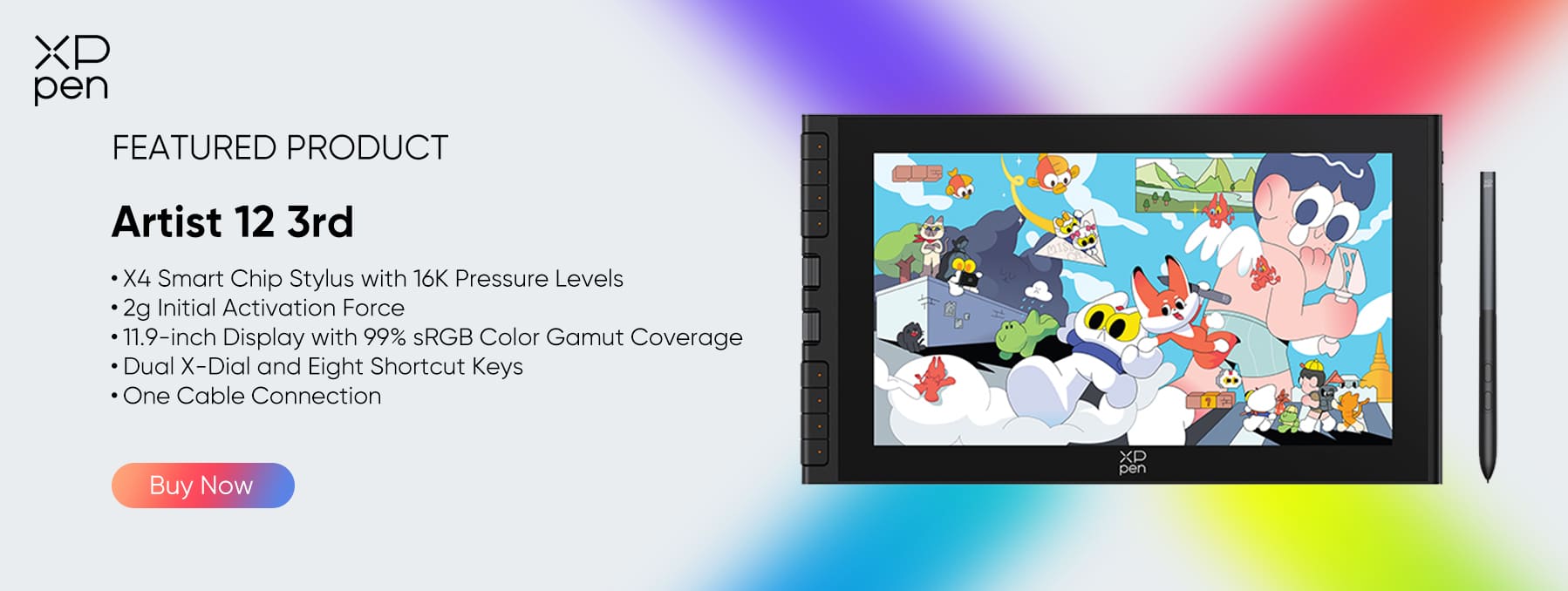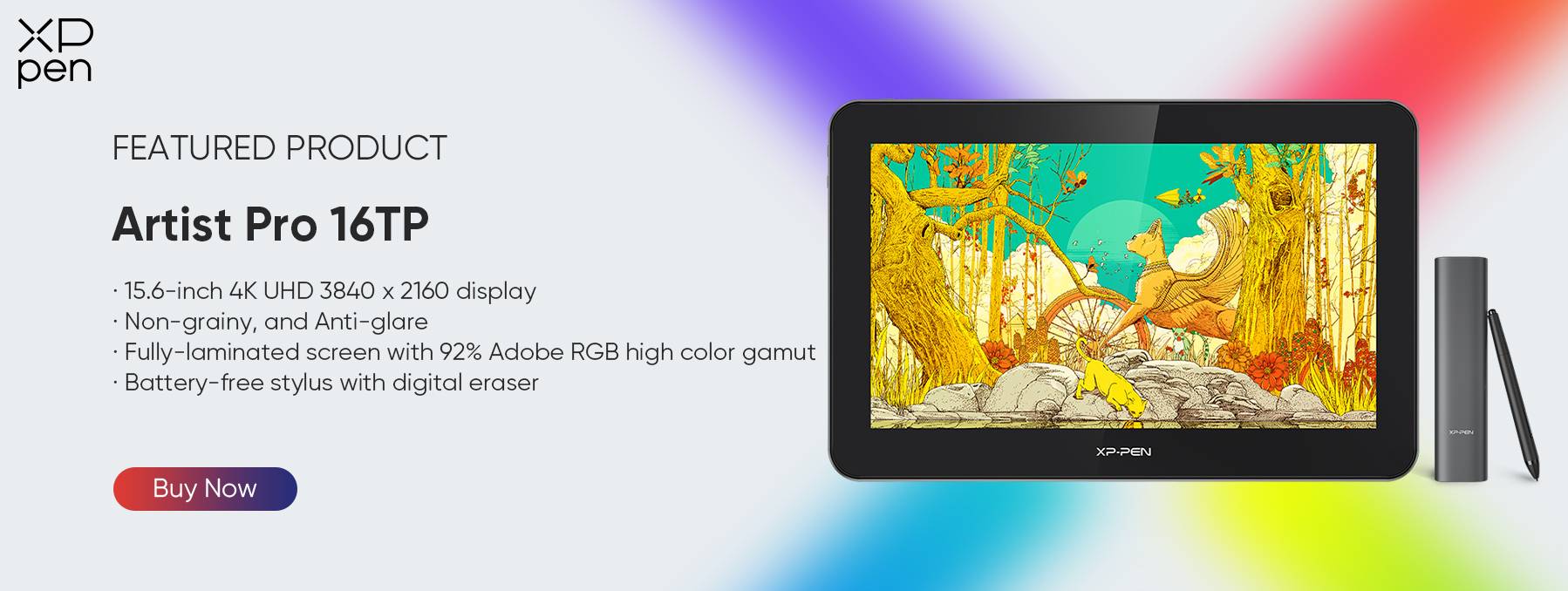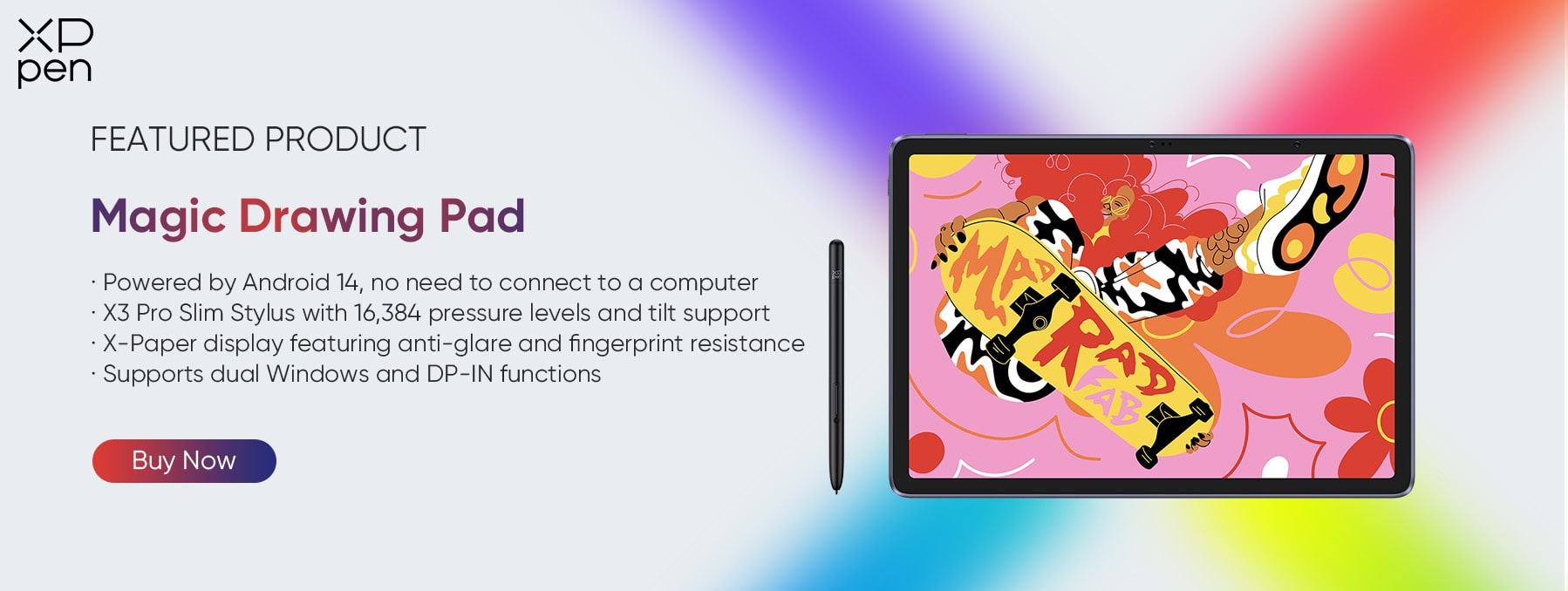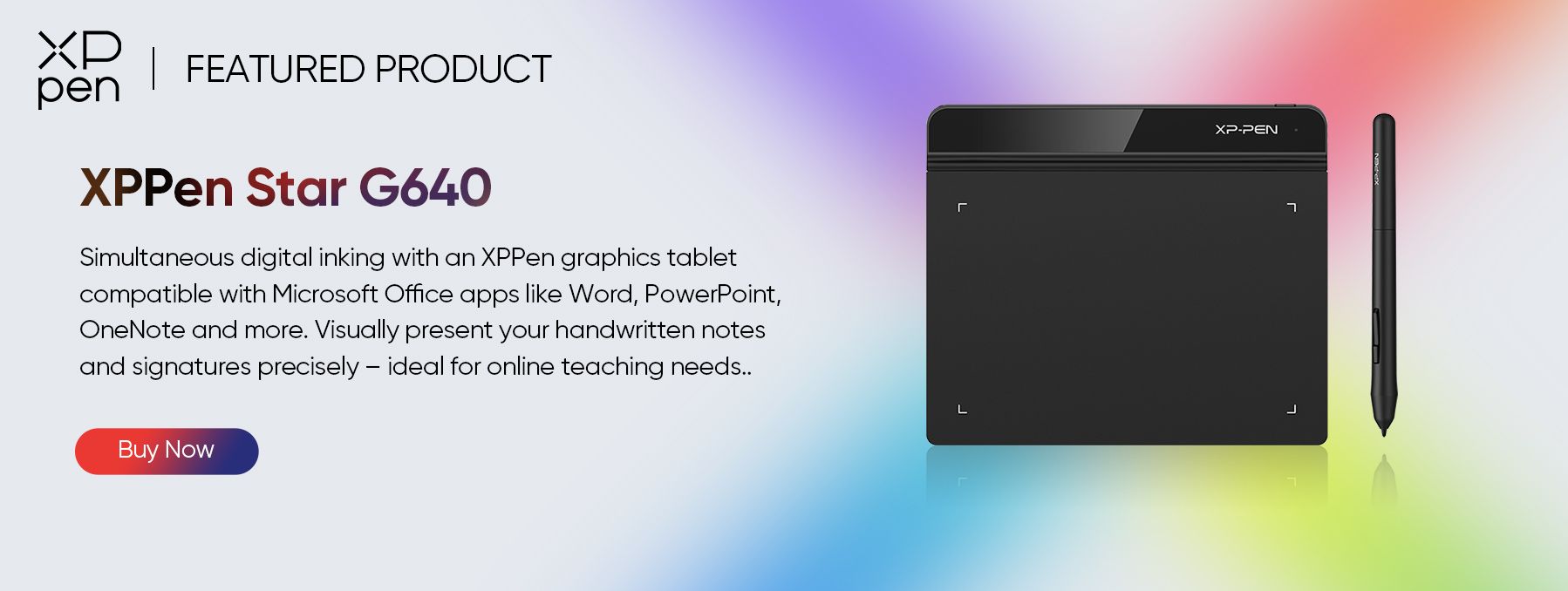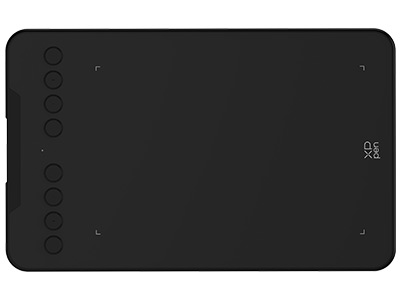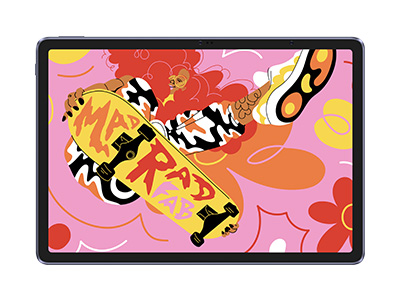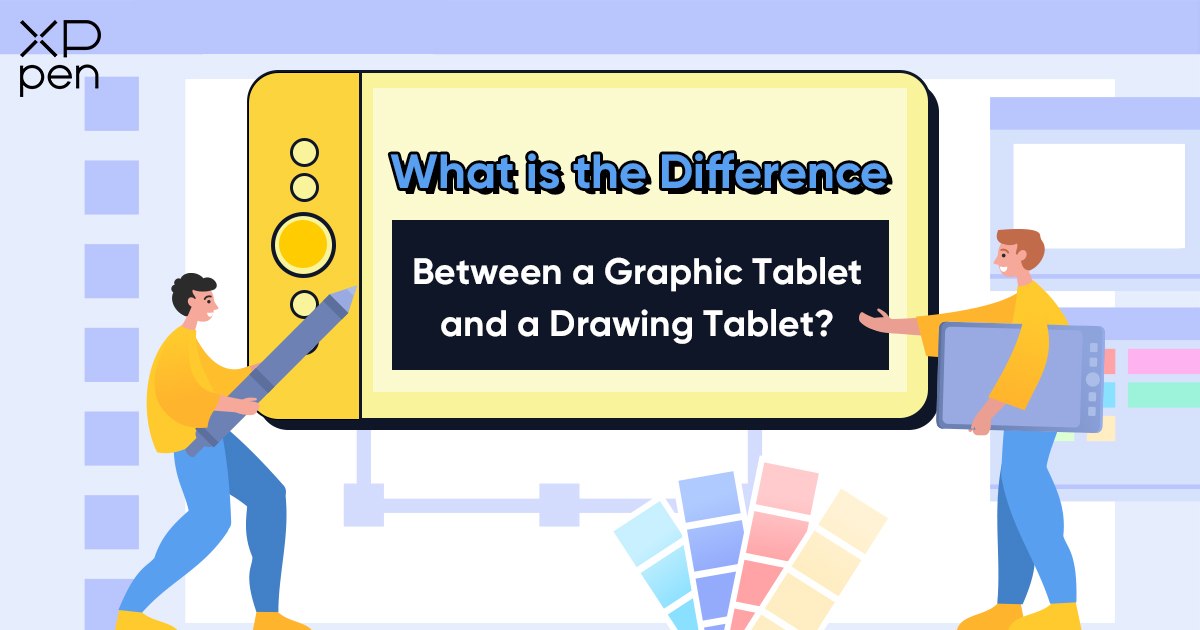
Graphic Tablet vs Drawing Tablet: What is the Difference?
KNOWLEDGEDigital drawing has become a necessary part of art creation and design. Artists and designers now use drawing tablets and graphic tablets as one of their primary tools to create digital art. They help individuals utilize them and hone their skills to become better artists.
Knowing the difference between drawing tablets and graphic tablets can be confusing, especially when you're not familiar with using them yet. But don't worry, we've got you covered!
In this article, learn the difference between a graphic tablet and a drawing tablet, their features, and benefits, so you can decide which one is best for you.
What is a graphic tablet?
A graphic tablet, also known as a pen tablet, is a computer input device that allows users to draw, sketch, or create digital art by interacting directly with a flat surface with an electronic pen known as a stylus. The gadget is made out of a flat, pressure-sensitive pad that detects the thickness and opacity of lines drawn on it. Think of it as a digital canvas that you can use to create digital art using a stylus.

The tablet itself is a flat surface that can sense how hard you're pressing, including the thickness of the lines you draw. When you connect it to your computer, it detects and tracks the movement of the stylus and then shows them on-screen in real-time. It's like having a pen and paper, but digital!
Some tablets come with programmable buttons that you can set up so you can use shortcuts for tools in just a click instead of using your mouse or keyboard. And to top it off, other tablets may even have touch rings that make it easier to access functions and tools quickly.
Users can use graphic tablets with various software, including digital painting programs, image editing software, and 3D modeling applications. They make digital art easier to create since they feel more like genuine art tools. It is critical for artists and designers to understand how to use them effectively.
What is a drawing tablet?
A drawing tablet (typically known as a pen display and drawing display) lets you directly draw on a screen which allows you to view what you're sketching without looking at a monitor like you would in a graphic tablet.
Drawing tablets come in different sizes, from small and portable devices to professional and large ones which often have better screen quality than graphic tablets. Better screen quality means they can display greater amounts of detail and have more precise colors, which is ideal for producing excellent artwork.

Unlike graphic tablets, drawing tablets' screen resolution and color accuracy are decided by the tablet itself rather than the monitor to which it is attached.
When you get a drawing tablet, it generally includes a stylus, which can sense how hard you press on a tablet as you draw lines and glide the pen on the surface of the drawing tablet. Some styluses even have extra features like sensing when you tilt it or buttons you can set up to do different things while you work.
It's easy to confuse graphic tablets with drawing tablets because of their similarities. Companies also get creative with names to market their products, so that also complicates things.
At the end of the day, what matters is choosing the tablet that suits your needs to create your art. Consider how you work, your budget, and the cool features you want. Don't sweat over the technicalities and simply choose what works best for you.
Graphic Tablet vs Drawing Tablet
Click on the video below to see the difference between graphic tablet and drawing tablet:
Or you can also read the text version below:
Now that you've learned about graphic tablets and drawing tablets, you might be inclined to think that a drawing tablet is a clear winner.
It seems like a drawing tablet would be more fun and efficient, and honestly, in many ways it is. But hold your horses before jumping to conclusions!
Here's the thing: graphic tablets might have a learning curve and did not seem as cool, but they still have their own stand as an excellent drawing tool.
We gathered some insights from our brilliant artists in XPPen and they shared their thoughts. We compared the differences between graphic tablets and drawing tablets and here's the scoop:
Price
Price is one of the most crucial factors to consider in choosing between the two tablets. A drawing tablet is approximately 4-5 times more costly than a graphic tablet under the same conditions.
Taking XPPen as an example, we happen to have two series of tablets: pen displays and pen tablets. Our pen tablet costs from $29.99 to $129.99, while our pen display costs from $169.99 to $899.99. The most expensive pen tablet is still less expensive than the most inexpensive pen display.
Display
The biggest difference between these two tablets boils down to one thing: the presence of a screen. When you use a drawing tablet with a screen, it's like magic—you feel like you're writing on paper with a pen, and your artwork comes alive right before your eyes. However, using a graphic tablet without a screen can be a bit tricky at first because you have to constantly switch your gaze between the tablet and your computer screen.
Now, there are downsides to relying on an external display to see your artwork.
If your computer screen is small, you'll find yourself frequently adjusting the screen ratio using your mouse, and it's going to take more time since you'll need to constantly shift your attention.
Plus, if your computer screen doesn't display colors accurately, you might end up with a difference between what you envision and the final image.
On the flip side, a drawing tablet makes zooming in and out a breeze—just a simple touch on the screen with your finger does the trick. You don't have to worry about color accuracy because drawing tablets are built specifically for professional artists.

If your computer screen has a higher resolution than the tablet like 2K or 4K resolution, you might notice a difference since drawing displays are typically maxed on 1080p. In that case, a graphic tablet is the way to go.
Choosing an XPPen pen display makes it a non-issue. Our Artist 24 Pro pen displays supports 2k-resolution screens, and the Artist 16TP tablet's screen can even cater up to 4K resolution.
Drawing Experience
With a drawing tablet, your eyes and hand movements work together smoothly. It's like a beautiful collaboration where you can effortlessly track your hand motions on the tablet's surface. But with a graphic tablet, things are a bit different. Your gaze is fixed on the display in front of you, not on your hand motions.
You will tend to focus on the display in front of you, not your hand movements. It takes some getting used to because you'll need to constantly switch your attention between the tablet and your computer screen. It can be distracting, especially if you're still familiarizing yourself with it.
Now, there are also some drawbacks to drawing tablets. Some artists feel like they're sketching on a glass surface with a drawing tablet. There's a slight gap between the stylus and the image they're creating. It doesn't quite match the feeling of drawing on paper as a graphic tablet does.
Another thing to consider is that when using a drawing tablet, your hand might occasionally get in the way of your image. If you're right-handed, for example, your hand could block the right side of your drawing (or the left side if you're a lefty). That's why you might have seen artists flipping their canvas in those YouTube drawing process videos. They do it to work more efficiently, without moving the whole device.
So, it might take some time to get used to these features. On the flip side, when you use a graphic tablet, you get a clear view of the complete picture right on the screen, without any hand obstructions.
Posture
You gaze straight at the computer screen when using a graphic tablet, which helps keep your neck in an upright position. You have to stare down at the screen, especially if you're sitting and sketching for long periods. Even though you can tilt the screen to make it more ergonomic, it can still strain your neck over time. Plus, constantly lifting your hand while drawing can become quite a hassle.

If you're already into digital sketching, you're probably aware that a keyboard is essential for marking layers. A drawing tablet with a screen stand, on the other hand, takes up a lot of desk space. If you have a small desk, it can be challenging to find room for both the tablet and the keyboard. That's why some artists opt to ditch the drawing tablet altogether and go for a graphic tablet.
Drawing Area
If you aim to create art with finer details, you will need a large drawing area. That's why drawing tablets with screens are generally larger than regular graphic tablets. The only downside is that they may be too large and heavy to take out of the house. If you have both, you may use the larger one at home and bring the smaller one with you when you go.
Target Audience
If you've got some extra cash to spare, you can go ahead and grab both tablets to give them a whirl. But if you're on a limited budget and drawing is more of a side hobby for you, a graphic tablet is the way to go. It's more affordable and suitable for beginners.
As your drawing skills evolve and you have more funds to spare in the future, you can consider upgrading to a display tablet. That's when things really start to get exciting and take your artistic game to the next level.
At the end of the day, it's all about finding what works best for you. You can experiment with different tools, learn and improve along the way. But keep in mind that it is not the devices that make you creative and extraordinary. It is how you apply your abilities and expertise to create something meaningful.
Some of the greatest artists from the past century only used basic tools like paper and pen, and even famous artists like Picasso never knew about drawing tablets. Yet, they still became exceptional artists.
So, remember, it's not about the fancy gadgets, but about the passion and dedication you bring to your craft. Keep exploring, keep creating, and let your unique creativity shine through!
Recommended Drawing Tablets
XPPen offers a range of affordable and high-quality drawing tablets that are perfect for both beginners and professionals. Some of the most popular models include:
XPPen Artist 12 3rd: This high-quality drawing tablet features an 11.9-inch display with a 1920 × 1080 resolution and 99% sRGB color gamut. With its brand-new X-Dial feature, artists can unleash their creativity by zooming in/out or freely rotating the canvas. Moreover, the Artist 12 3rd comes with an upgraded X4 smart chip stylus that supports up to 60° of tilt and 16,384 levels of pressure sensitivity, ensuring vivid and precise strokes.
XPPen Artist 16TP: This device is a high-quality drawing tablet that has a 15.6-inch display with a 3840 x 2160 resolution and a color gamut of 88% NTSC, 124% sRGB, and 92% Adobe RGB. It also features a battery-free stylus that has tilt sensitivity and 8192 levels of pressure sensitivity, as well as 5 function shortcut keys of Power, TP, L+, L-, and Menu.
XPPen Magic Drawing Pad: In 2024, XPPen launched an Android drawing tablet named Magic Drawing Pad. Different from previous drawing tablets required a computer connection, the Magic Drawing Pad is powered by the Android 14 operating system, allowing it to be used independently. Unlike most tablets, the Magic Drawing Tablet is equipped with the X3 Pro Slim Stylus, which has 16,384 levels of pressure sensitivity and tilt support. In addition, with advanced EMR (Electro-magnetic Resonance) technology, X3 Pro Slim Stylus delivers a digital drawing experience that feels as intuitive and natural as pen on paper.
Recommended Graphic Tablets
XPPen's graphic tablet is affordable and has a good price-performance ratio. It is highly popular among our customer base. Below are two carefully selected models of them:
XPPen Star G640: This is a great option for artists looking for a compact and portable tablet. It features a 6 x 4-inch active area with a resolution of 5080 LPI and comes with a battery-free stylus with 8192 levels of pressure sensitivity.
XPPen Deco 01 V3: This is a larger tablet with a 10 x 6.25-inch working area, making it ideal for artists who need more space to work. It also features 8 customizable shortcut keys and a battery-free stylus with 16,384 levels of pressure sensitivity.
About Us
Founded in 2005, XPPen is a leading global brand in digital art innovation under Hanvon UGEE. XPPen focuses on the needs of consumers by integrating digital art products, content, and services, specifically targeting Gen-Z digital artists. XPPen currently operates in 163 countries and regions worldwide, boasting a fan base of over 1.5 million and serving more than ten million digital art creators.
Learn moreLooking for the Best Drawing & Design Apps?
Discover essential drawing techniques, expert tips, and the best app recommendations to boost your creativity and master digital art.